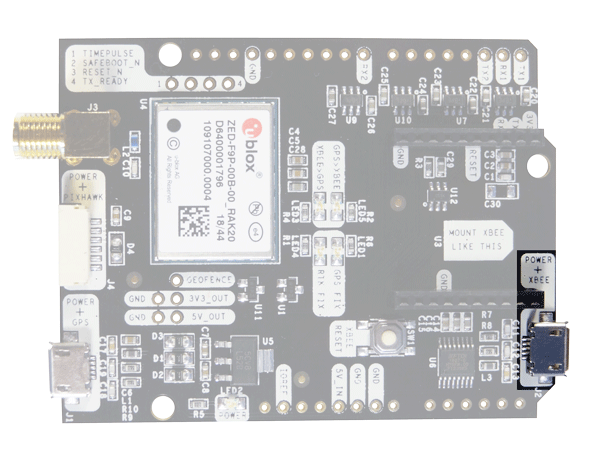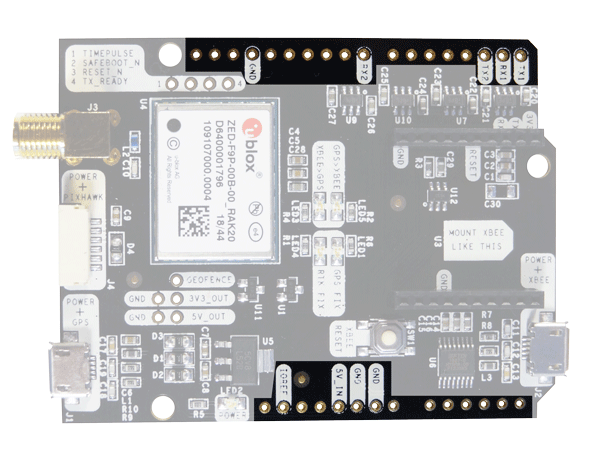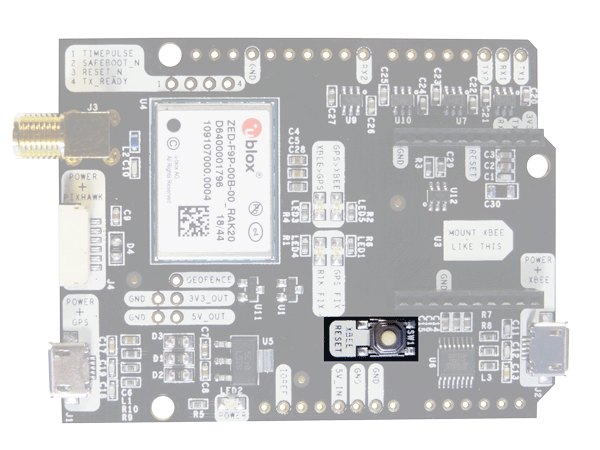User Guide: simpleRTK2B Budget
Hardware overview:
You can use simpleRTK2B as a standalone board or as an arduino shield. The main component of simpleRTK2B is u-blox ZED-F9P. If you are an advanced u-blox GPS user, you might want to have a look at the very extensive u-blox documentation.Communication ports:
simpleRTK2B board has a few interfaces that we will now explain in detail
USB GPS
This micro-B connector gives you access to the native USB from the ZED-F9P module.
You can receive NMEA with the position, or have full access to the ZED-F9P using the u-center tool: https://www.u-blox.com/en/product/u-center
You can connect this interface to your preferred mobile phone, tablet, or PC and start receiving NMEA data.
If you use Windows10, no drivers need to be downloaded so ignore the next pargraph 🙂
If you experience problems with above drivers in Windows 7/8 devices, try with the alternative driver that you can download from this link: https://www.ardusimple.com/wp-content/uploads/2020/06/zed-ubloxusb.zip
You can also connect this USB to your mobile phone using our OTG cable.
USB XBee
This micro-B connector gives you access to the UART of the XBEE radio (if you mount one), via an FTDI USB-to-UART converter.
We find very practical to use this connector to power the board, so you can then connect and disconnect the GPS USB as your wish, without removing the power to the board. You can use any USB wall plug adapter you find at home.
To use this connector only as a power source, you don’t need any driver. You can use your PC, or connect to your usb wall adapter.
To use this connector to configure an XBee radio, you will need the VCP driver from FTDI: https://ftdichip.com/drivers/vcp-drivers/
Pixhawk connector
This connector is a standard JST GH that can be used to connect the simpleRTK2B to a Pixhawk autopilot. You can also use this connector to power the board.
The Pixhaek JST-GH connector is following the Pixhawk standard:
- 1: 5V_IN
- 2: ZED-F9P UART1 RX (3.3V level)
- 3: ZED-F9P UART1 TX (3.3V level)
- 4,5: Not connected
- 6: GND
Please note that the board only includes GPS and doesn’t include magnetometer.
Arduino rails
simpleRTK2B has optional rails to connect to other arduino UNO compatible devices.
- GND: ground is available in the standard arduino pins. You should always connect this line to your other board.
- 5V_IN: you can power simpleRTK2B from this pin, compatible with the rest of arduino boards.
- IOREF: this is an input that will define the voltage levels of the next pins. If you input 1.8V, the next pins will be 1.8V level. It supports from 1.2V to 5.5V.
- TX1: ZED-F9P UART1 TX
- RX1: ZED-F9P UART1 RX
- TX2: XBee UART TX (this pin is also connected to ZED-F9P UART2 RX).
- RX2: XBee UART RX (this pin is also connected to ZED-F9P UART2 TX).
If your are connecting your own hardware to UART1 or UART2, it is mandatory to connect IOREF pin to the voltage required by your hardware, otherwise you may experience problems.
In addition to above, there’s also a few additional pins available for the most advanced users:
- Timepulse
- Safeboot
- Reset_N
- Tx_Ready
- Geofence
- 3V3_OUT, with maximum current output of 250mA.
- 5V_OUT, with maximum current output of 100mA.
Antennas
GPS/GNSS Antenna
 simpleRTK2B requires a good quality GPS/GNSS dual band antenna. The board is compatible with both active antennas supporting 3.3V supply and passive antennas. The maximum output current is 75mA @ 3.3V.
If you use it with the traditional cheap GPS antennas widely available, you will not achieve the expected performance.
That being said, just connect the antenna to the SMA connector without using tools (the strength of your fingers is enough).
It is recommended to connect the antenna before powering the board.
The installation of the antenna is also a key point to achieve the best results.
The GPS/GNSS antenna should always be installed with the maximum possible view of the sky.
In addition, if possible, it should be installed with a metallic plane behind, e.g. rooftop of the car, on a metal plate bigger than 20cm, etc.
If you want to learn how installation impacts performance, please have a look at our GPS/GNSS antenna installation guide.
simpleRTK2B requires a good quality GPS/GNSS dual band antenna. The board is compatible with both active antennas supporting 3.3V supply and passive antennas. The maximum output current is 75mA @ 3.3V.
If you use it with the traditional cheap GPS antennas widely available, you will not achieve the expected performance.
That being said, just connect the antenna to the SMA connector without using tools (the strength of your fingers is enough).
It is recommended to connect the antenna before powering the board.
The installation of the antenna is also a key point to achieve the best results.
The GPS/GNSS antenna should always be installed with the maximum possible view of the sky.
In addition, if possible, it should be installed with a metallic plane behind, e.g. rooftop of the car, on a metal plate bigger than 20cm, etc.
If you want to learn how installation impacts performance, please have a look at our GPS/GNSS antenna installation guide.
XBee Antenna
If you own a simpleRTK2B LR Kit, you will also have an external antenna for the radio. Just screw the dipole antenna to the SMA connector using the strength of your fingers. How to optimize the range:- The antenna should be mounted vertical.
- It is recommended to install the antenna in a location where it always has line-of-sight with the other device.
- Increase the distance to the ground, by installing it in an elevated point.
LEDs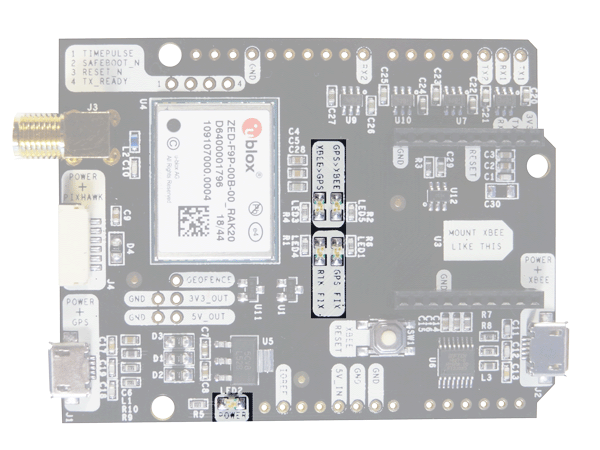
The board includes 5 status LEDs, which indicate that:
- POWER: the simpleRTK2B board has power.
- GPS FIX: u-blox default configuration for TIMEPULSE pin is used: OFF when no fix, 1-pulse-per-second when valid position.
- RTK FIX: u-blox default configuration for RTK_STAT pin is used: OFF when RTK fix, blinking when receiving RTCM data, ON when no corrections
- XBEE>GPS: The XBEE radio is receiving data over the air and sending it to the ZED-F9P.
- GPS>XBEE: The ZED-F9P is outputting data that the XBEE radio is receiving and sending over the air
-
RTK2B Boards
simpleRTK2B Budget
From 172,00€ Select options This product has multiple variants. The options may be chosen on the product page
 and
and