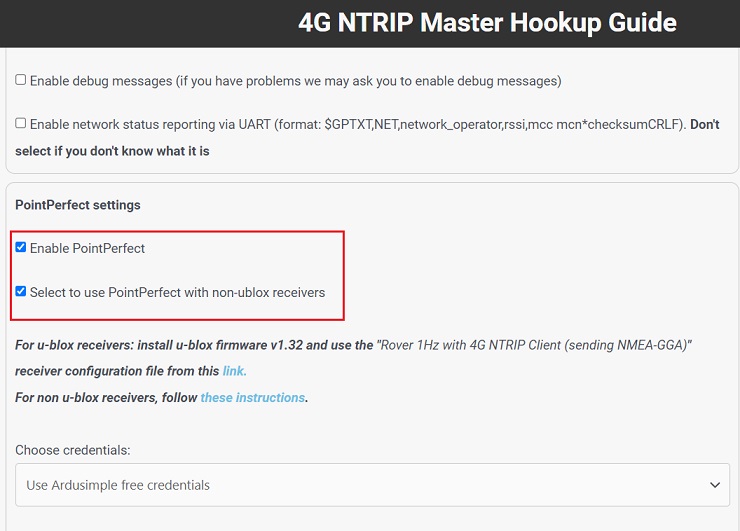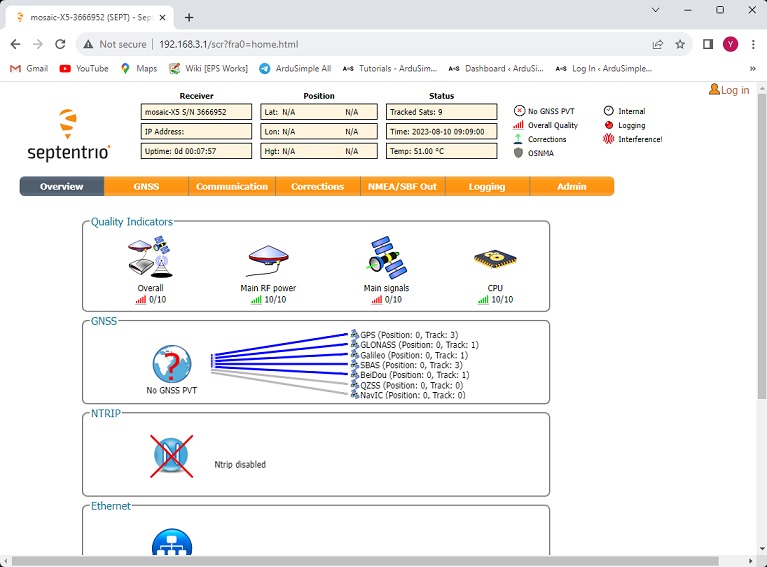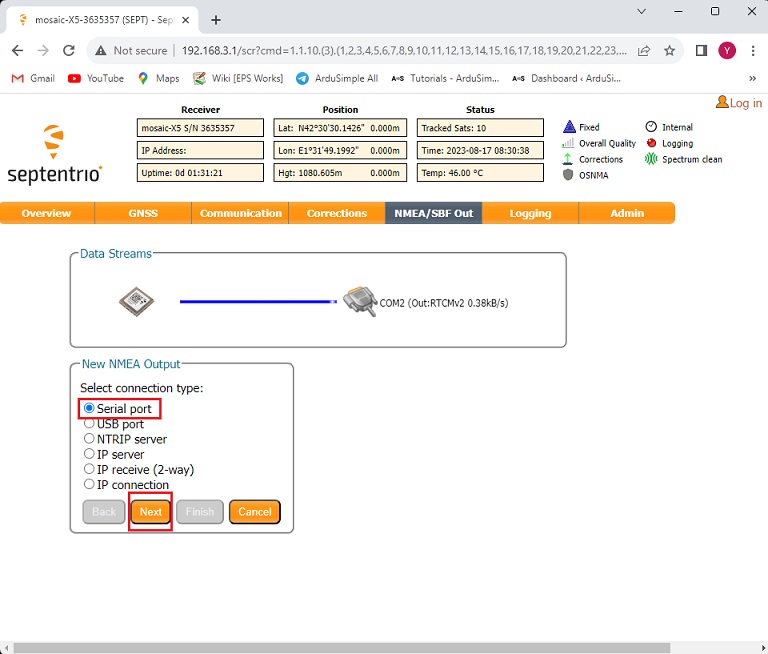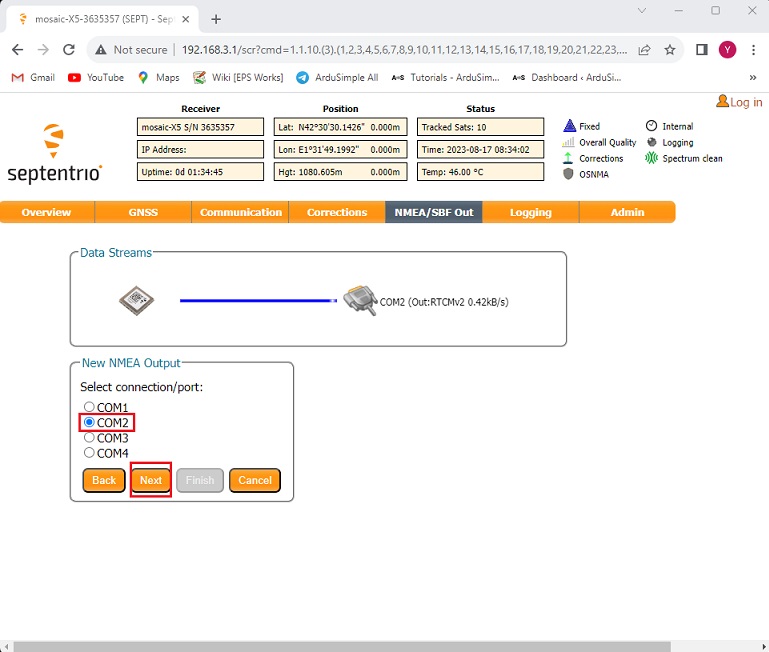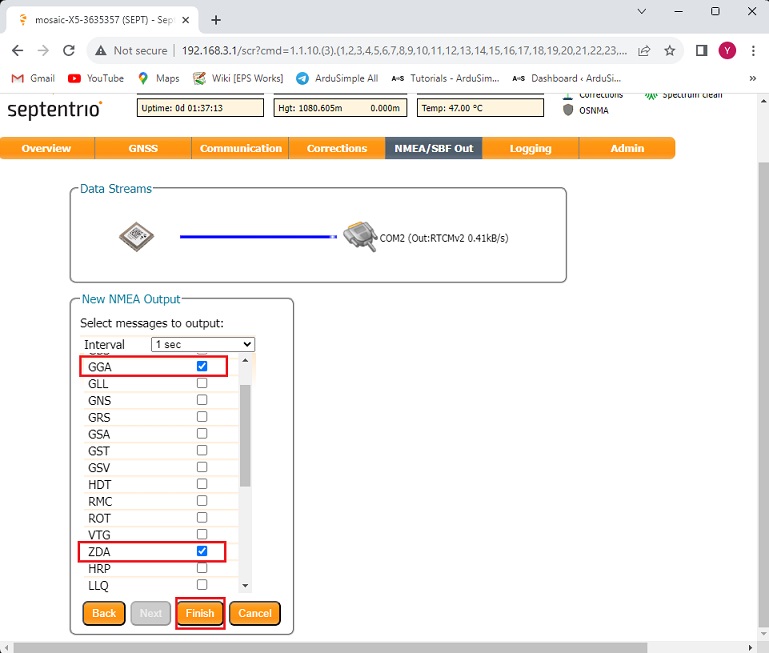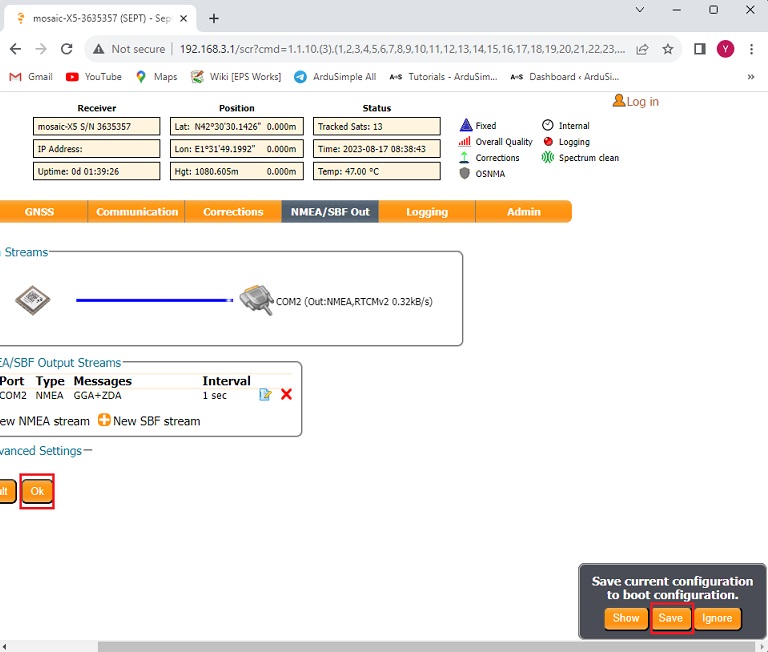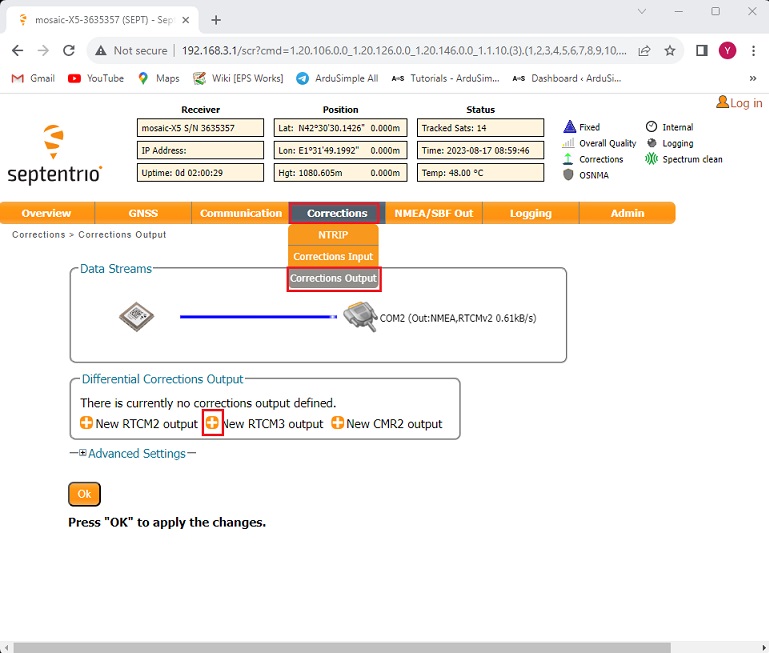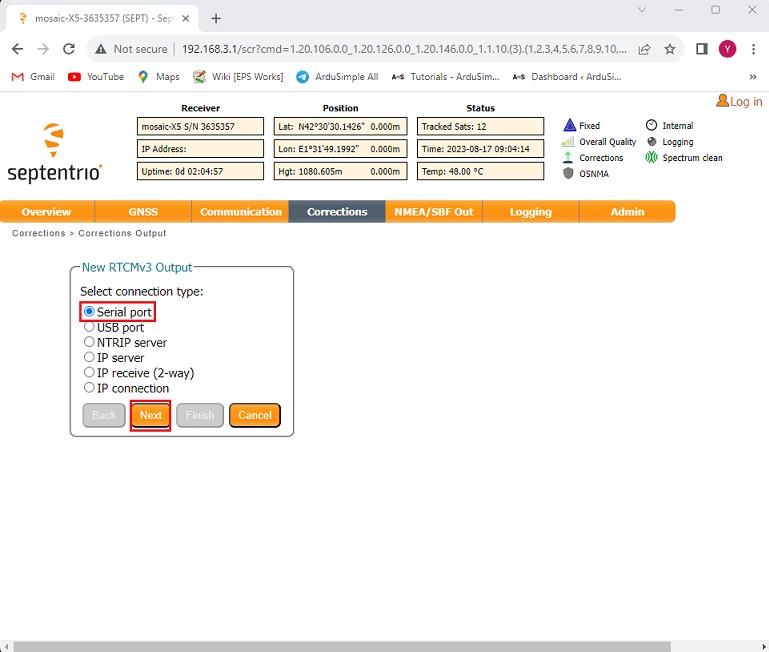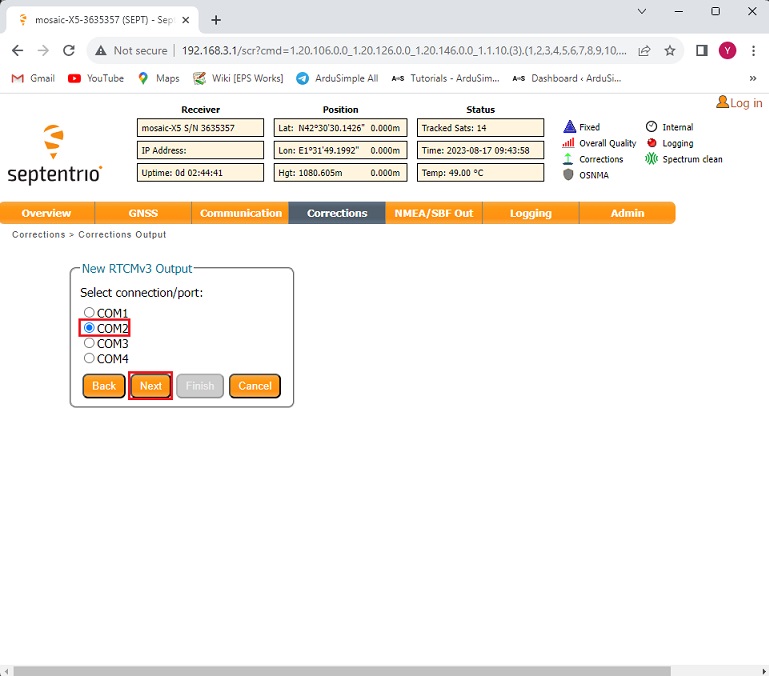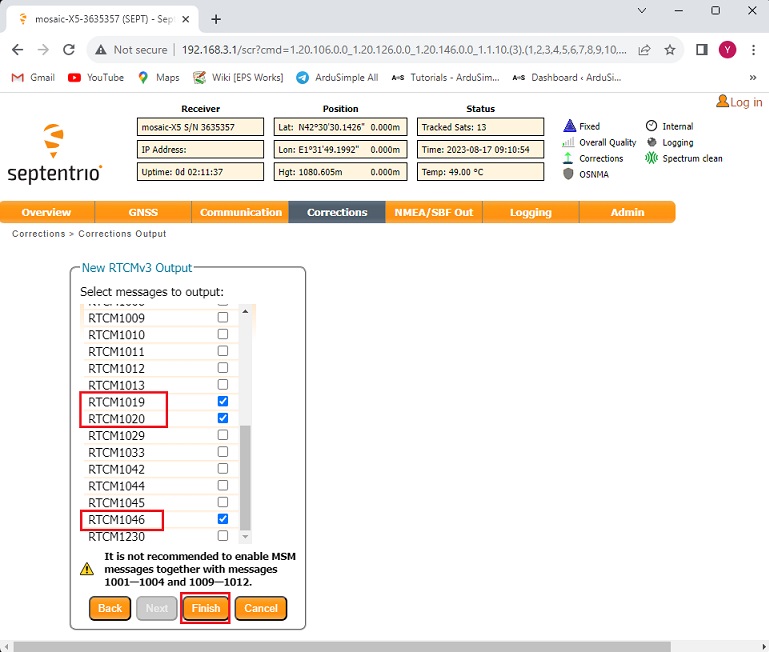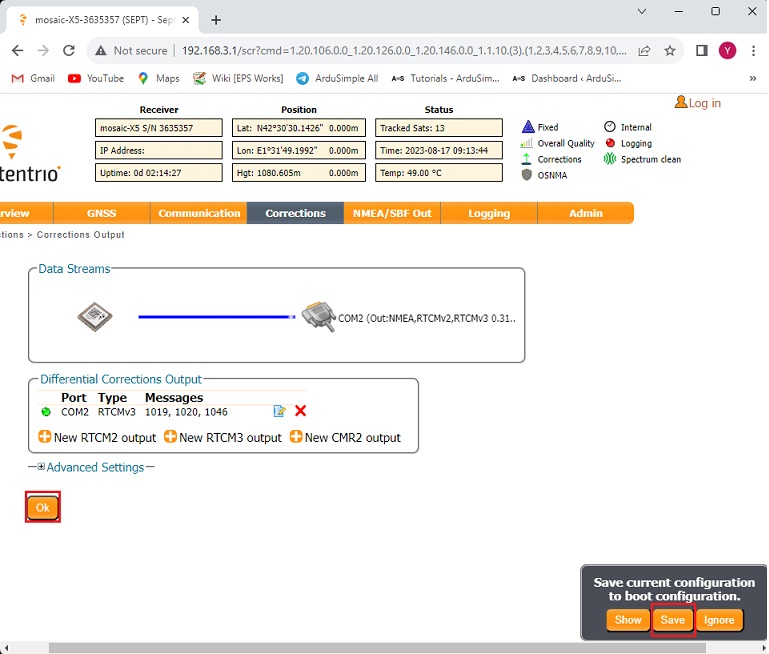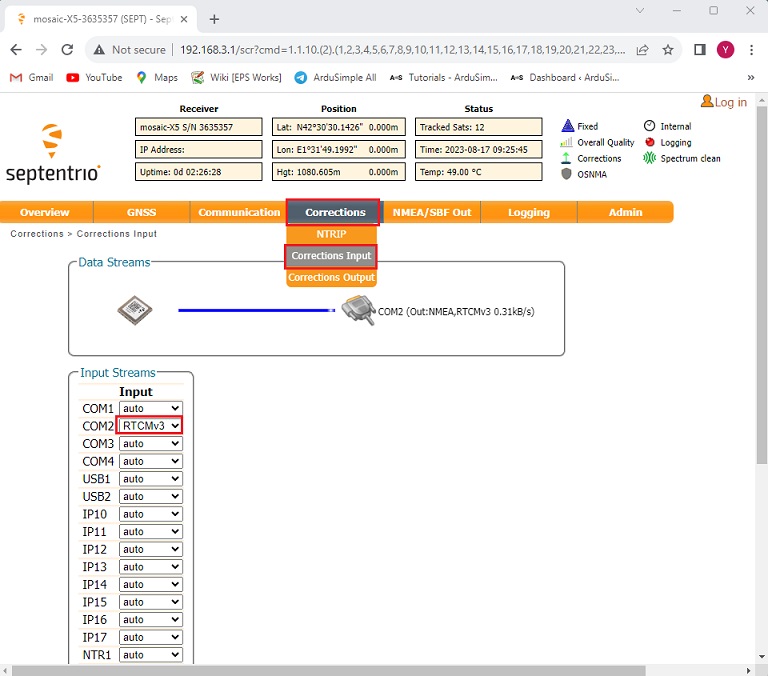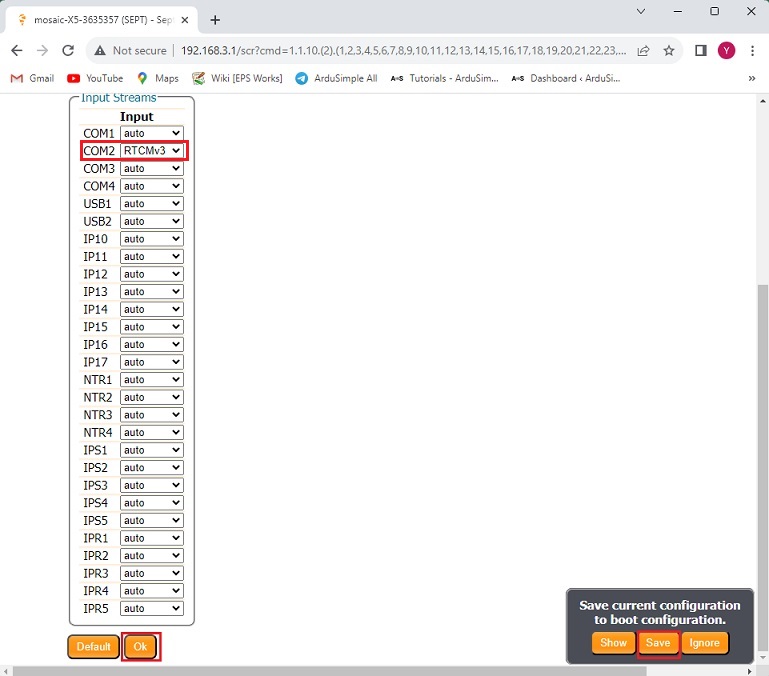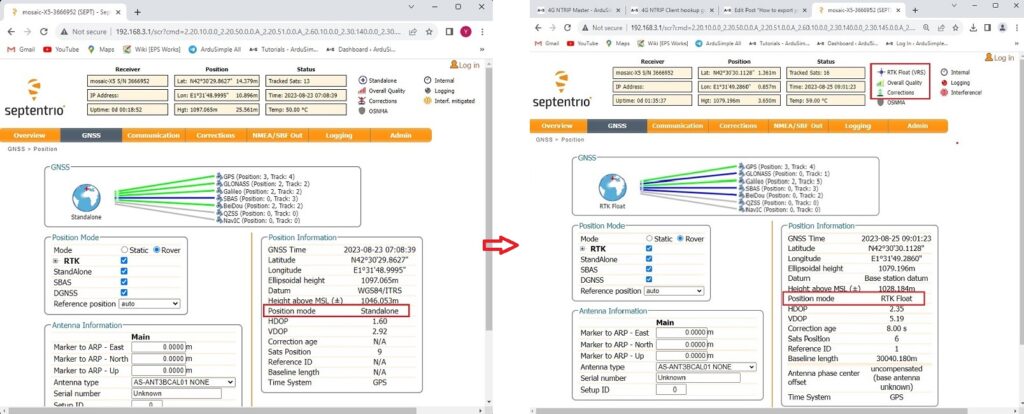How to use PointPerfect with Septentrio and non u-blox receivers
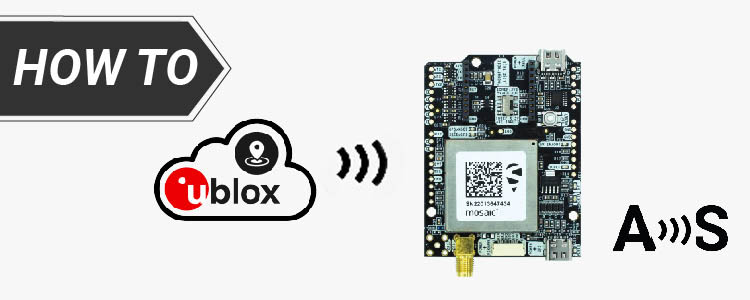
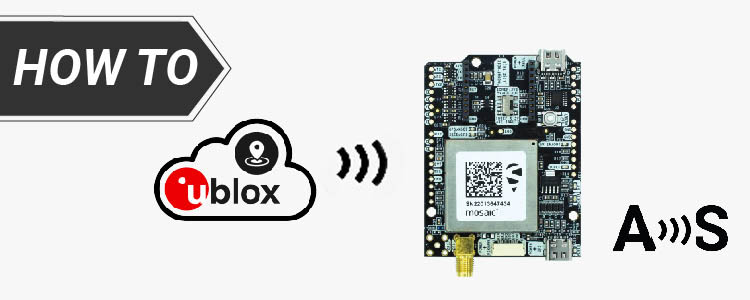
PointPerfect is a PPP-RTK GNSS augmentation data service that delivers centimeter-level accuracy in seconds on a continental scale without the need of a base station. If you want to learn if RTK-SSR is right for you, we have it explained: PointPerfect PPP-RTK augmentation service.
If you have a u-blox receiver, check out our ArduSimple tutorial How to use PointPerfect with u-blox receivers.
To use PointPerfect with non u-blox receivers, you will need one RTK Plugin 4G NTRIP Master and to configure your receiver:
- to output NMEA-GGA, NMEA-ZDA, RTCM 1019, RTCM 1020 and RTCM 1046 messages at 115´200 bps
- to input RTCMv3 messages at 115´200 bps
In this tutorial we will guide you through the steps on how to configure your Septentrio receiver to receive PointPerfect corrections.
Required hardware:
- simpleRTK3B Pro
- 4G NTRIP Master
- USB to USB-C cable
- a computer
- a micro SIM card with internet access capability
How use PointPerfect with non u-blox receivers and 4G NTRIP Master?
Firstly, configure your 4G NTRIP Master.
- Follow the User Guide of 4G NTRIP Master to setup your 4G NTRIP Master.
When generating the parameter file, enable PointPerfect and check Select to use PointPerfect with non u-blox receivers.
Secondly, configure your receiver.
- Connect Septentrio receiver to your PC via the USB port label as POWER+GPS.
- Open a browser and go to http://192.168.3.1/.
- In the tool bar, go to NMEA/SBF Out –> New NMEA stream.
- Select Serial port, press Next.
- Select COM2, press Next.
- Check GGA and ZDA messages, click Finish.
- Click Ok. A popup window will appear on the bottom right corner, click Save.
- Go to Corrections –> Corrections Output. Select New RTCM3 output.
- Select Serial port, click Next.
- Select COM2, press Next.
- Uncheck all messages, then check RTCM1019, RTCM1020 and RTCM1046, click Finish.
- Press Ok. A popup window will appear on the bottom right corner, click Save.
- Go to Corrections–> Corrections Input and set COM2 as RTCMv3.
- Click Ok and save configuration.
Now you can use your 4G NTRIP Master to receive PointPerfect correction on your Septentrio receiver.
In a few minutes, you will see the Position mode transitioning from Standalone to RTK Float or RTK Fixed. In the up right corner of the screen you will see Corrections icon with green arrows indicating the flow of corrections.
 and
and