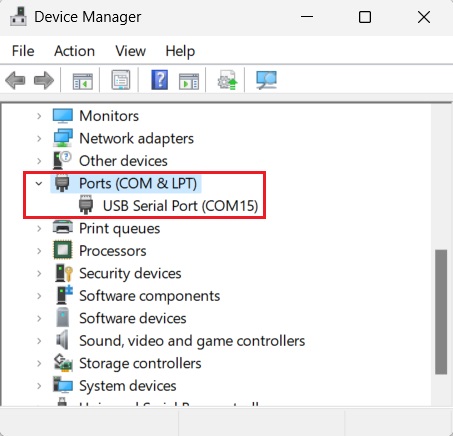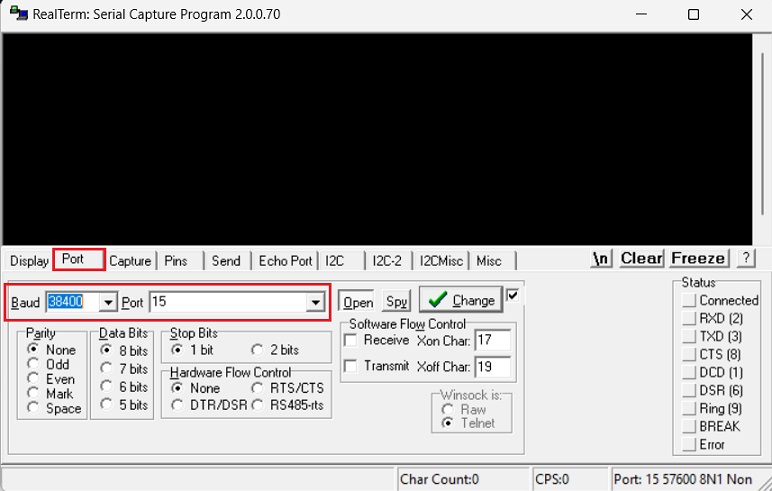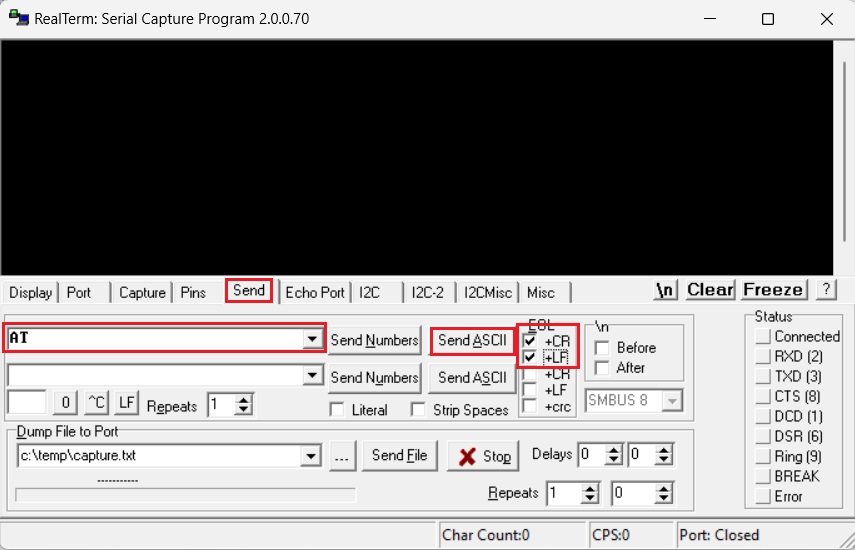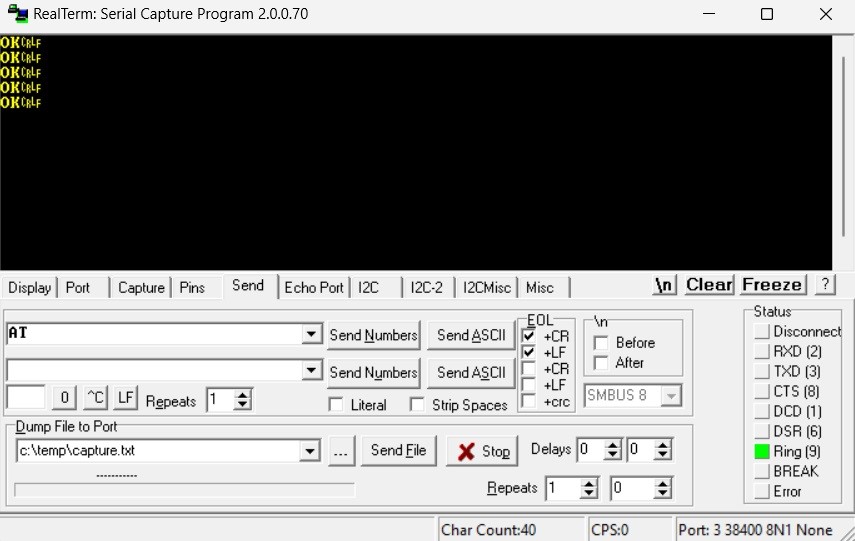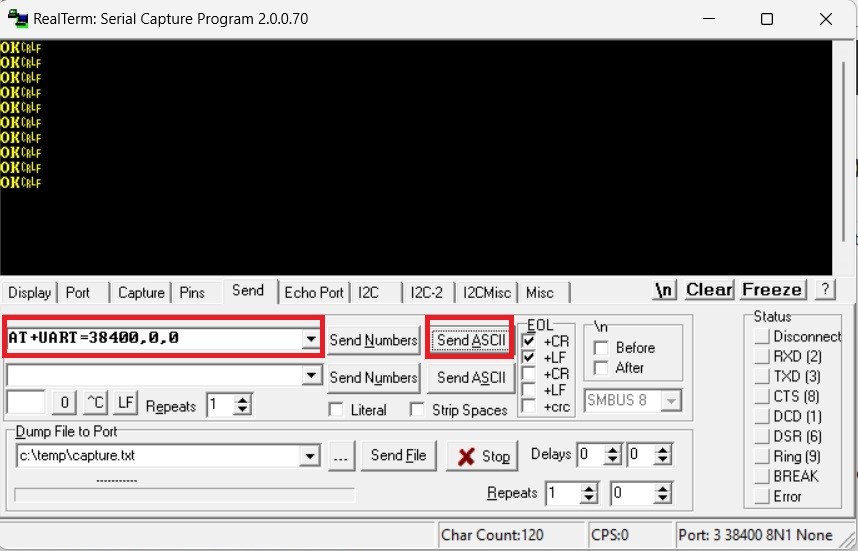How to change the baudrate of Ardusimple Bluetooth module


All our Bluetooth modules come pre-configured at 38400bps which works for almost everyone.
We have prepared this tutorial for those users with special needs that need to change the baudrate.
Required hardware:
- USB-C Carrier Board for XBee Plugins
- Bluetooth module
- USB cable compatible with the USB port of your carrier board to connect to computer
- a computer or a laptop
Required software:
- Terminal application (here we use RealTerm. If you do not have it installed, you can dowload in here)
How to change the baudrate of the Bluetooth moudule?
- Plug the Bluetooth module to your USB-C Carrier Board for XBee Plugins, and connect to your computer with USB cable. Make sure it is on the right side, so the LED on Bluetooth module will start to blink, as shown in the image.
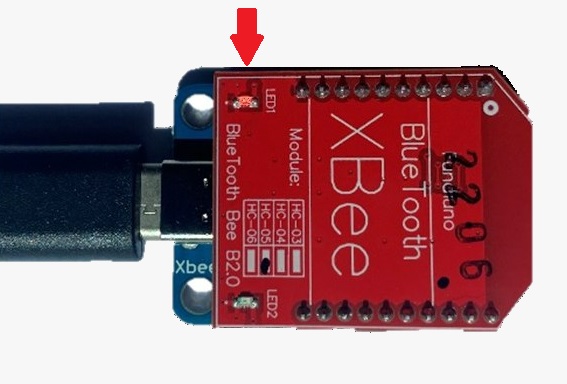
- Go to the Device Manager of your computer, check the COM number.
- Open RealTerm, Click on Port, set Baud to 38400. And at Port, type in the COM number which can see in your Device Manager, in our case it will be 15.
- Bridge the two upper pins with a wire (you only need to do it a moment, no need to keep the bridge all the time).

- To make sure everything is correct, you can send this string : click Send, type AT, at EOL chose +CR and +LF, then click SendASCII.
- The module should respond with OK (if it doesn’t, click Send ASCII button a few times).
- Now you can send AT+UART=38400,0,0 followed by CR and LF to change 38400 for your desired baudrate.
- Now you changed the baudrate of our Bluetooth module. Remember to update the baudrate settings on your simpleRTK2B series receiver UART2 port to match the new settings on your Bluetooth module.
If you want to do this tutorial, we have all the products in stock and ready to be shipped.
 and
and