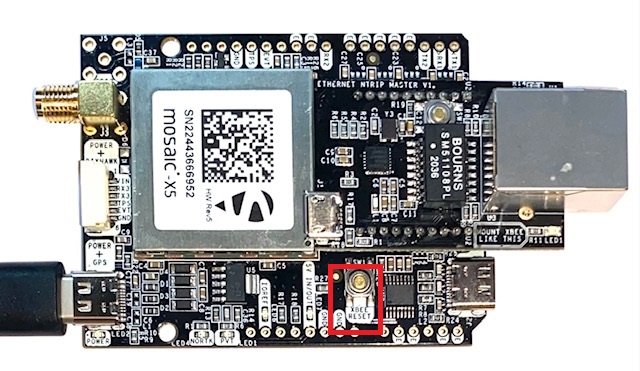Ethernet NTRIP Master Hookup Guide
In this hookup guide we will talk about:
Overview and installation
The Ethernet NTRIP Master is an accessory that allows to connect your simpleRTK2B or simpleRTK3B board to a Ethernet network.
With the current firmware you can use this accessory as a NTRIP Client to provide corrections to your GNSS receiver. You can also turn your device as a server to allow other devices to connect to it, for example, to receive corrections or to monitor its status remotely.
The module has the following connections:
- XBee socket. This module is compatible with all our products with XBee sockets (simpleRTK2B, simpleRTK2Blite, simpleRTK3B, …).
- microUSB connector. We use it to update its parameters or to load new firmware. Notice that this connection does not power the Ethernet NTRIP Master, you always need to plug it into a XBee socket.
- Ethernet connector. You need to plug an Ethernet cable to it. Connect the other end to your computer or a router for remote access.
- BOOT button. Use it to load firmware (see instructions below).
- LEDs. Blue LED shows if the Ethernet NTRIP Master board is powered on. Multicolor LED is Red if there are hardware connection problems and turns Green if everything is ok. This LED will toggle if incoming/outgoing data is being transmitted.
To install this device, simply plug it into a GNSS receiver with XBee socket and power the receiver.
In normal operation there is no need to use the microUSB connector on it (we use it only to configure it).
Make sure your GNSS receiver is configured to receive RTCM at the proper UART port at 115200bps.
To use the Ethernet NTRIP Master as a TCP/UDP server you have these ports available:
- Port 28784 (TCP): this port allows you to listen and also to send commands to your GNSS receiver. If you connect to this port, the NTRIP Client will be stopped temporally until you disconnect from it.
This is the default port for Septentrio RxTools. - Port 28785 (TCP): this port allows you only to listen to the messages being sent by your GNSS receiver. If you are using any other functionality, it won’t be affected by it.
- Port 28786 (UDP): this port allows you only to listen to the messages being sent by your GNSS receiver. If you are using any other functionality, it won’t be affected by it. Use this port for real time sensitive applications.
Parameters
To configure your Ethernet NTRIP Master, you should set its parameters:
- Plug the Ethernet NTRIP Master board into your GNSS receiver XBee socket, power your GNSS receiver.
- Connect the microUSB cable to your Ethernet NTRIP Master and your PC, a flash drive will appear
- Fill the form below with your network and NTRIP client configuration
- Press the Generate parameter file
- Drag and drop the generated file on your Ethernet NTRIP Master flash drive.
Make sure the name is Ethernet_NTRIP_Master_parameters.txt - Wait 10 seconds and restart your Ethernet NTRIP Master device by pressing the XBEE RESET button on your receiver(not the BOOT button on you Ethernet NTRIP Master). If you have a simpleRTK2B Lite, unplug the USB cable and replug it.
You can also read previous generated files by pressing the Read parameter file button.
*Connect via TCP to port 28784 to listen and talk to your GNSS receiver.
Connect via TCP to port 28785 to listen to your GNSS receiver, not recommended for real time applications.
Connect via UDP to port 28786 to listen to your GNSS receiver, recommended for teal time applications.
If using DHCP, your module IP address is shown at startup via the Ethernet NTRIP Master USB port
*NTRIP Client will be temporally disabled while there are active connections on port 28784. Will resume automatically once all connections are closed.
Firmware (optional update)
To update your Ethernet NTRIP Master firmware you will need the following:
- Ethernet NTRIP Master and microUSB cable
- Compatible GNSS receiver (simpleRTK2B, simpleRTK2Blite or simpleRTK3B)
- Latest Ethernet NTRIP Master firmware (zipped), you can find it below.
Once unzipped, it contains a firmware.hex file and a main.mpy file. - STM32 Cube Programmer, you can download for free here (Windows Version)
Please follow these steps:
- Plug your Ethernet NTRIP Master to the XBee socket of your GNSS receiver
- Make sure all cables are unplugged
- Press and keep pressed the Ethernet NTRIP Master button
- Connect the USB cable to the Ethernet NTRIP Master and to your computer
- Connect the USB cable to your GNSS receiver and to your computer
- You can now release the Ethernet NTRIP Master button
- Open STM32 Cube Programmer
- Select USB from the dropdown menu
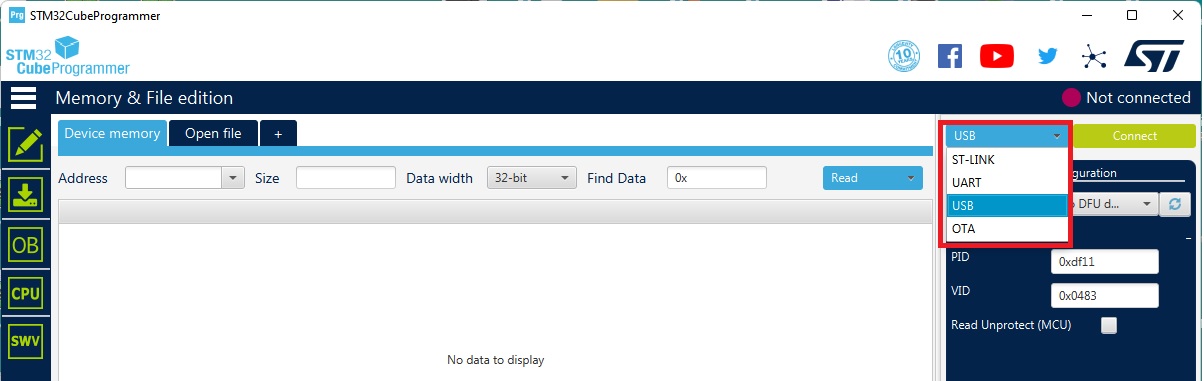
- Click the refresh icon and wait until the port updates and shows a number
- Click the CONNECT button
- Click the Open File tab
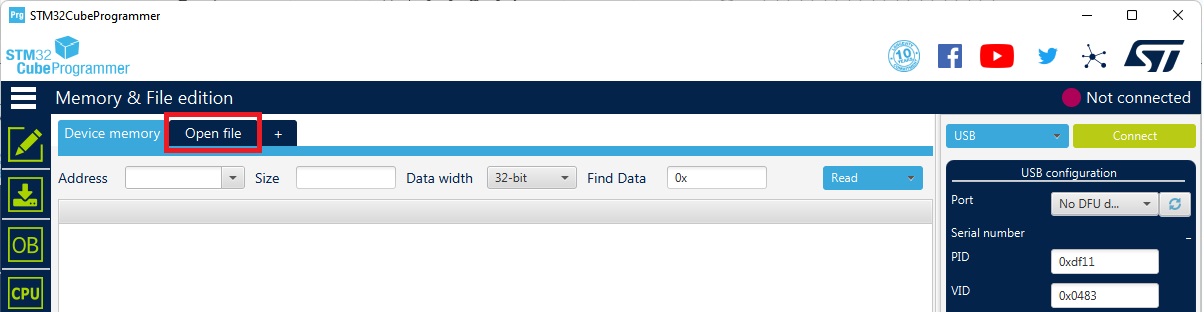
- Browse and select your firmware .hex file
- Click the Download button and wait until it completes
- Press the XBEE RESET button or power off/on both the Ethernet NTRIP Master and the GNSS receiver
- When the flash drive appears again, delete main.py file (if exists) and drag and drop main.mpy.
If your computer changed the name of the main.mpy file to main-Copy.mpy, main(1).mpy or similar, please rename the file again as main.mpy - OPTIONAL: if you use the PointPerfect functionality with your own credentials, drag and drop de .json credentials from Thingstream portal to the Ethernet NTRIP Master flash drive.
Please use the original file name. - Wait 10 seconds and reset power on your device
- Congratulations, you completed the firmware update 🙂
Ethernet NTRIP Master Firmware
Last version: FW V1.30 updated on 2024-09-02 Make sure to upload both firmware.hex and main.mpy*** Ethernet NTRIP Master Changelog *** 2024-09-02 - FW 1.30 * Added support for simultaneous dual NTRIP Server 2024-06-14 - FW 1.23 * Improved NTRIP Client re-connection: after 20seconds of not receiving incoming corrections it will re-connect 2023-08-21 - FW 1.22 * Implemented NTRIP Server v2 2023-04-27 - FW 1.19 * Fix UDP client port issue 2023-03-31 - FW 1.18 * Fix missing USB connection 2023-03-23 - FW 1.17 * Increased PointPerfect maximum buffer size for new message compatibility Make sure to update both the main.mpy and firmware.hex files 2023-01-23 - FW 1.16.1 * Added support for PointPerfect in Australia * Added option to check if Internet connection is active and reconnect if not, this is useful to increase robustness against disconnections 2022-09-23 - FW 1.15 * Fixed wrong PP topic subscription 2022-09-23 - FW 1.14 * Added support for PointPerfect in South Korea 2022-07-05 - FW 1.13 * Added UDP Client functionality 2022-06-28 - FW 1.12 * Added remote parameter update via FTP 2022-06-20 - FW V1.11 * Fix stability issue with PointPerfect 2022-05-13 - FW V1.10 * Fixed UDP Server via DHCP 2022-04-13 - FW V1.9 * Added variable baudrate functionality * Added UDP Server functionality * Added TCP socket client functionality * Added PointPerfect functionality 2022-01-27 - FW V1.1 * First official version * NTRIP client * NTRIP server * TCP Server
-
Sale!
 Made in EuropePlugins
Made in EuropePluginsEthernet NTRIP Master
175,00€Original price was: 175,00€.156,00€Current price is: 156,00€. Add to cart
 and
and