How to configure simpleRTK2B as static base station
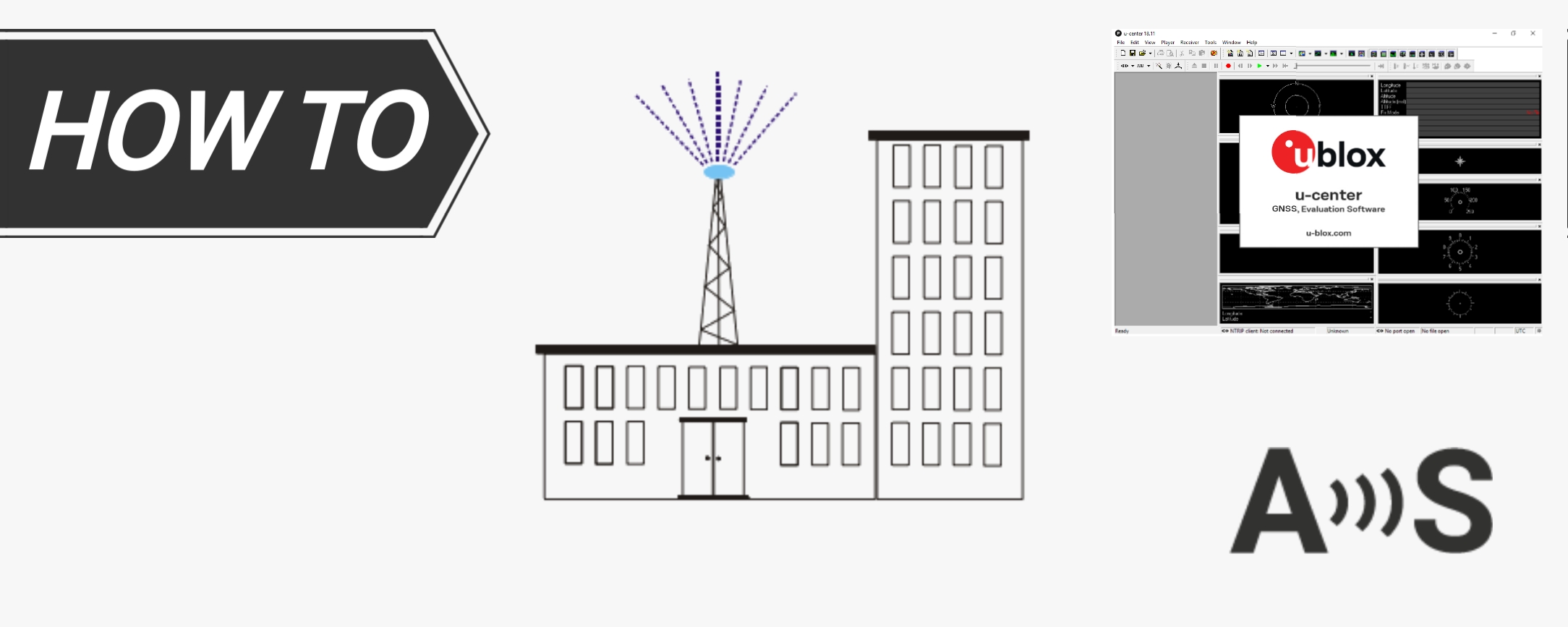
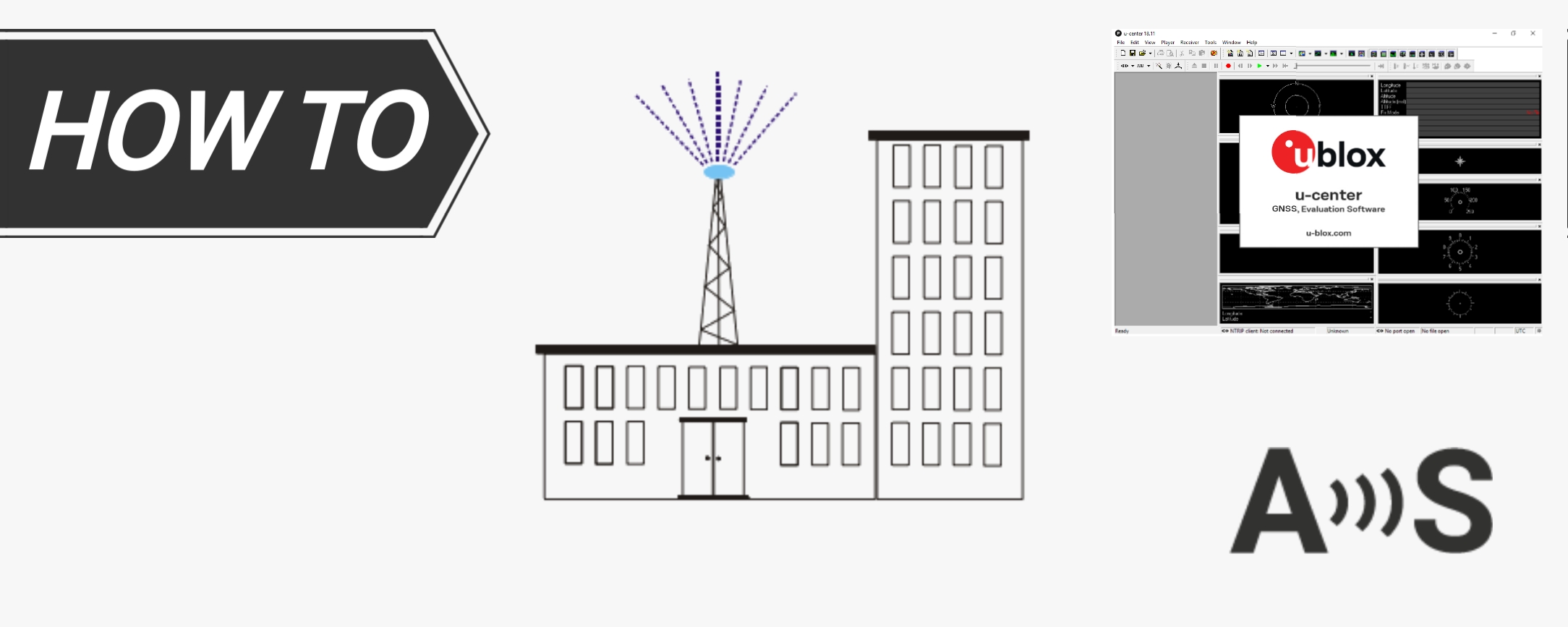
simpleRTK2B product family, powered by u-blox ZED-F9P, can be configured to act as a base station to generate RTK corrections in RTCM formats.
Before starting the tutorial, we need to clarify some concepts to make sure you choose the best configuration for your base station. Everything below is assuming that both your base station and the rover have a good view of the sky and are within operative range, it is common for RTK technology, so this also applies to high end GNSS RTK receivers.
- Between a base station and a rover connected to it, there will always be centimeter level relative accuracy.
- The rover absolute accuracy will depend on the accuracy of the base station. Your base station position can be calculated in two different ways:
- Automatic Survey-In: the base station calculates its position automatically, you can set a minimum time and minimum accuracy before the position of the base station is determined.
This method is extremely easy because you don’t need to do anything, just power the base station and wait a few minutes. The absolute accuracy your rover will get from this method will be around 1-2m.
If you power the base station off and turn it on again, the rover absolute position will shift around 1-2 meters. - Fixed Mode: you know precisely the position of the antenna of the base station and you write these coordinates manually. This method requires you to know the coordinates in advance, usually by placing the base station in known survey markers (or by using NTRIP corrections for a few minutes to establish the base station location). The absolute accuracy your rover will get from this method will be around 1-2cm.
If you power the base station off and turn it on again, the rover absolute position will be exactly the same within 1-2cm.
- Automatic Survey-In: the base station calculates its position automatically, you can set a minimum time and minimum accuracy before the position of the base station is determined.
- Example where Automatic Survey-In is a good choice:
You want to calculate the surface of a field with high accuracy, you keep moving the rover along the field perimeter and you store coordinates every few seconds.
- Example where Fixed position is a good choice:
You want to locate precisely a point for which you know its exact absolute coordinates.
It is up to you to decide which method is best for your application, you can always ask us if you have questions about it. We will now proceed to explain how to configure your base station using both methods.
Configure your base station for Automatic Survey-In
- Connect your simpleRTK2B board to your PC and run u-center
- Go to View > Messages View > UBX-CFG-TMODE3 and select Mode 1 – Suvey-in
- Set Minimum Observation Time and Required Position Accuracy, default values are a good start.
Be careful to don’t put a required accuracy too low because you may never reach it. - Click Send button
- Go to View > Messages View > UBX-CFG-MSG and enable one by one all the RTCM messages you want your base station to send to your rover.
Unless you know what you are doing, the following RTCM messages are recommended: 1005, 1074, 1084, 1094, 1230.
With simpleRTK2B products, you usually want to enable these messages on UART2 (where your radiolink is).
Remember to click the Send button for each message you activate. - Go to View > Messages View > UBX-CFG-PRT, select the interface from your previous step in the Target field (UART2, …) and make sure the settings are correct (Protocol Out must include RTCM3 and Baudrate should be the proper one, usually 115200bps), if not, set it properly and click Send button
- Once you are done, go to View > Messages View > UBX-CFG-CFG, select Save current configuration and click the Send button
- You can always monitor the survey-in process by going to View > Messages View > UBX-NAV-SVIN, once the time and accuracy criteria are met, your GNSS receiver will turn into TIME mode, which means that everything is ok
Configure your base station for Fixed Mode
- Connect your simpleRTK2B board to your PC and run u-center
- Go to View > Messages View > UBX-CFG-TMODE3 and select Mode 2 – Fixed Mode
- Select Use Lat / Lon / Alt Position checkbox
- Write down the coordinates on their respective fields, in Accuracy, you can set the value as 0.01 [m].
- Click Send button
- Go to View > Messages View > UBX-CFG-MSG and enable one by one all the RTCM messages you want your base station to send to your rover.
Unless you know what you are doing, the following RTCM messages are recommended: 1005, 1074, 1084, 1094, 1230.
With simpleRTK2B products, you usually want to enable these messages on UART2 (where your radiolink is).
Remember to click the Send button for each message you activate. - Go to View > Messages View > UBX-CFG-PRT, select the interface from your previous step in the Target field (UART2, …) and make sure the settings are correct (Protocol Out must include RTCM3 and Baudrate should be the proper one, usually 115200bps), if not, set it properly and click Send button
- Once you are done, go to View > Messages View > UBX-CFG-CFG, select Save current configuration and click the Send button
- Your GNSS receiver will turn into TIME mode, which means that everything is ok
 and
and 





