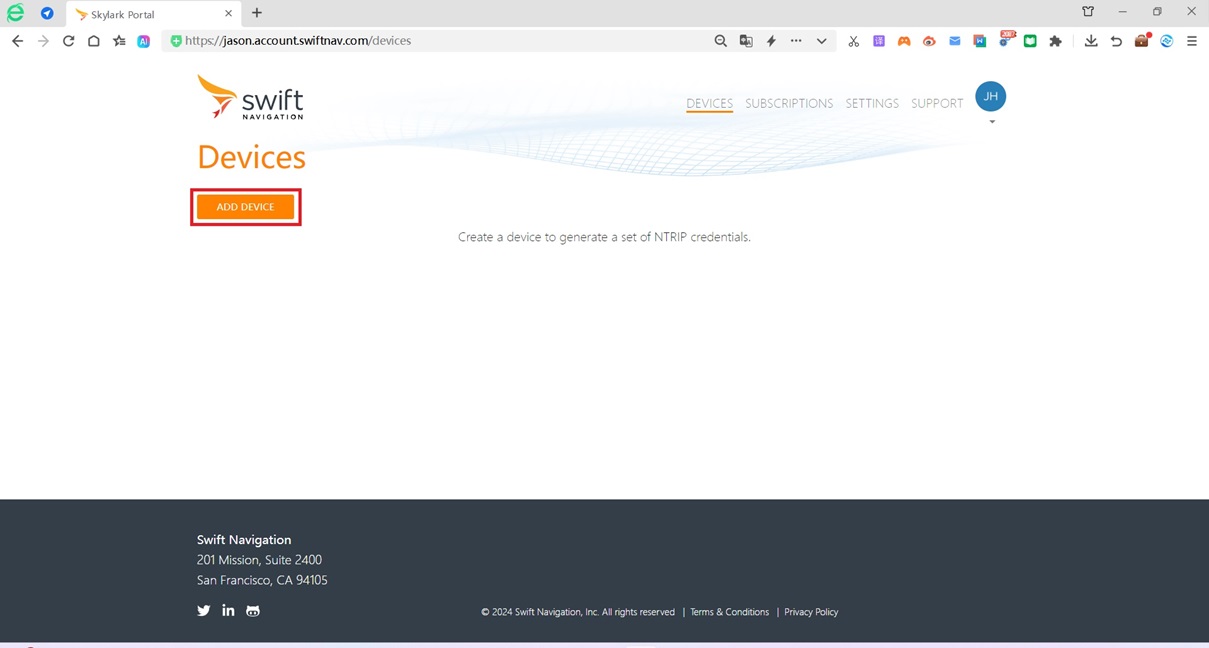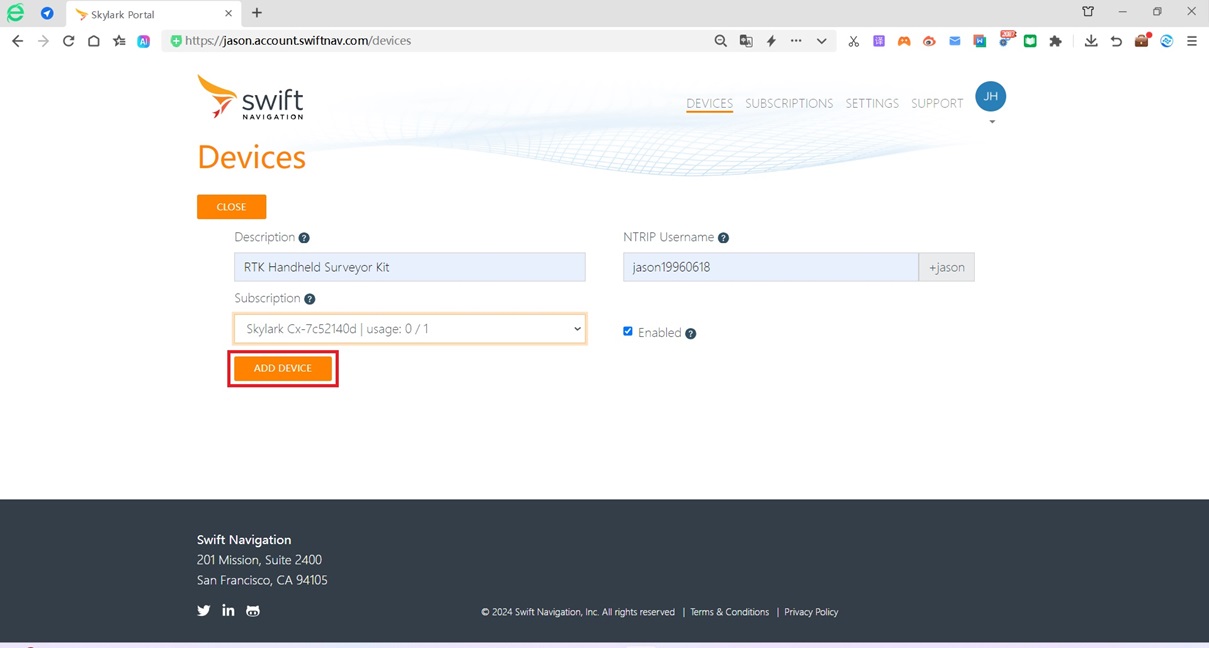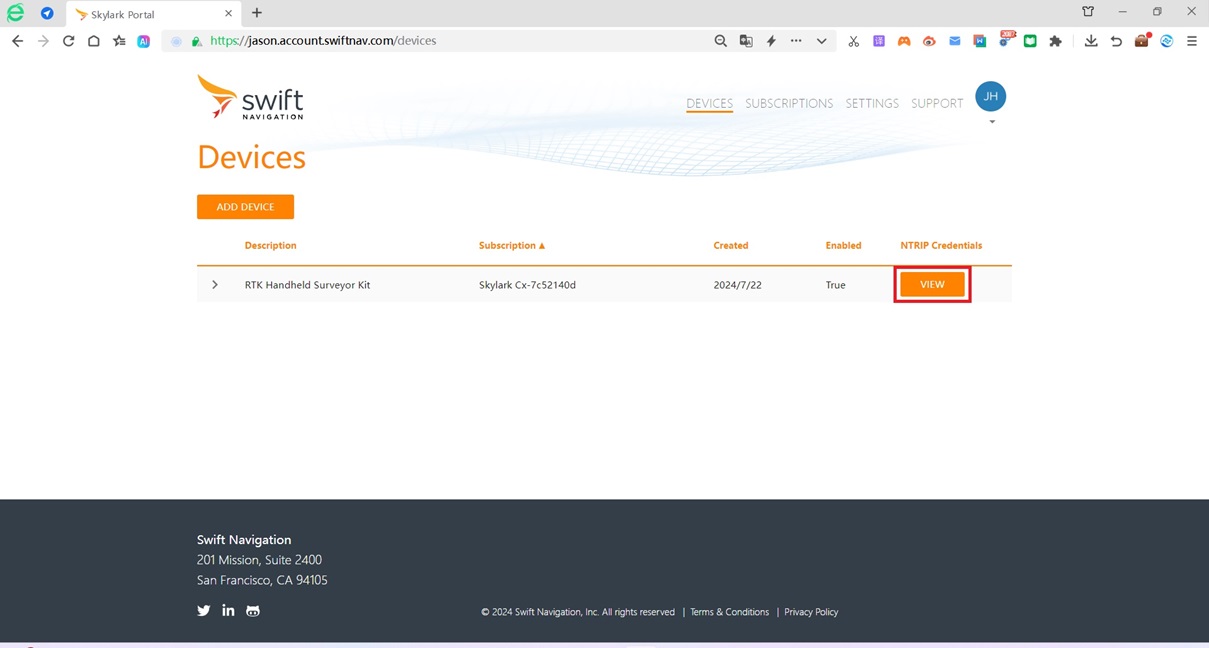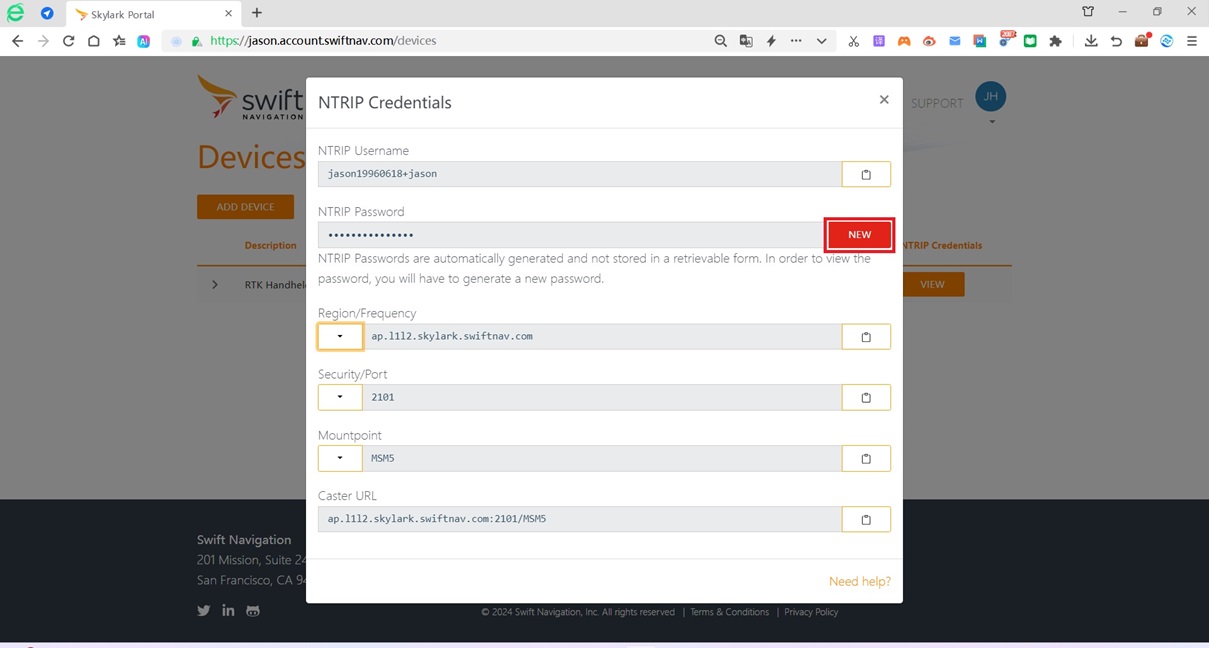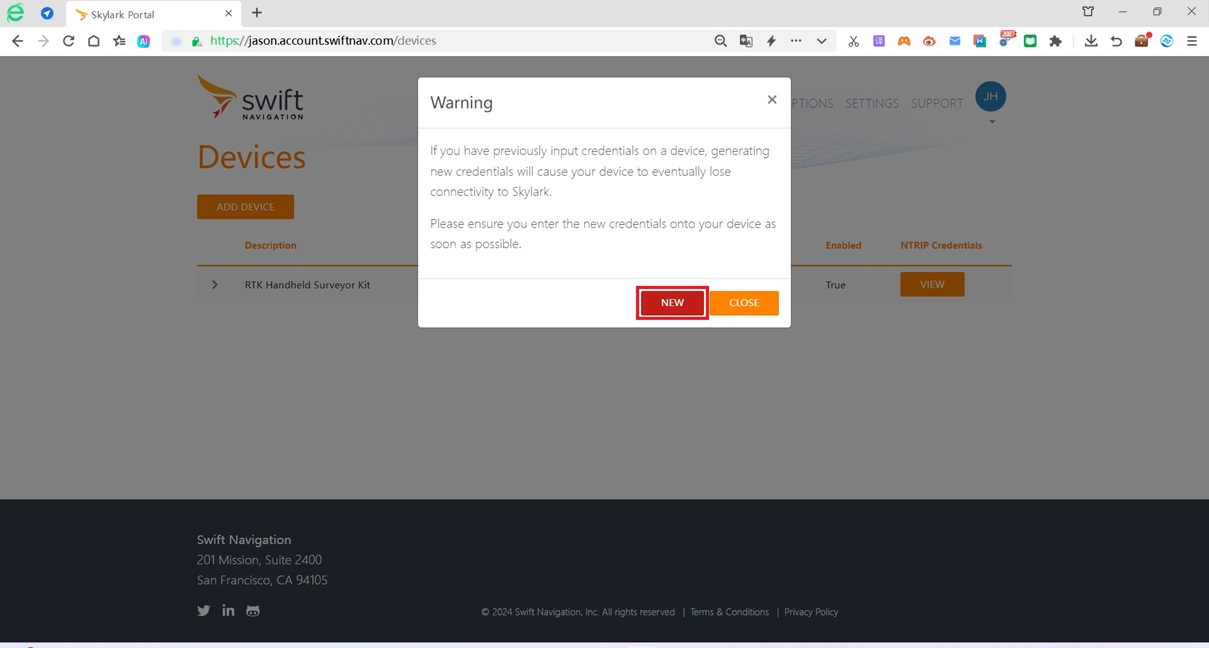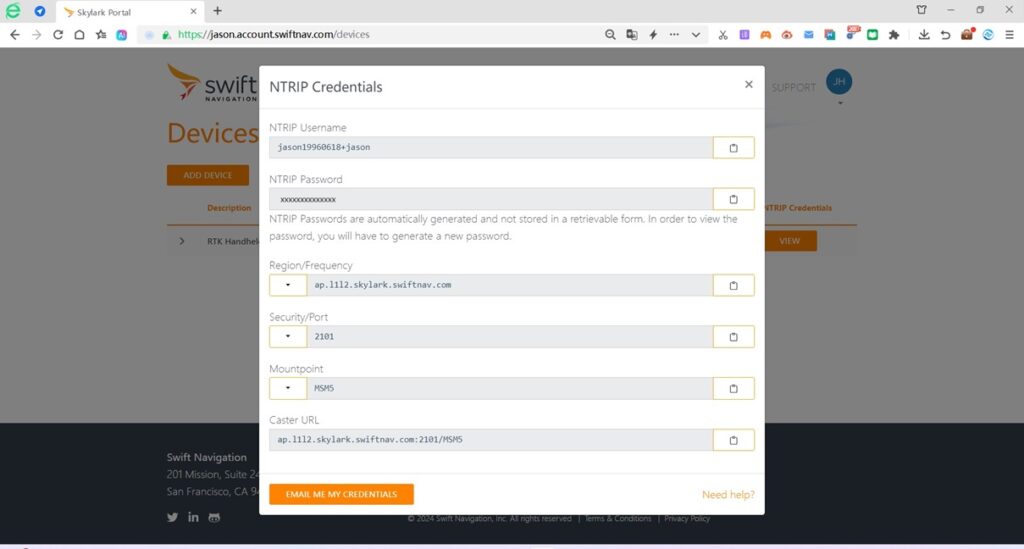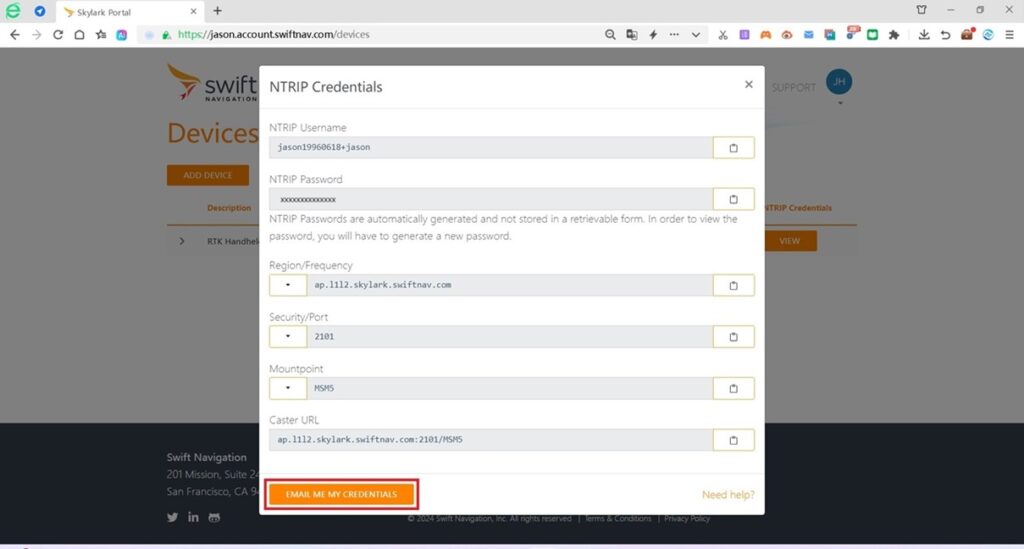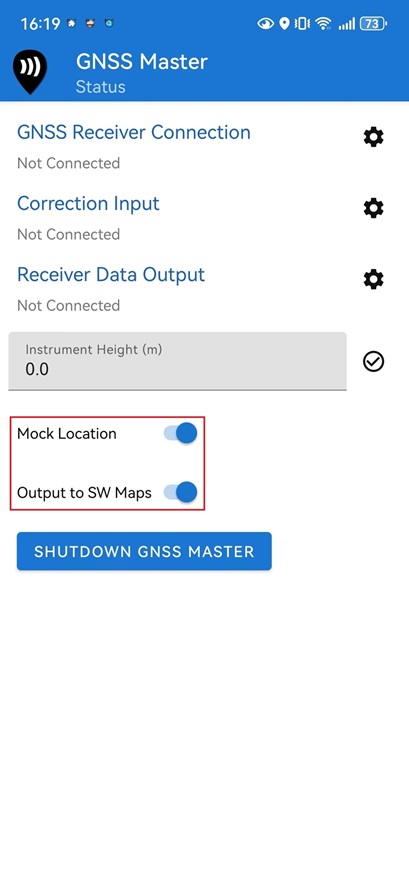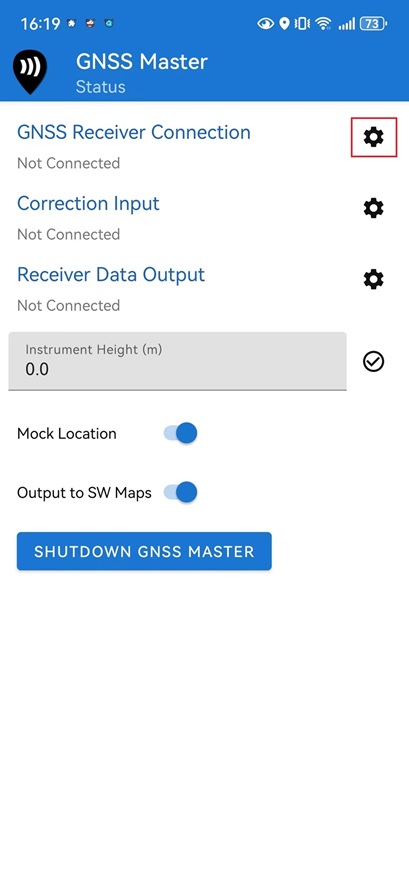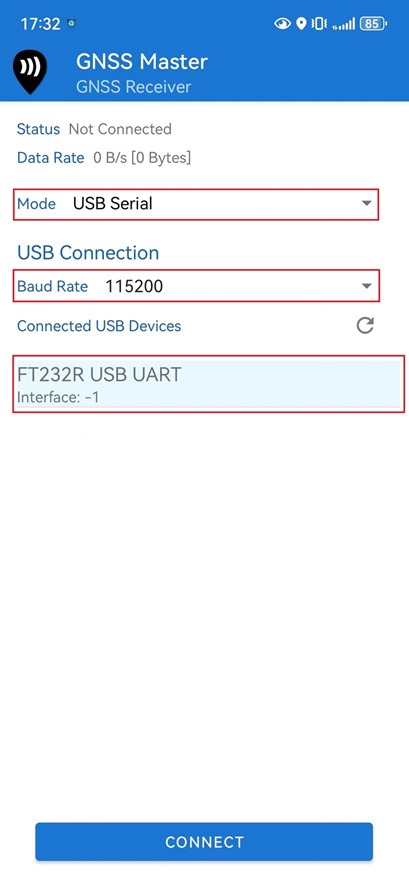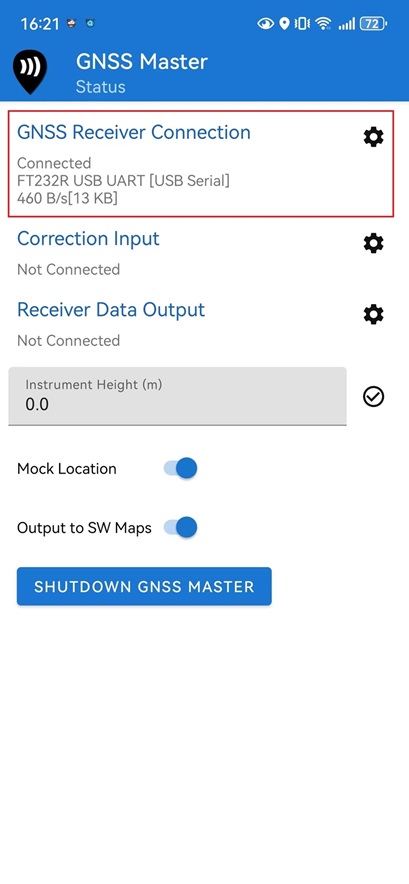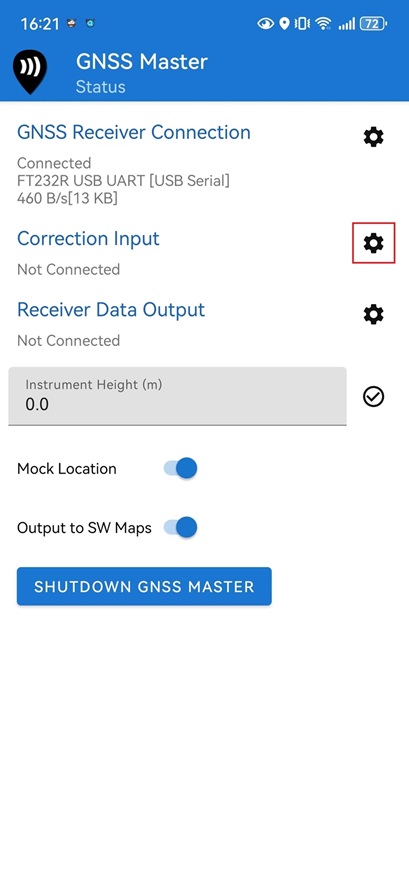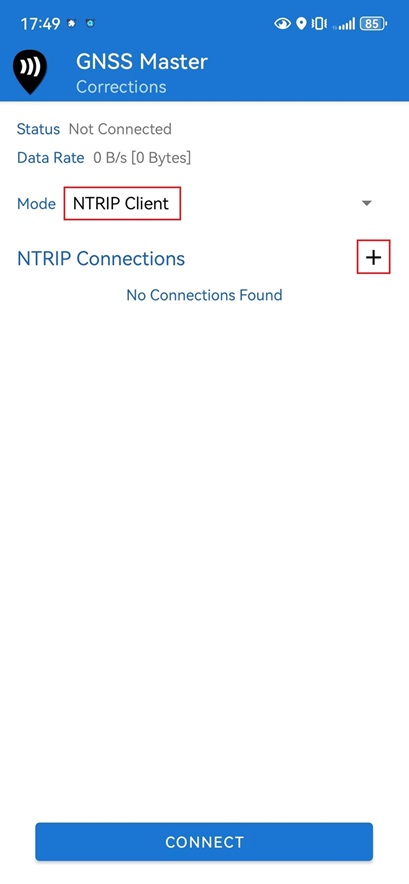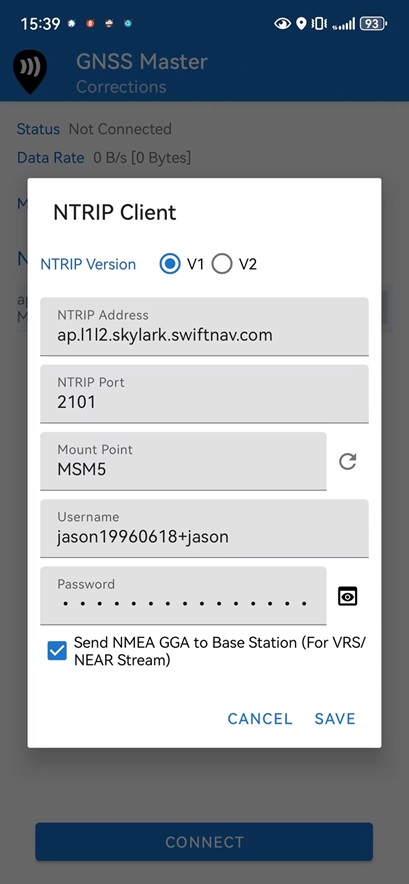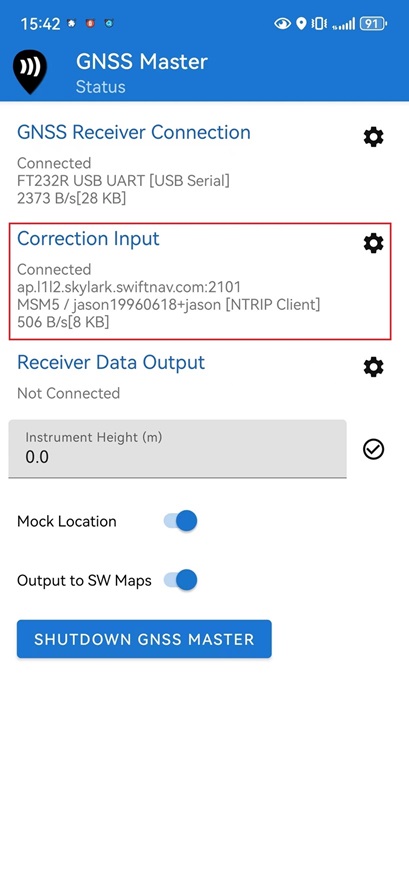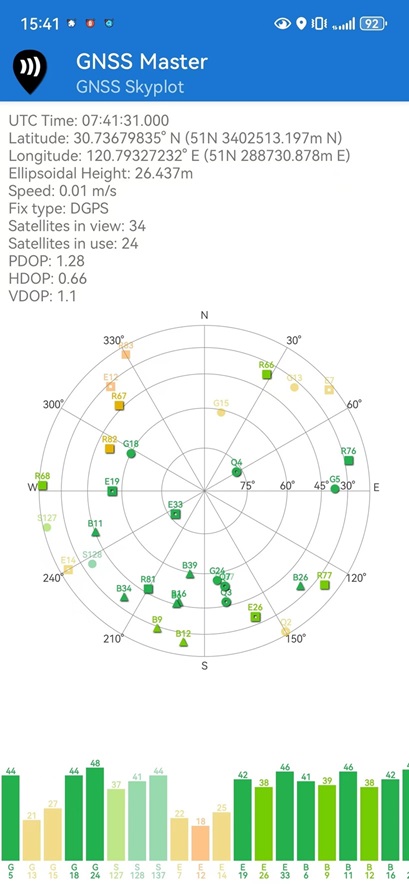How to connect ArduSimple RTK kit to Skylark correction service to get precise GPS location?


This tutorial explains how to connect your RTK Handheld Surveyor Kit to Swift Navigation Skylark correction service. Skylark correction service offers RTK corrections to achieve 1 centimeter accuracy starting from 69$/month and sub decimeter RTK-SSR from 29$/month for unlimited use. Contact us if you would like to try this augmentation services for FREE.
Required hardware:
- RTK Handheld Surveyor Kit
- Android smartphone/tablet with internet connection (make sure your device supports Bluetooth 2.0 or has USB OTG capabilities)
Required software:
How to connect to Skylark augmentation service to receive corrections?
Firstly, get Skylark credentials (username and password).
- Use the below link to register your account.
https://account.swiftnav.com/sign-up/ - When you complete registration process, click DEVICES and choose ADD DEVICE.
- Edit the fields:
- Description: Your description should contain information that allows you to easily identify the device, such as a serial number, id, or name.
- NTRIP Username: Your device’s NTRIP username is a combination of a prefix that you enter and your account subdomain name, separated by a ‘+’ character.
- Subscription: To enable access to Skylark, associate your device with an active subscription that has available seats.
- Click VIEW.
- Set NTRIP Credentials:
Region:- na.l1l2.skylark.swiftnav.com (if you are in North America)
- eu.l1l2.skylark.swiftnav.com (if you are in Europe)
- ap.l1l2.skylark.swiftnav.com (if you are in Asia/Pacific region)
Security/Port: 2101
Mountpoint: MSM5
Press NEW to reset the password.
- Press NEW.
- Then you will see your NTRIP Credentials.
- Press EMAIL ME MY CREDENTIALS, you will receive an email with your the NTRIP Credentials. You will receive an email with credentials.
Secondly, enable Mock location on your phone. This step needs to be done only once.
- You should enable Developer permissions on your Android smartphone. To enable it, tap the Build Number, MIUI version several times until you will see the message on your screen saying that Developer permissions are enabled.
- Go to Settings –> Additional Settings and at the bottom you will find Developer options, which you have just enabled. In this big list, tap Select mock location app and select GNSS Master from the list.
Thirdly, connect your RTK kit to Skylark correction service.
- Connect your smartphone to your kit using USB cable which comes in the package. In this tutorial we connect via USB, but you can also use Bluetooth connection.
- Open GNSS Master app. Enable Mock Location. If you would like to use SW Maps app for your precision work, you can also enable Output to SW Maps.
- Click the gear icon on the right side of GNSS Receiver Connection to enter the setup menu.
- Choose USB Serial at Mode.
Set Baud Rate to 115200 bps.
At Connected USB Device, it will automatically recognize your receiver with name ***** USB UART.
- Press CONNECT.
- Go back to main menu. Now you should see in GNSS Receiver Connection it says Connected and with data transfer.
- Open Correction Input by clicking on the gear icon.
- In Mode choose NTRIP Client and press the + button next to NTRIP Connections.
- Set your NTRIP Client credentials (Caster IP, Caster Port, Username and Password which you received from Skylark at step #8). Press SAVE.
- Press CONNECT. In Status you will see GNSS Receiver Connection and Correction Input showing Connected and with data communication. This means that you are successfully connected to Skylark service.
- You can check your location and available satellites in Skyplot.
If you want to do this tutorial, we have all the products in stock and ready to be shipped:
 and
and