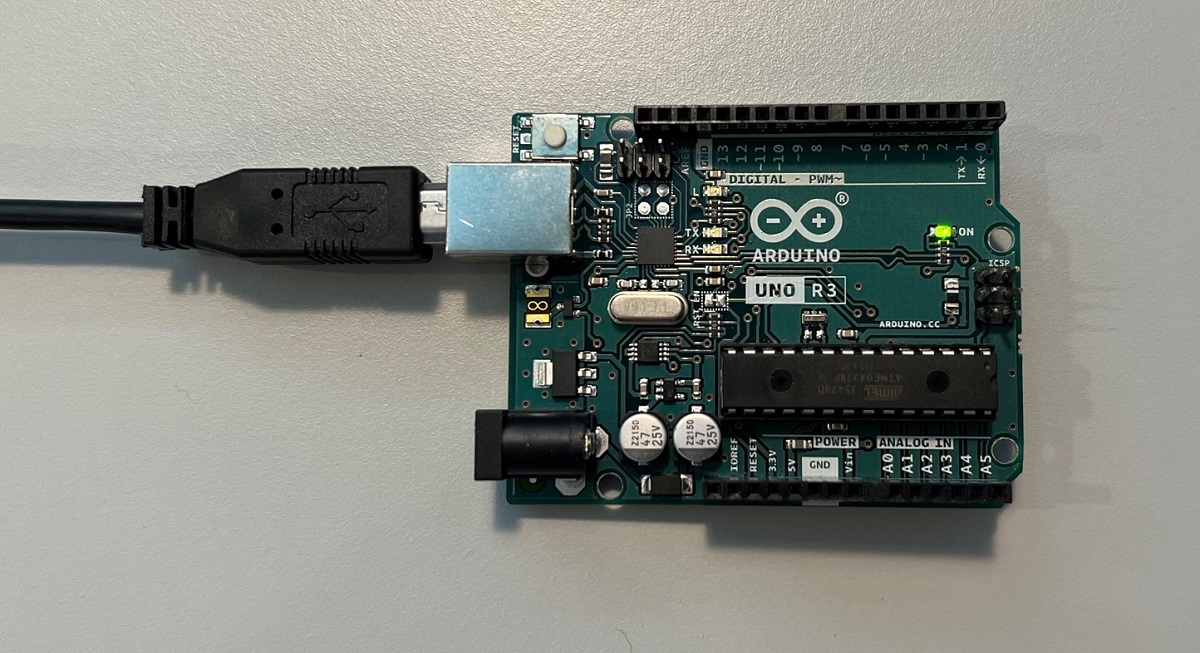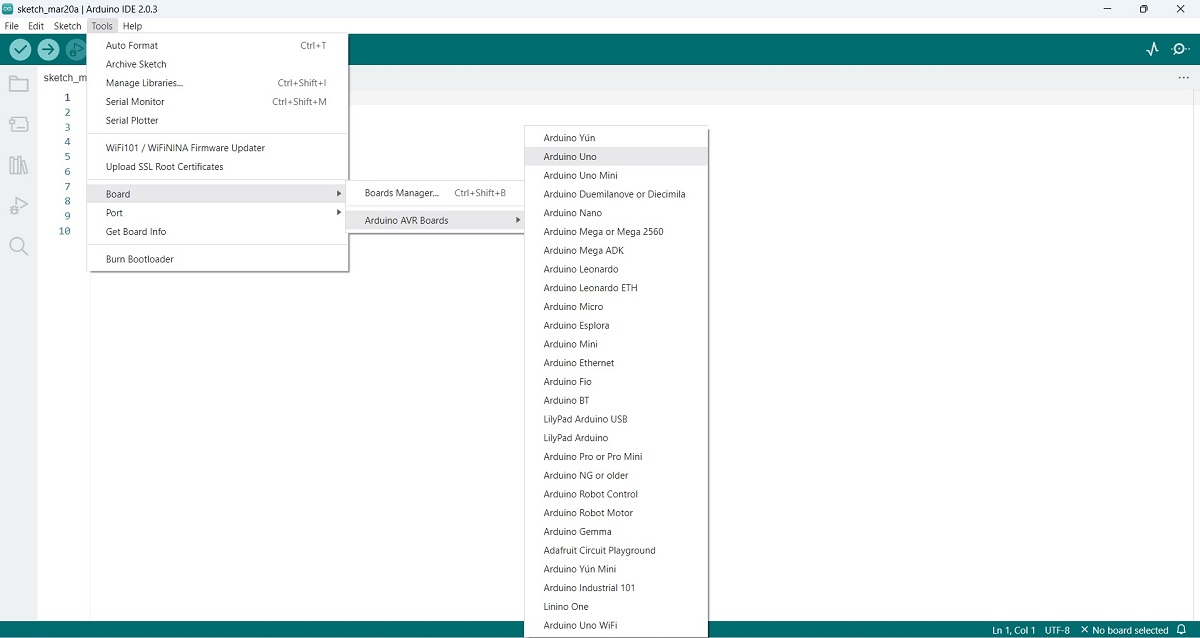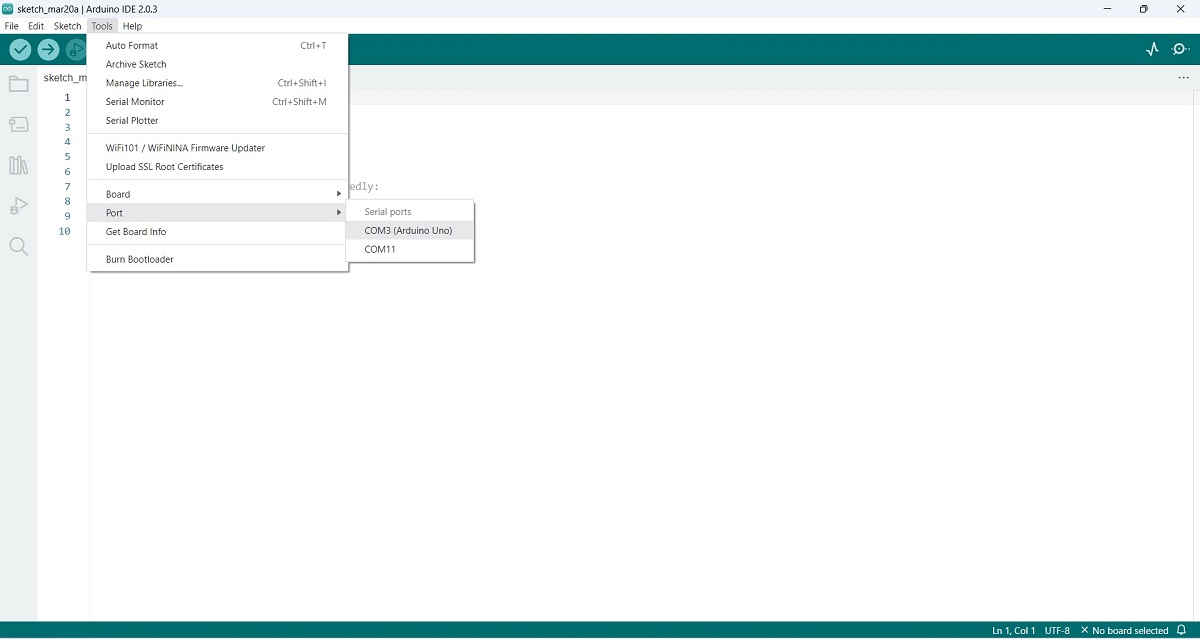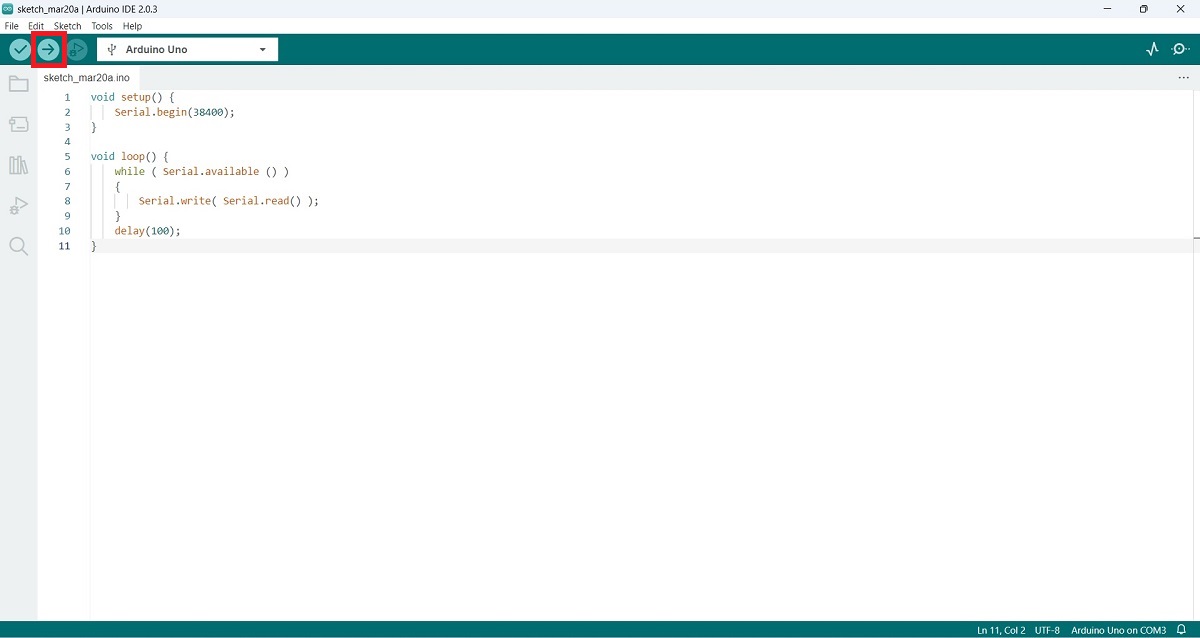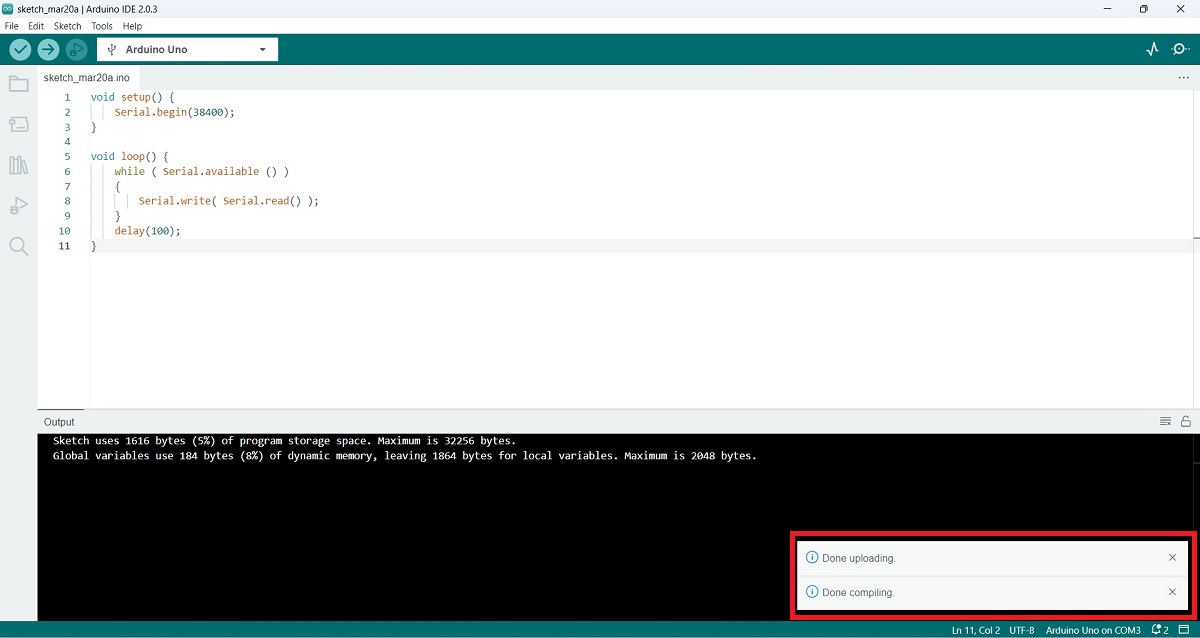How to connect simpleRTK2B/3B RTK receiver to Arduino
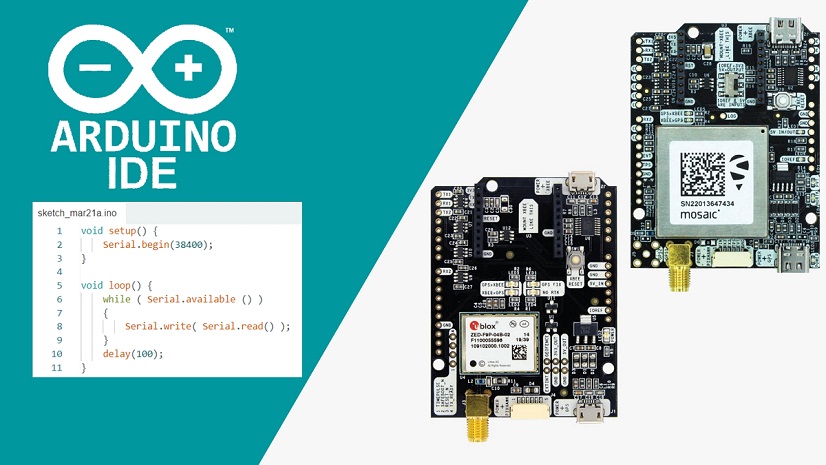
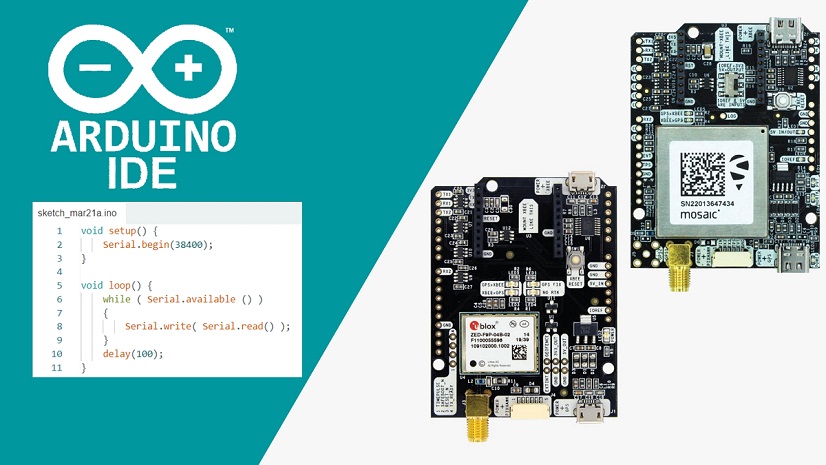
Some users have asked us how they can connect their simpleRTK2B or simpleRTK3B boards to an Arduino and we have prepared this guide to show all the necessary steps.
Notice that there are many different models of Arduino. We have used Arduino Uno R3 to prepare this tutorial.
Required hardware:
- simpleRTK2B or simpleRTK3B receiver (we use simpleRTK2B Budget and simpleRTK3B Pro in this tutorial)
- an Arduino board (we use Arduino Uno R3 in this tutorial)
- USB-A to USB-B cable to connect Arduino to your computer
- Arduino Headers (optional, in case your RTK receiver has no headers soldered)
- Computer for connection / configuration (we use Windows 10 for this tutorial)
- a cable to connect RTK receiver to your computer for configuration (USB-A to mini USB cable for simpleRTK2B Budget or USB-A to USB-C cable for simpleRTK3B Pro)
Required software:
- Arduino IDE
- u-center in case you have you have simpleRTK2B receiver with u-blox module
How to do it?
Firstly, we need to configure your RTK Receiver (the baudrate and the messages you want to receive).
How to configure simpleRTK2B Receiver
How to configure simpleRTK3B Receiver
How to configure simpleRTK2B Receiver
- Connect your simpleRTK2B receiver to your PC using USB-A to mini USB cable.
- Open u-center software. Go to Receiver —>Port —>COM3 or just press Ctrl+3 to connect to simpleRTK2B receiver via COM3.
- Go to View —>Messages View or just press F9.
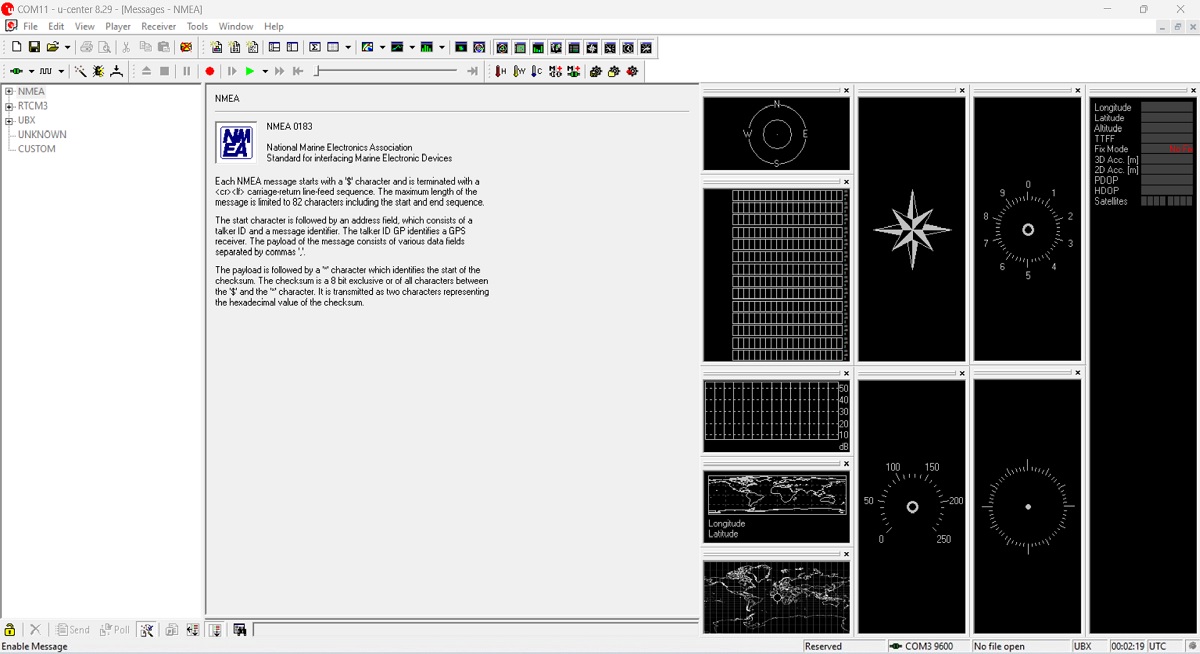
- At this step configure your simpleRTK2B receiver at you will. For example, we will go to UBX—> CFG—> PRT menu in the Messages View and set the configuration as it shown on the picture. Press Send. Now you have your simpleRTK2B receiver configured to send NMEA messages to UART1 port.
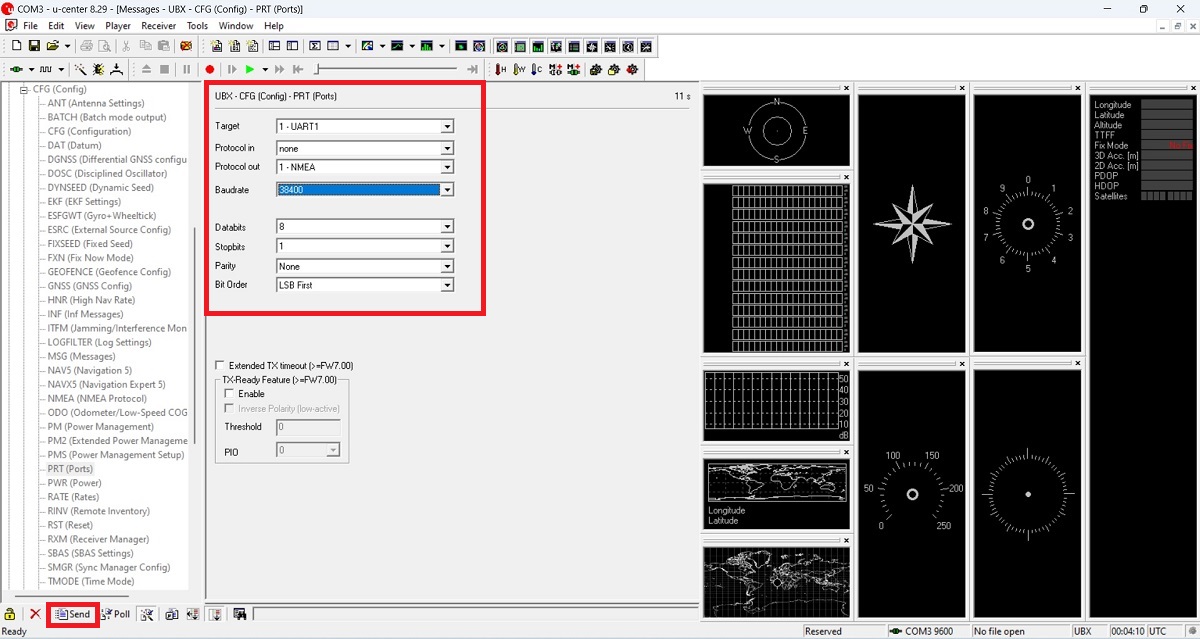
- Go to Receiver —> Action —> Save config.
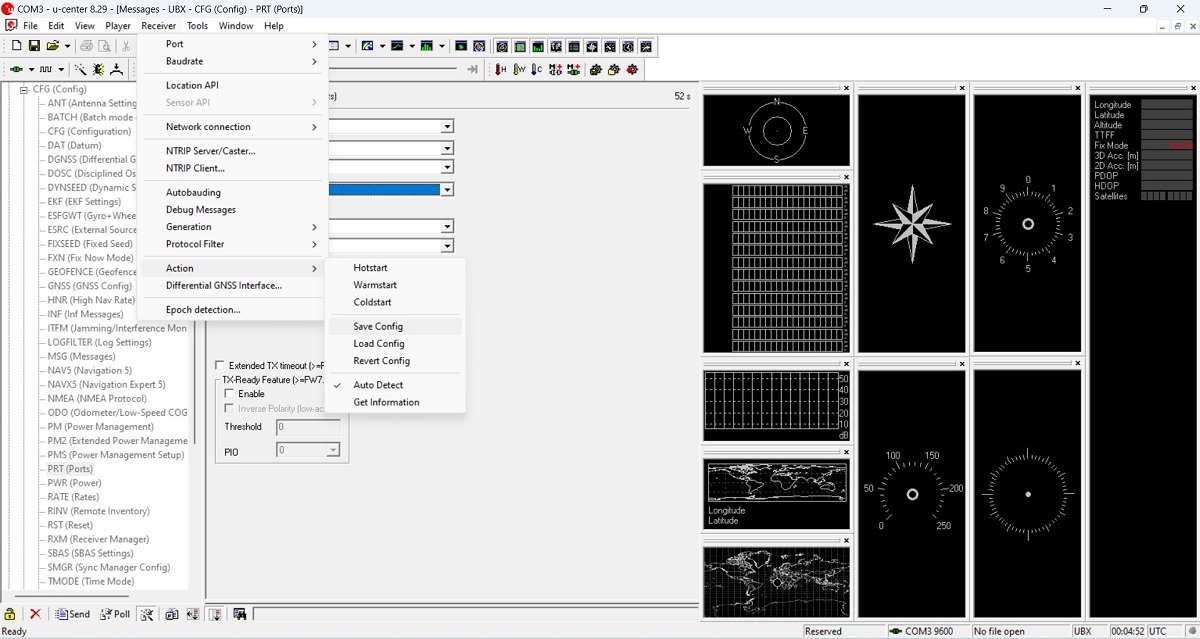
How to configure simpleRTK3B Receiver
- Connect your simpleRTK3B receiver to your PC using USB-A to USB-C cable.
- Open the web interface by typing 192.168.3.1 in your preferred web browser. In the menu bar, go to Communication -> Serial Port.
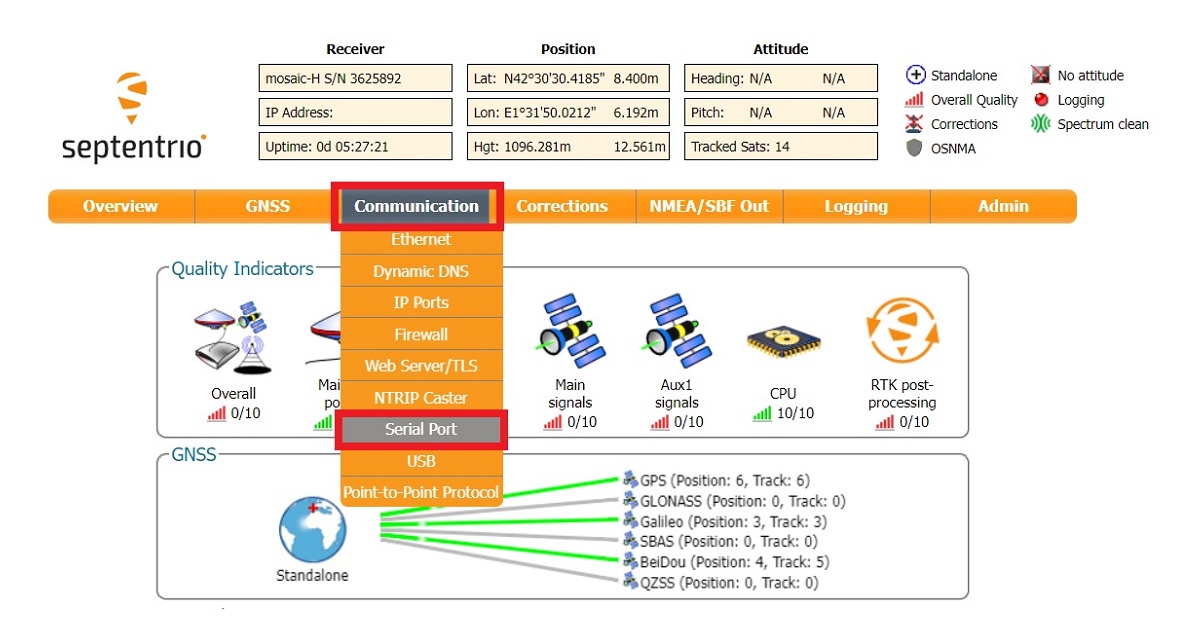
- Set the Baud rate as 38400 and press Ok to save the settings.

- In the menu bar, go to NMEA/SBF Out and press New NMEA stream.Then select on which port you want to enable it. Choose Serial port, press Next, select COM1 as connection/port, press Next. For this example we will enable GGA with 1 Sec interval. Select as below and click Finish.
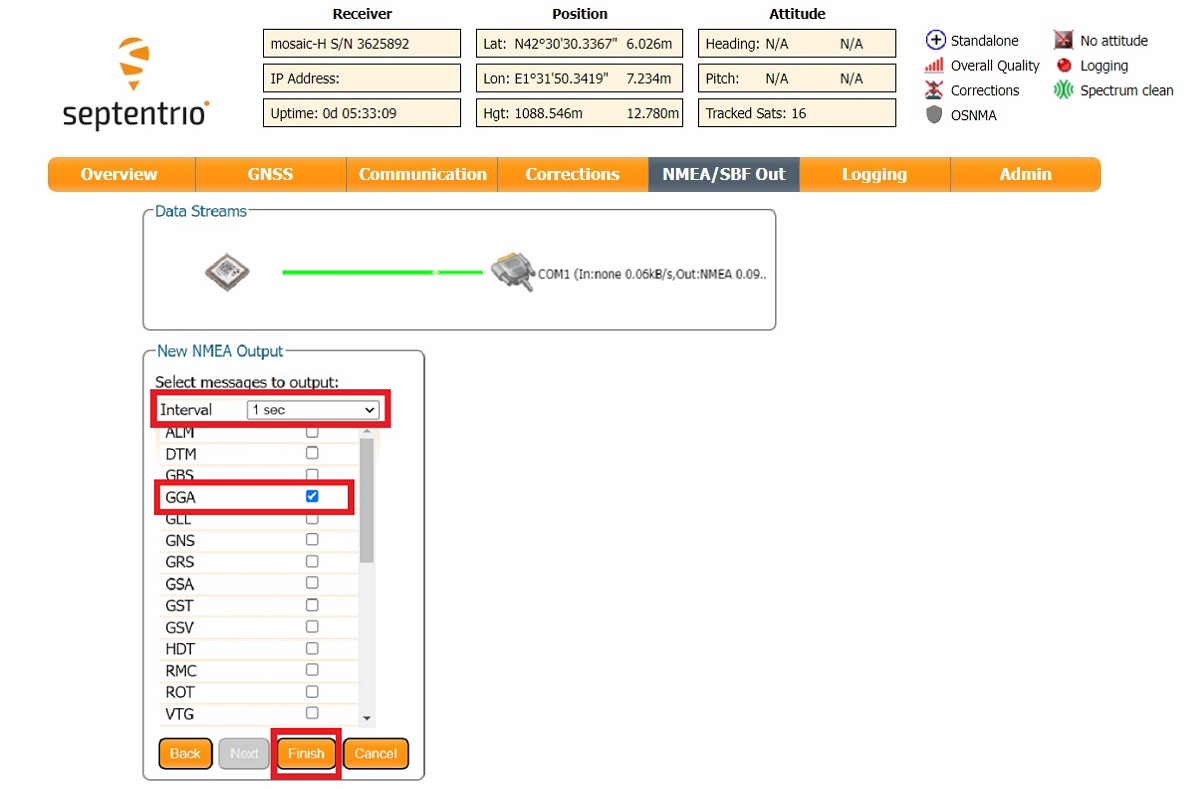 You can enable different messages at different update rates.
You can enable different messages at different update rates. - Once you have finished, remember to apply this changes by pressing OK.
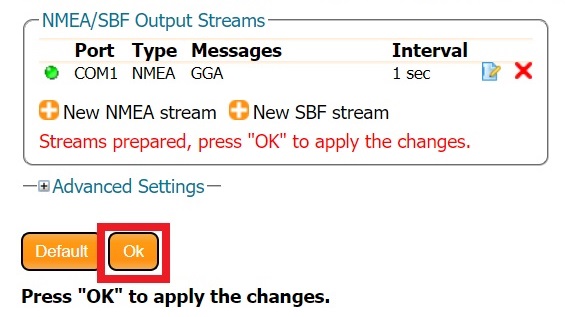
Once you have your ArduSimple RTK Receiver configured, take the following steps.
void setup() {
Serial.begin(38400);
}
void loop() {
while ( Serial.available () )
{
Serial.write( Serial.read() );
}
delay(100);
}
- Plug the GNSS antenna to your ArduSimple receiver, place your antenna in a location with good view of the sky, or near a window for testing the functionality.
- Connect ArduSimple receiver to your Arduino board (use Arduino Headers if needed).

- Open Arduino IDE software and go to the Tools—> Serial Monitor and choose the baudrate your RTK Receiver and Arduino Uno configured. You should see incoming NMEA messages like in the picture.
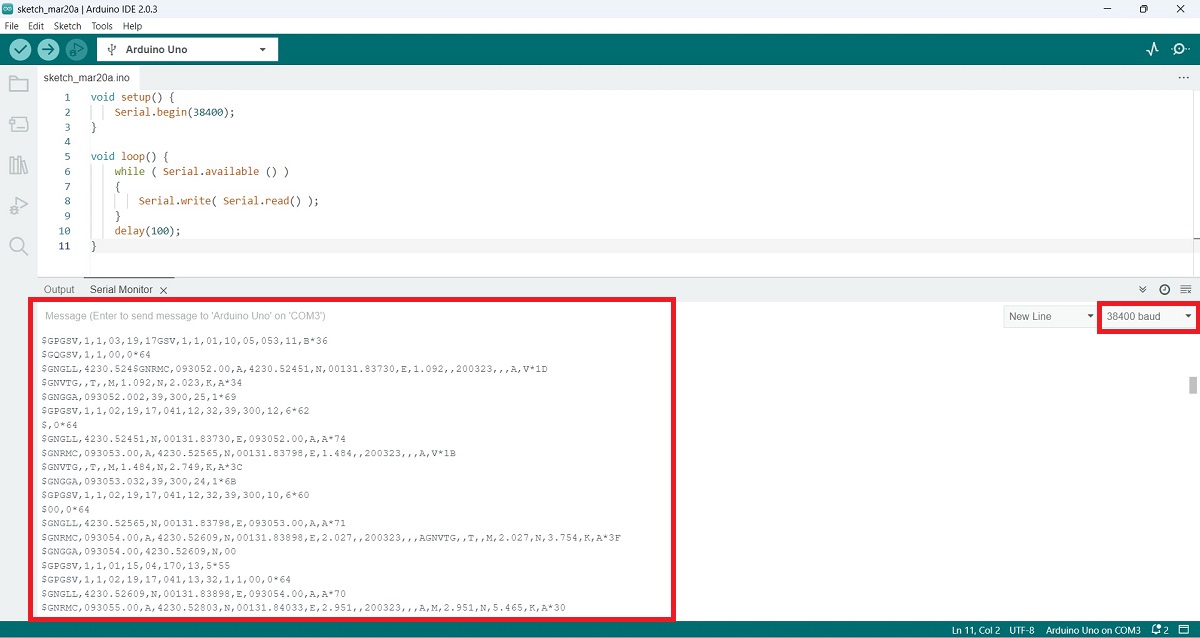
- Congratulations, you can read GNSS data streams in your Arduino board now!
 and
and