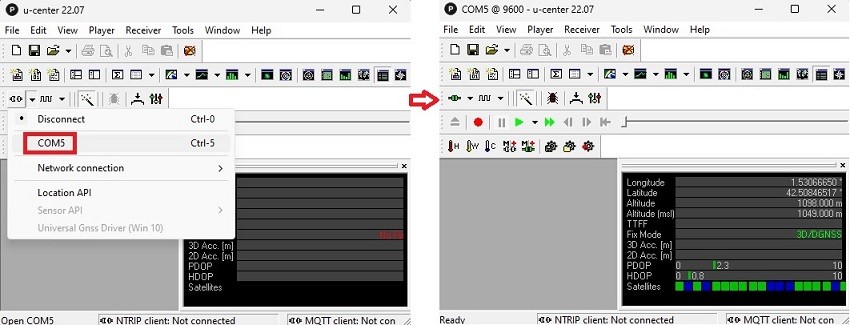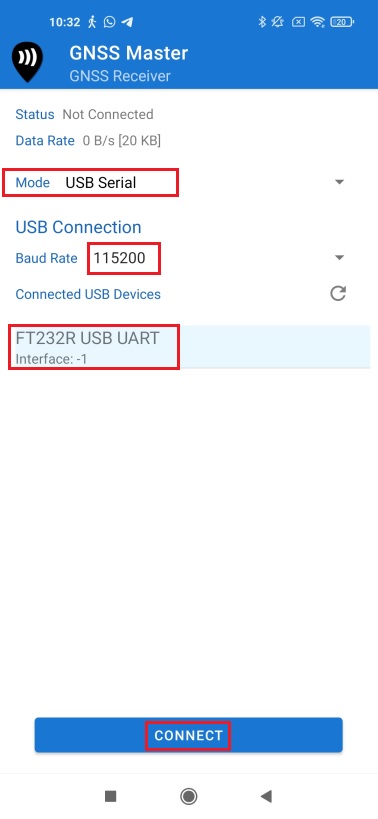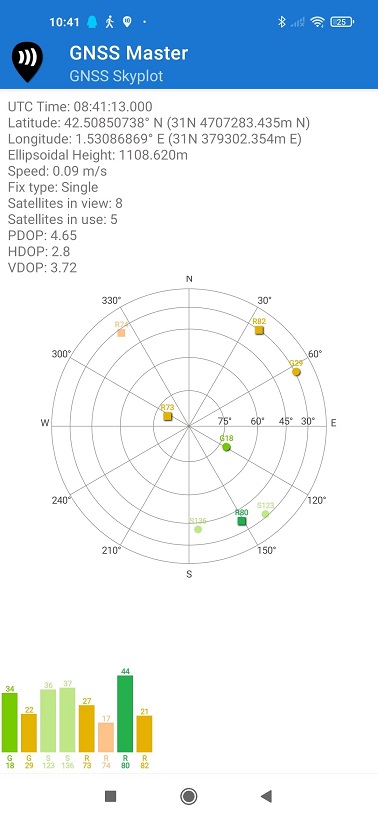How to connect your phone remotely via radio to GNSS receiver which is 10 kilometers away
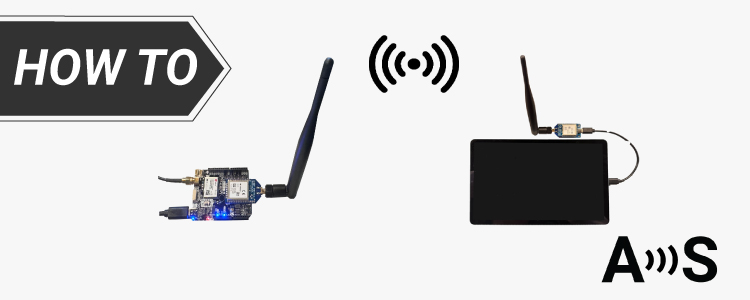
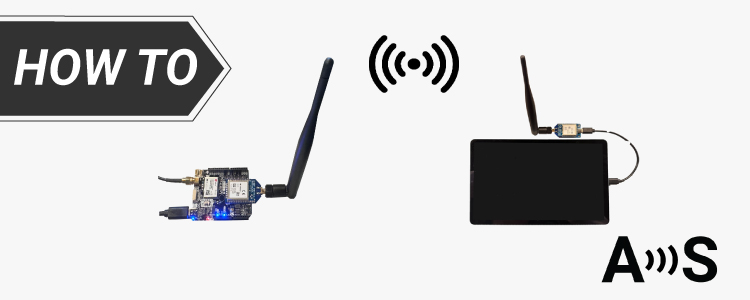
In our previous tutorial, we demonstrated how to connect your ArduSimple receiver to your mobile device using Bluetooth. While Bluetooth is convenient, it comes with the limitation of a short transmitting range, typically only a few meters.
In this tutorial, we will guide you through the process of connecting your phone to the receiver via a radio module. This setup will allow you to maintain a connection with your receiver over distances spanning several kilometers, significantly enhancing your project’s flexibility and range.
In this tutorial, we’re using the Long Range (LR) Radio module, which allows you to connect to a receiver up to 10 km away under ideal conditions. In practice, this means with RF line of sight:
In this tutorial, we will guide you through the process of connecting your phone to the receiver via a radio module. This setup will allow you to maintain a connection with your receiver over distances spanning several kilometers, significantly enhancing your project’s flexibility and range.
In this tutorial, we’re using the Long Range (LR) Radio module, which allows you to connect to a receiver up to 10 km away under ideal conditions. In practice, this means with RF line of sight:
- 2km in urban environment
- 5km in rural environment
- 10km in rural environment with perfect installation.
Required hardware:
- simpleRTK2B Pro
- 2 x Radio module Long Range (LR) (check the MR/LR/XLR Xbee Radio page to choose the Radio module suit for your distance requirement)
- 2 x Dipole antenna for LR/XLR radio
- USB-C Carrier Board for XBee Plugins
- USB-C to USB-C cable (OTG)
- u-blox GNSS Multiband antenna ANN-MB-00 (IP67)
- USB to USB-C cable
- Android phone or tablet
Required software:
- GNSS Master (You can also use your preferred application)
How to connect to your receiver remotely with an Android phone via radio?
Firstly, configure your receiver.
- Connect your receiver to your PC via the USB port labeled as POWER+GPS.
- Open u-center. Connect your receiver to u-center via COM port.
- Download the configuration file simpleRTK2B_FW132_phone_viaRadio (right click and save as).
This configuration activates UART2 protocol in UBX+NMEA+RTCM3 messages and protocol out NMEA with baud rate 115200.
So, you can connect to and control the receiver on your mobile via radio.
If you don’t know how to load and save your configuration, check the ArduSimple Video tutorial. - Mount the Radio module Long Range (LR), Dipole antenna for LR/XLR radio and GNSS antenna to your receiver as the following image.
Place the antenna in a place with good view of the sky.
Now we finish the configuration of your receiver, let’s move on to your Android device.
Secondly, connect to your receiver remotely with your Android device.
- Mount the Radio module Long Range (LR) on the USB-C Carrier Board for XBee Plugins. Connect it to your Android device with an USB-C to USB-C OTG cable.
- Make sure that the dipole antennas which are connected to your receiver and to your phone has line of sight.
- Open GNSS master on your Android device.
At Mode choose USB Serial, at Baud Rate choose 115200, select the USB Device. Press CONNECT.
- Go to GNSS Skyplot, you will see the location and Satellite information of your receiver on your phone.
- If you want to configure your receiver on your phone, have a look at tutorial How to configure your simpleRTK2B receiver on your Android smartphone via GNSS master
If you want to connect to NTRIP correction and Mock location on your phone check tutorial How to use centimeter GPS with any Android app (mock location).
Now you can connect to and control your receiver with your smartphone from kilometers away.
If you want to follow this tutorial, we have all the necessary products in stock and ready to be shipped:
 and
and