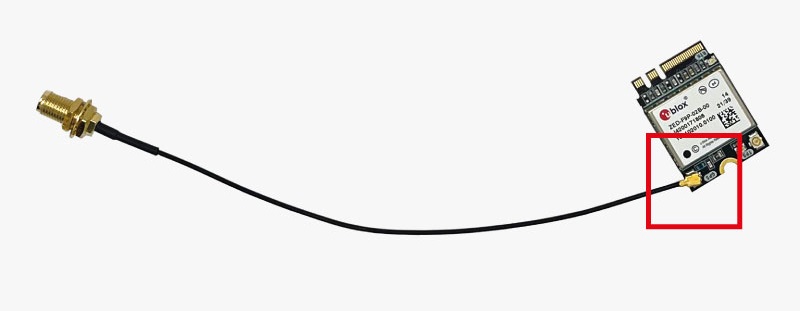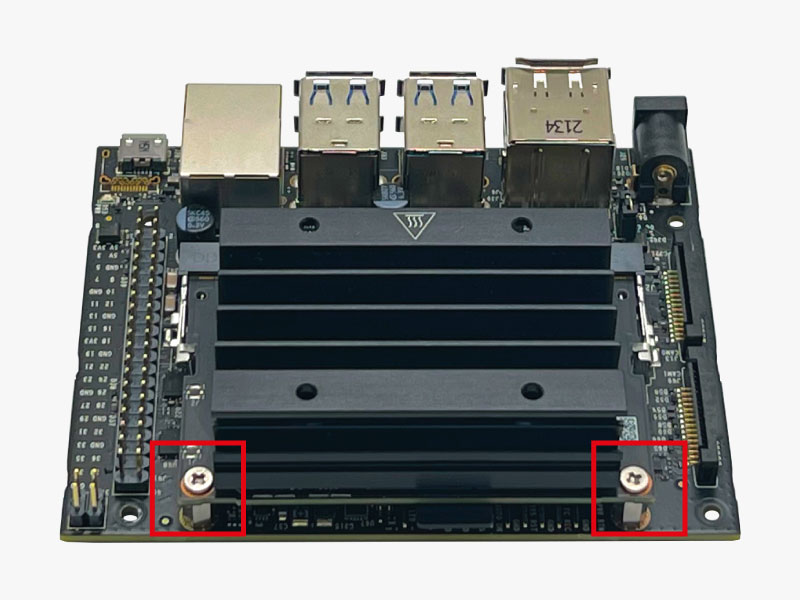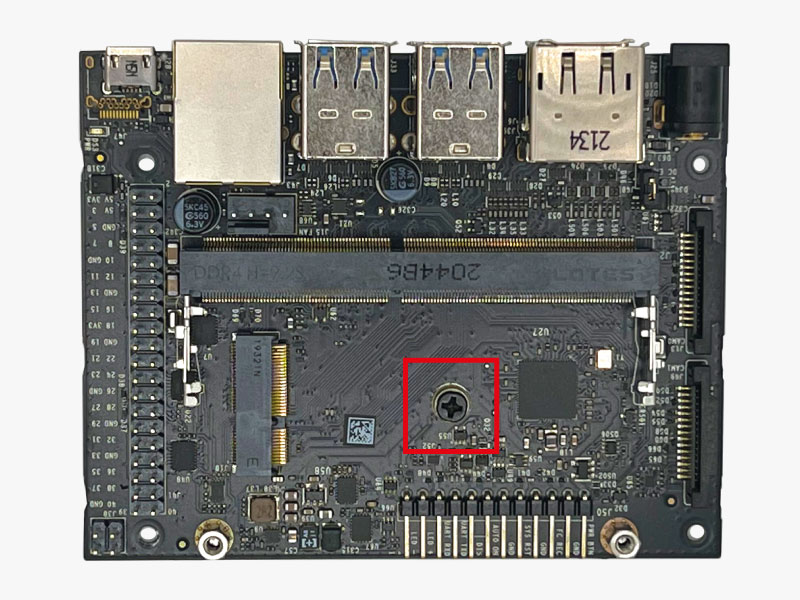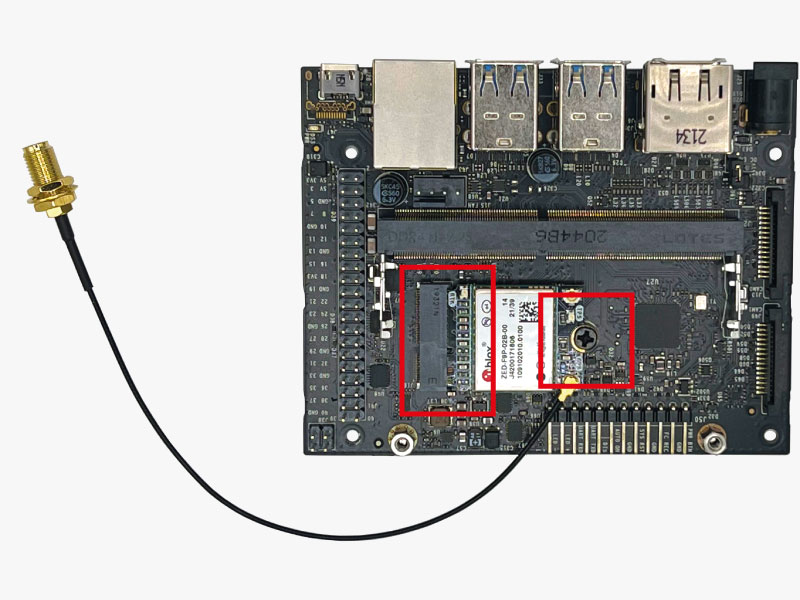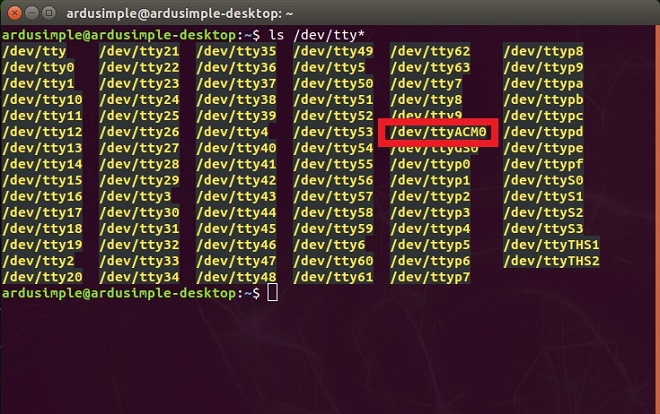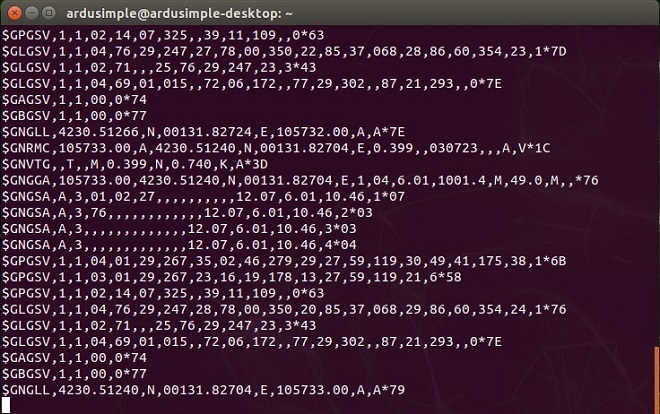How to connect RTK receiver to NVIDIA Jetson


In this step-by-step tutorial we explain how to connect GNSS RTK receiver to NVIDIA Jetson platform. You can connect RTK receiver via USB port or M.2 slot if your embedded platform has it.
In this tutorial we use M.2 slot to connect simpleRTK2B M.2 receiver to NVIDIA Jetson embedded platform, since it offers several advantages over a USB connection:
- M.2 interface provides a more direct and reliable connection, eliminating potential USB communication issues. This ensures stable and consistent data transmission, crucial for precise positioning applications.
- M.2 connection offers a compact and integrated solution, saving valuable space on your embedded platform.
Required hardware:
- simpleRTK2B M.2 receiver
- uFL to SMA antenna cable
- RTK antenna (we use u-blox GNSS Multiband antenna ANN-MB-00 (IP67)
- NVIDIA Jetson platform (we use Jetson Nano Developer Kit)
- microSD card (32GB UHS-1 minimum recommended)
- USB keyboard and mouse
- computer display (compatible with your NVIDIA Jetson platform)
- power supply (we use Micro-USB power supply, keep in mind that Jetson Nano Developer Kit requires a 5V power supply capable of supplying 2A current)
- screwdriver
How to connect ArduSimple RTK receiver to NVIDIA Jetson Nano?
- If it your 1st setup, get started with Jetson Nano Developer Kit by following the manufacturer’s instructions.
- Attach uFL to SMA antenna cable to the uFL connector of simpleRTK2B M.2 receiver marked as “GPS”.
- Unpower Jetson Nano Developer Kit.
- Using screwdriver, remove 2 screws at the front of the Jetson Nano module.
- Release the side latches located on either side of the heatsink of Jetson Nano module. The heatsink of module will pop-up.
- Remove heatsink from the slot.
- Using screwdriver, remove the screw located in the center of the board.
- Insert simpleRTK2B M.2 receiver into the M.2 connector at a slight angle, seat the card and install the retaining screw. Route antenna cable appropriately.
- Replace the heatsink. Angle the card up slightly towards to the connector, and insert the card. Make sure that it seats correctly. Then press down on the card until retained by the latches. Then replace screws to secure the board. Now you have your RTK receiver installed.
- Insert microSD card into Jetson Nano, connect keyboard and mouse via USB port, a computer display via HDMI or DP port.
- Connect RTK antenna to uFL to SMA antenna cable. Place the antenna in a location with good view of the sky, or near a window for testing the functionality.
- Power Nvidia Jetson Nano via preferred power supply options. We use Micro-USB Power Supply because out of the box, the developer kit is configured to accept power via the Micro-USB connector.
- Your RTK receiver should be automatically configured. To verify, open Terminal and type the following. command. You will see the /dev/ttyACM0 has been created automatically.
ls /dev/tty*
- Your RTK receiver should be automatically configured. To verify, type in Terminal the following command to display the raw data stream from the RTK Reciever located at the /dev/ttyACM0 serial port.
sudo cat /dev/ttyACM0
- The GPS stream from yourt RTK receiver shows similar to the below.
If you want to do this tutorial, we have ArduSimple products in stock and ready to be shipped:
- simpleRTK2B M.2 receiver
- uFL to SMA antenna cable
- RTK antenna (in this tutorial we used u-blox GNSS Multiband antenna ANN-MB-00 (IP67)
 and
and