How to use Ardusimple products with iOS smartphones/tablets via WiFi
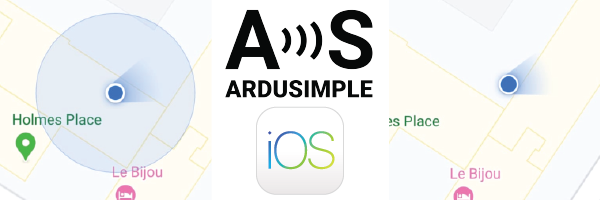
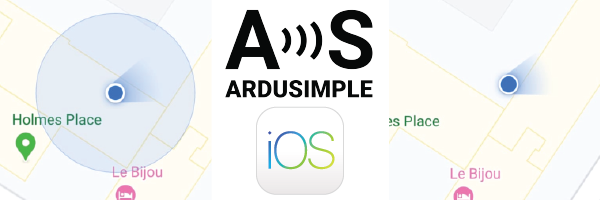
Today we want to share with you how to connect ArduSimple GPS/GNSS RTK receivers to iOS devices via WiFi.
If you want to connect your receiver to your iOS device via Bluetooth, check ArduSimple tutorial:
How to connect RTK receiver to iOS device (iPhone or iPad) via BT+BLE Bridge?
The number of applications available is still quite limited, but we hope that with this new solution more and more developers will decide to upgrade or create new iOS apps that make use of centimeter precision.
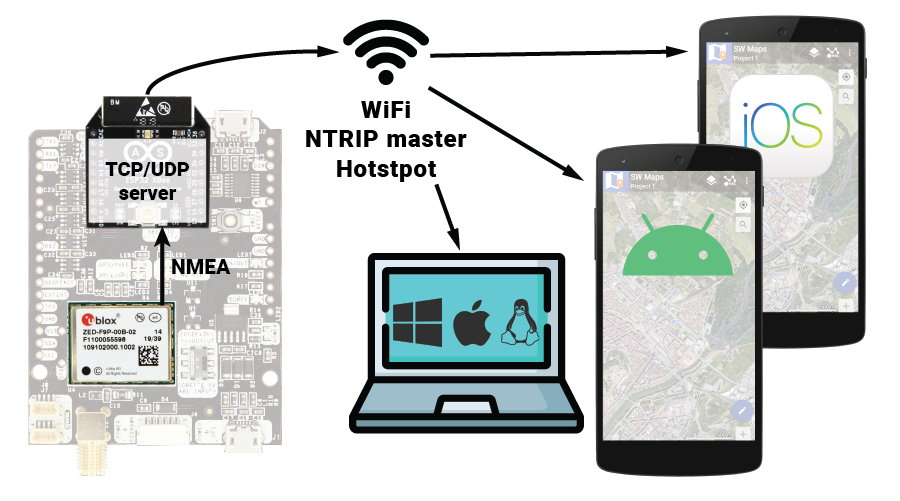
NMEA protocol also has a specification to go over TCP/IP instead of serial port / bluetooth. And our WiFi NTRIP Master has a nice feature called “Socket Server”. Let’s set this up.
Turn ON the WiFi NTRIP Master and search for the WiFi network that it created with name ESP_XBee_xxxxxx. Connect to it and go to the configuration page from your browser )
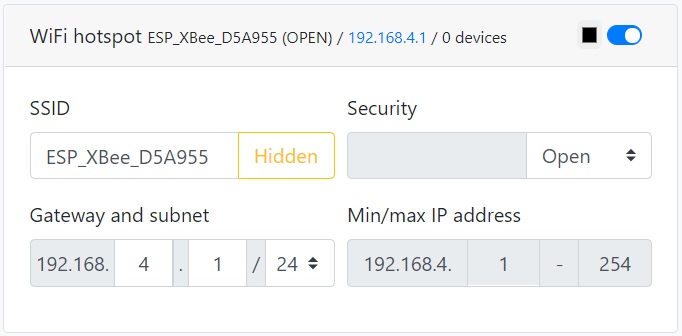
Scroll down and turn ON the “Socket Server” feature. We like to change the LED color so only by looking at the LED we can know what is it doing. Click “Submit” and this change will get stored and the WiFi will reboot, so you will have to wait a few seconds to reconnect again. From now ON, everything that is being sent to the XBee socket of your simpleRTK2B (usually UART2, remember to enable protocol out at 115’200bps via UBX-CFG-PRT), will be available at this address 192.168.4.1:23
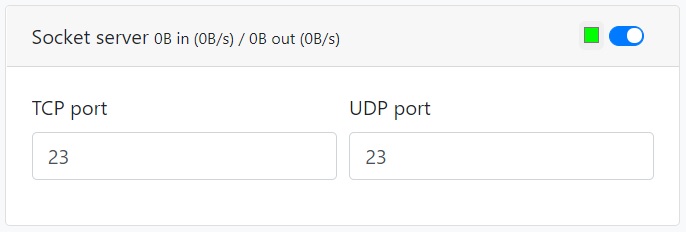
Now it’s time to connect our iOS app to this NMEA Server. Only iOS apps supporting TCP or UDP GPS receivers will be compatible with this method. To show you the steps, we chose ArcGIS Survey123 for surveyors:
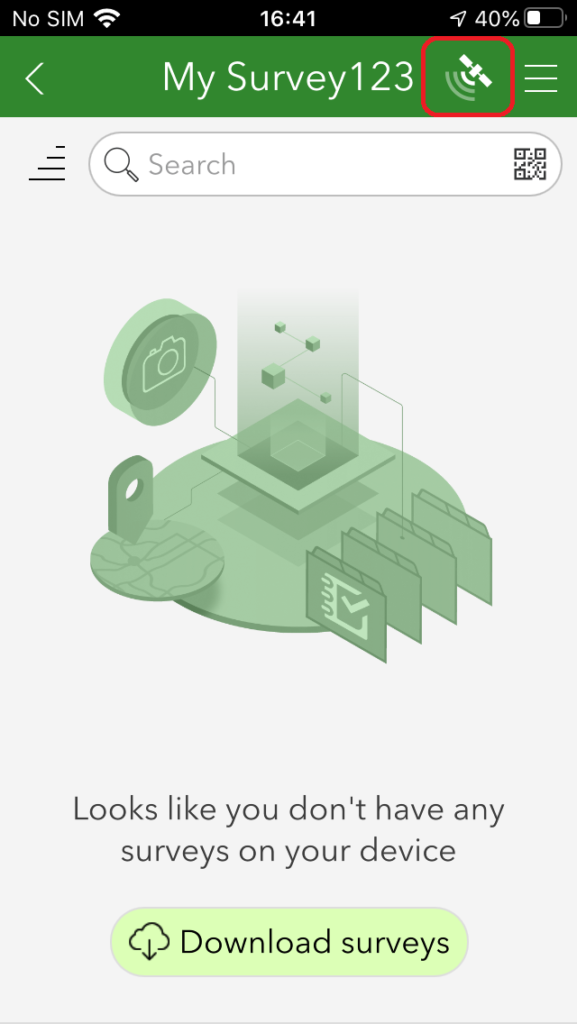
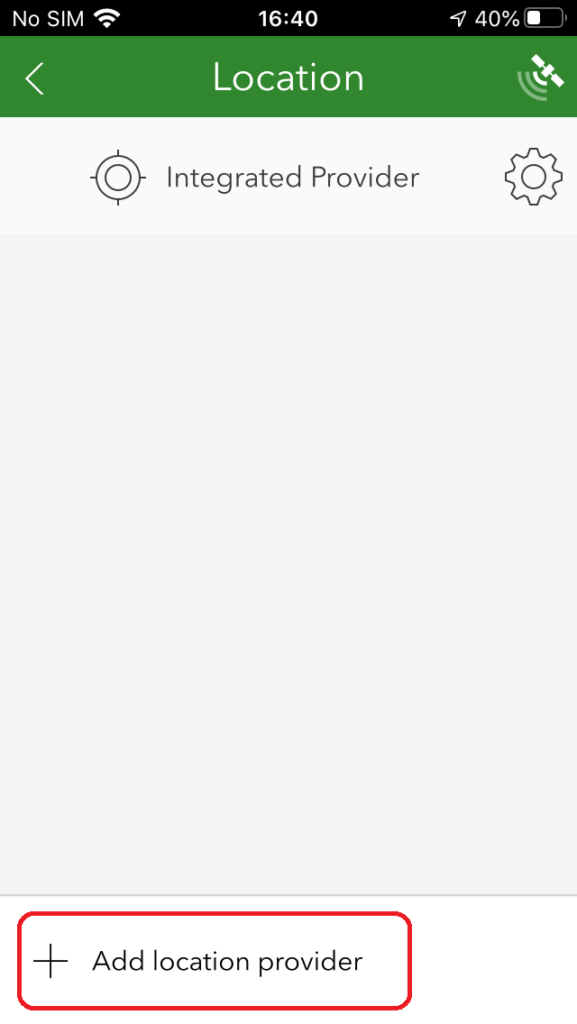
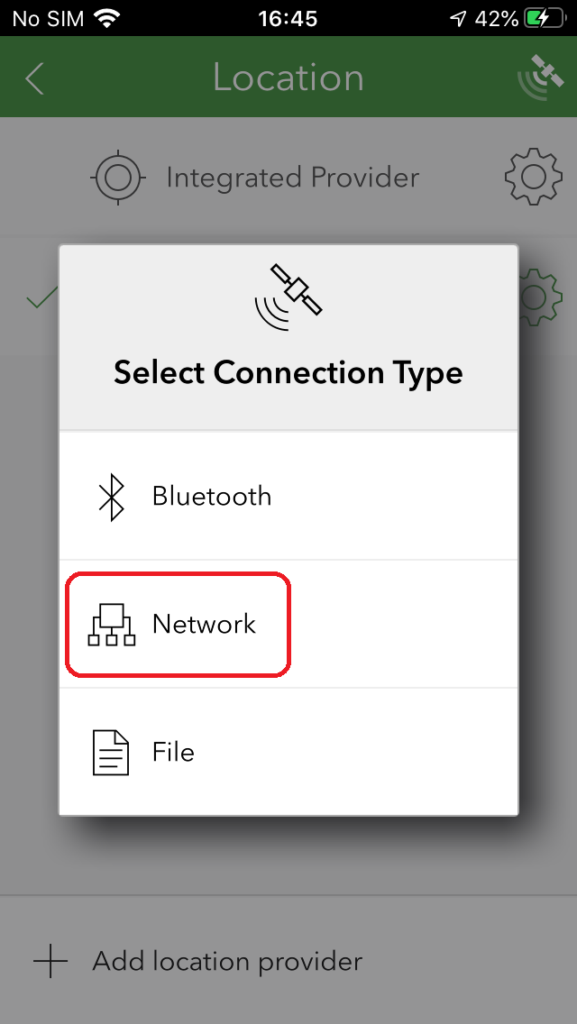
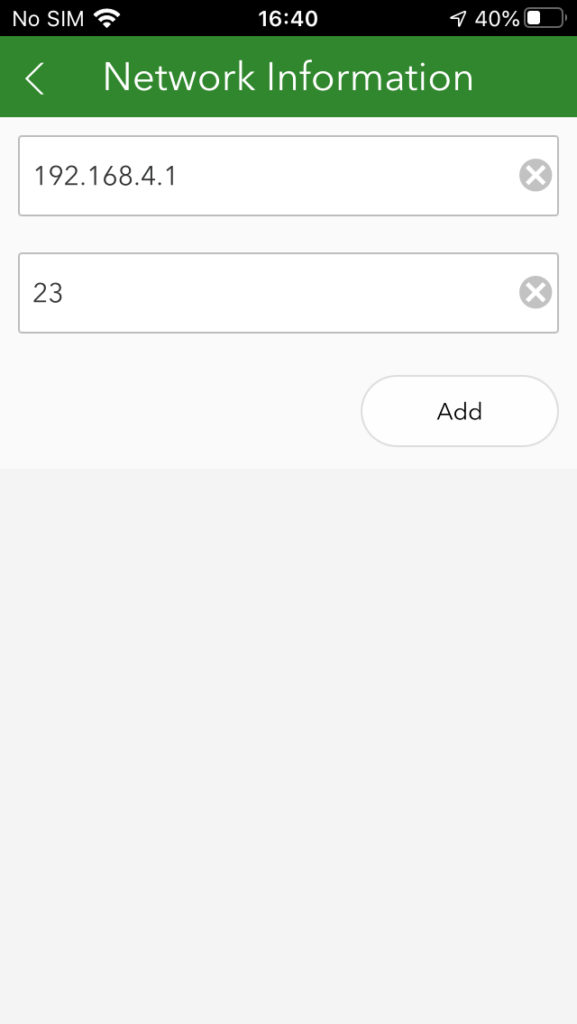
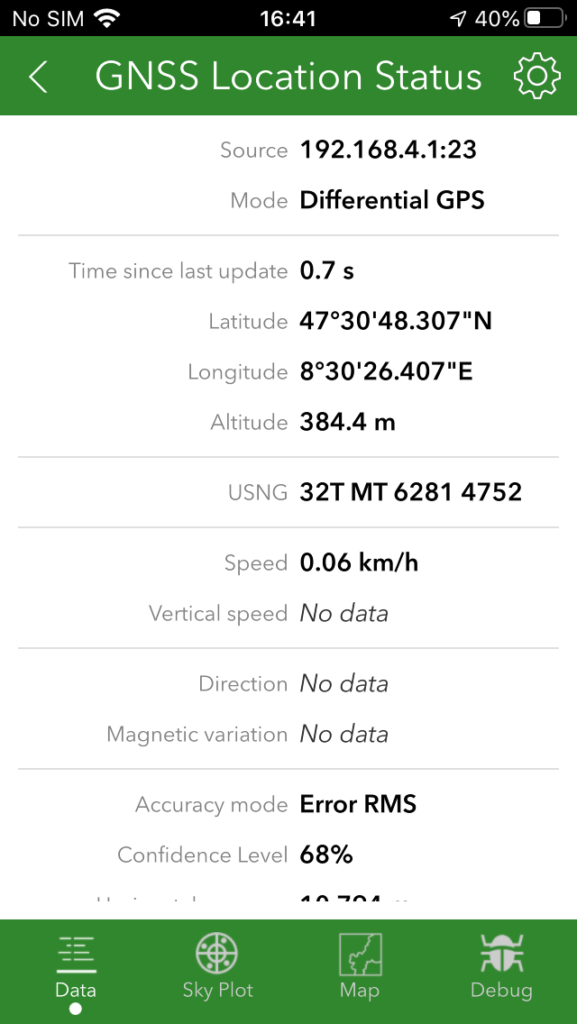
List of iOS compatible applications with ArduSimple RTK WiFi (if you are aware of more applications, let us know so we can update this post):
- ArcGIS Survey123 for surveyors
- SeaNav for marine charts and navigation
How to connect RTK receiver to iOS device (iPhone or iPad) via BT+BLE Bridge?
 and
and 





