User Guide: L-Band Satellite RTCM Box
Hardware overview
The L-Band Satellite RTCM Box is the easiest way to get RTCM corrections in conditions where cellular network coverage, radiolinks, etc have low or no availability at all.
Just power the RTCM Box and it will output RTCM corrections in a few minutes via its RS232 port, which you can use with any commercial RTK GNSS receiver.
The module has the following connections:
- Power supply.
You can use it with a standard barrel jack with 5-30V DC.
Power consumption is around 150mW@5V. - RS232 port.
RTCM corrections will be output via this port, baudrate can be set on the parameters section below. - RF input.
Here you need to connect a triple band GNSS antenna.
Looking on the front, it is the right SMA connector. - RF output.
To avoid using two GNSS antennas on your setup, the RTCM Box includes a RF signal splitter, you need to connect with a SMA-SMA cable, this output with your RF input of your GNSS receiver.
If your GNSS receiver has another antenna, you can leave this output without connection.
Looking on the front, it is the left SMA connector. - Status LED1.
If active means that the RTCM Box is powered on. - Status LED2.
If it blinks, means that the RTCM Box is running.
Slow blink: RTCM messages are not being generated, if you just powered the device wait a couple of minutes, if blink is still slow, check your antenna installation.
Fast blink: RTCM messages are being generated, everything is ok - Mini USB port.
Use it to update your security keys, upgrade the firmware or change the baudrate of the RS232 output.
Installing the L-Band Satellite RTCM Box
- Connect the RTCM Box to your PC via the mini-USB cable
- Open the flash drive and drag and drop the .json file containing your PointPerfect credentials (it may take a few seconds, it is ok), you can download this file from your ThingStream account. You will need to repeat this step every 28 days since the security keys change.
- Restart your device
- Make sure your antenna is connected and in a location with good view of the sky, after a few minutes RTCM messages will output via the RS232 port
Parameters file:
Can be found when connecting the RTCM Box to a computer via the mini-USB port. A new flash drive will appear with a config.txt file on it, which can be edited with a notepad editor. Remember to save the file after editing it (it may take a few seconds, it is ok).The parameter file has the following parameters:
baudrate, speed of the RS232 interface, which by default is set at 115’200bps.
boot, default value is 0, set to 1 to load new firmware
debug, shows some additional information, by default its value is 0, but in case of issues, we may ask you to set it to 1 and send us a log.
isoney, set to 1 if 1 year L-Band keys are supplied, 0 otherwise
region, set to 0 for Europe, 1 for North America
Firmware update quick guide:
To update your SBC firmware you will need the following:
- RTCM Box and mini-USB cable
- Latest SBC firmware (you can find it below)
- STM32 Cube Programmer, you can download for free here
Follow this instruction manual:
- Connect the RTCM Box to your PC with the mini-USB cable
- A new flash drive will appear, open it
- Open the config.txt file with a Notepad editor (it may take a few seconds to open, it is ok)
- Change boot=0; by boot=1;
- Save changes on the boot.txt file
- Restart the RTCM Box by unplugging and plugging the mini-USB cable
- Open STM32 Cube Programmer
- Select USB from the dropdown menu
- Click the refresh icon and wait until the port updates and shows a number
- Click the CONNECT button
- Do a full chip erase:
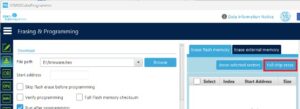
- Click Open file
- Browse and select the RTCM_box_745.hex file
- Click Download and wait until completes
- Click DISCONNECT button
- Restart your device like in step 6
That’s all 🙂
L-Band Satellite RTCM Box Firmware
Last version: FW V1.2 updated on 01/11/2024*** L-Band Satellite RTCM Box Changelog *** 2024-11-01 - FW V1.2 * Latest PointPerfect library v1.11.4 * Support for 1 year L-Band keys * Auto-configuration of internal NEO-D9S and M8X modules 2023-06-07 - FW V1.1 * Added debug mode parameter * Changed LED logic to show when RTCM messages are being generated 2023-05-23 - FW V1.01 * First release
Basic troubleshooting
- If you have any issue, please connect the RS232 port to your PC via a RS232-USB adapter and record a log with any terminal app like RealTerm or Putty.
Additional information of the RTCM Box status will be shown.
You can send us an email at info@ardusimple.com with the log file for further support.
 and
and 


