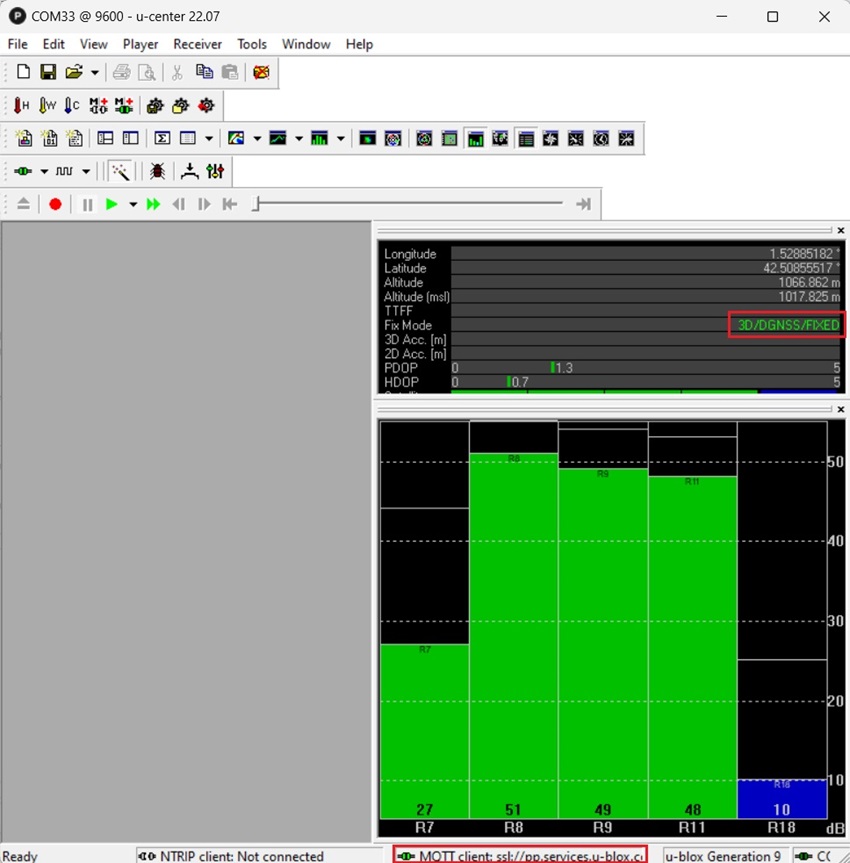How to use PointPerfect with u-blox receivers
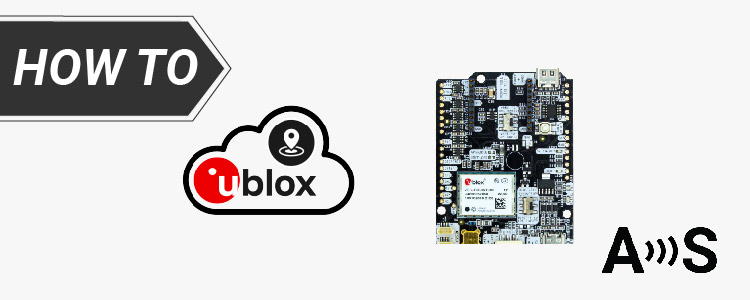
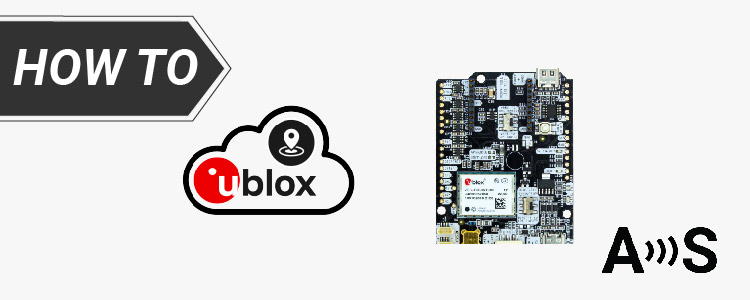
This tutorial explains how to configure your simpleRTK2B receiver to receive PointPerfect corrections via internet.
To receive corrections, your receiver must establish an internet connection with PointPerfect service.
There are three ways to do it:
To receive corrections, your receiver must establish an internet connection with PointPerfect service.
There are three ways to do it:
- via PC and a PointPerfect Thingstream account
- using a 4G NTRIP Master
- using an Ethernet NTRIP Master.
Required hardware:
PC
4G NTRIP Master
Ethernet NTRIP Master
PC
- simpleRTK2B Pro
- u-blox GNSS Multiband antenna ANN-MB-00 (IP67)
- USB to USB-C cable
- PC or laptop with internet connection
4G NTRIP Master
- simpleRTK2B Pro
- u-blox GNSS Multiband antenna ANN-MB-00 (IP67)
- USB to USB-C cable
- 4G NTRIP Master
- sim card with internet connection
- PC or laptop with internet connection
Ethernet NTRIP Master
- simpleRTK2B Pro
- u-blox GNSS Multiband antenna ANN-MB-00 (IP67)
- USB to USB-C cable
- Ethernet NTRIP Master
- USB to micro-USB cable
- RJ45 Ethernet cable
- a free LAN (Ethernet) port on your router
Required software:
- u-center for u-blox M8, M9, F9
How to use PointPerfect with simpleRTK2B receivers?
- Check your ZED-F9P firmware and make sure it has firmware version 1.32. In this tutorial we show you how to check the version and how to upgrade firmware.
- Choose your preferred method to connect to PointPerfect.
PC
4G NTRIP Master
Ethernet NTRIP Master
PC
- Go to Thingstream webpage. Login into your Thingstream account.
Go to Location Services–>Location Things–>PointPerfect Thing–>Credentials–>download U-Center Config credentials (it is a .json file).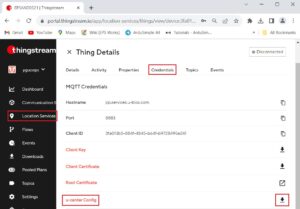
- Connect your receiver to your PC via the USB port labeled as POWER+GPS.

- Open u-center and connect to your receiver via COM port.
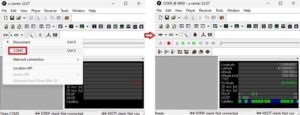
- Go to Receiver–>MQTT Client…–>select the JSON file you downloaded in step 2.
Mark all ticks and select data topic /pp/ip/eu if you are in Europe or /pp/ip/us if you are in the US.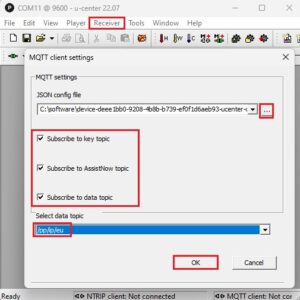
4G NTRIP Master
- Generate your modem parameters from this link.
Make sure you enter SIM, APN, enable PointPerfect and select the proper topic based on your location.
We assume that you are using ArduSimple free credentials.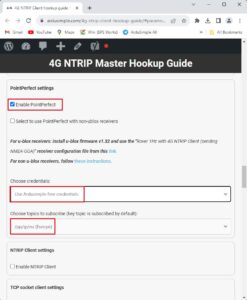
- Download the latest 4G NTRIP Master firmware from the User Guide.
- Download the 4G NTRIP Master Configuration Tool from the User Guide.
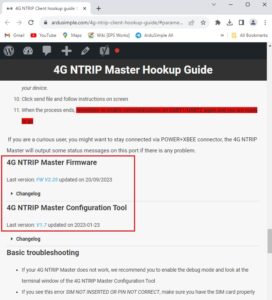
- Disable UART communication, we have prepared a tutorial for this.
- Plug the 4G NTRIP Master to the XBee socket of your receiver.

- Connect your receiver to your computer via the USB port labeled as POWER+XBEE.

- Run the 4G NTRIP Master Configuration Tool and select the modem firmware (m2mapz*.bin) and the parameters file (.txt), click Send/Connect button and follow instructions.
In this step, if you have an old modem, you may be required to send us the modem IMEI number by email.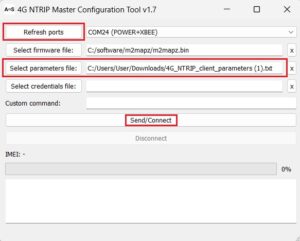
- Once the process completes, load the ZED-F9P configuration file Rover 1Hz with 4G NTRIP Client (sending NMEA-GGA) from this link.
- After that, restart everything by powering off. Insert your sim card into the 4G NTRIP Master.
Ethernet NTRIP Master
- Generate your Ethernet NTRIP Master parameters from this link, make sure to enable PointPerfect.
We assume that you are using ArduSimple free credentials.
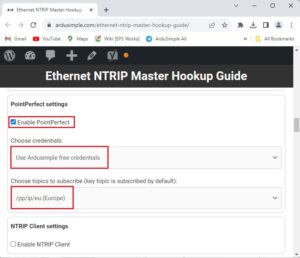
- Plug Ethernet NTRIP Master to the XBee socket of your receiver.

- Power your receiver via USB port labeled as POWER+GPS. Connect the Ethernet NTRIP Master and your computer with a micro-USB cable. A flash drive will appear.

- Drag and drop the parameters file from step 2 into the Ethernet module flash memory.
- Load the ZED-F9P configuration file Rover 1Hz with 4G NTRIP Client (sending NMEA-GGA) from this link.
- Restart everything by powering off. Connect the Ethernet NTRIP and the LAN (Ethernet) port on your router with an Ethernet cable.
- Congratulations! Now you can enjoy the PointPerfect corrections.
- Connect the GNSS antenna to your receiver. Put your antenna in a place with good view of the sky.
- In u-center you can see the Fix Mode will change to FLOAT or FIX.
At the bottom of u-center you will see that MQTT client is connected.
- To achieve centimeter accuracy, ensure that your board and antenna installations are optimal, and that you can attain an average signal level above 40, with some signals reaching above 50. If you don’t know how to do it have a look at our antenna installation guide.
If you want to follow this tutorial, we have all the necessary products in stock and ready to be shipped:
 and
and