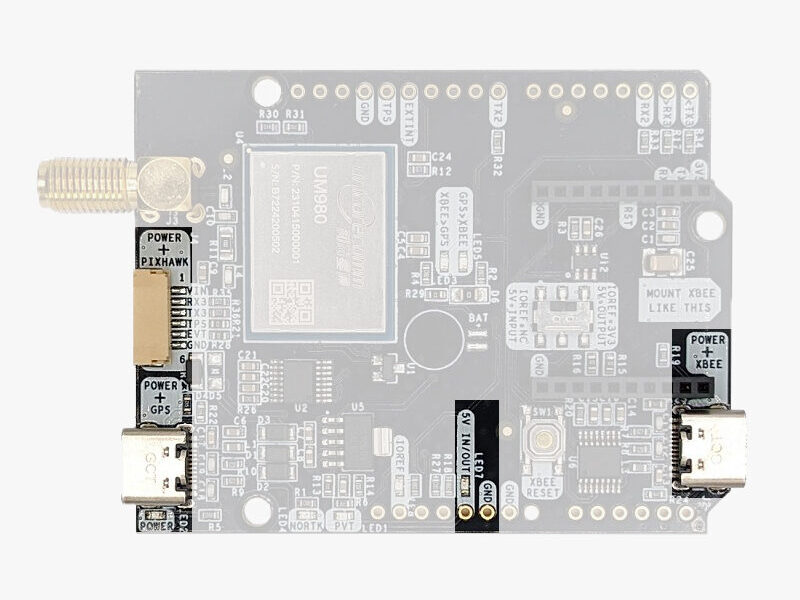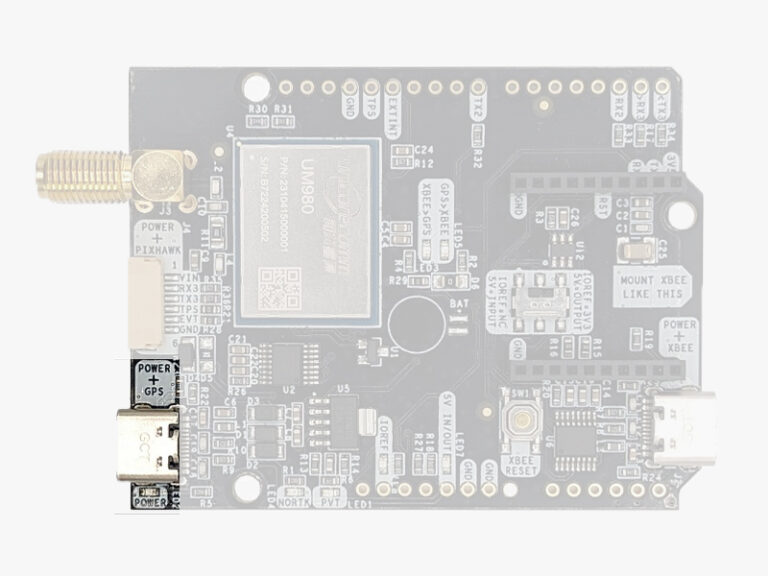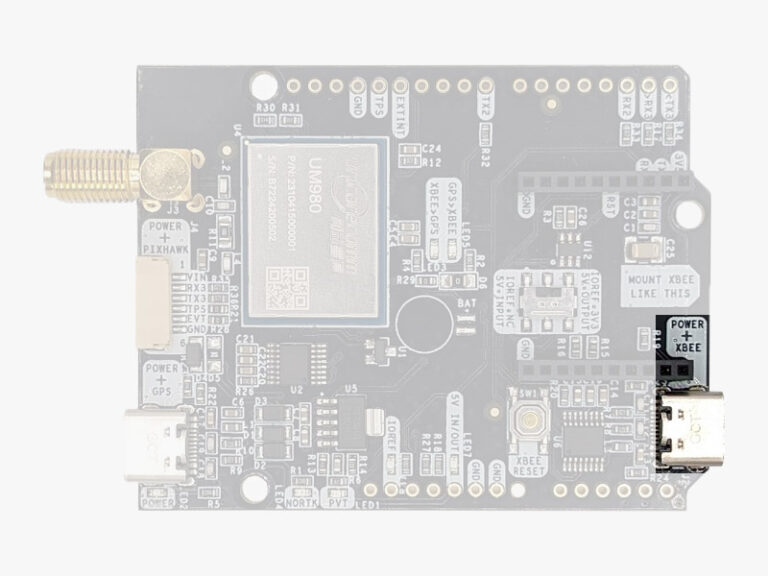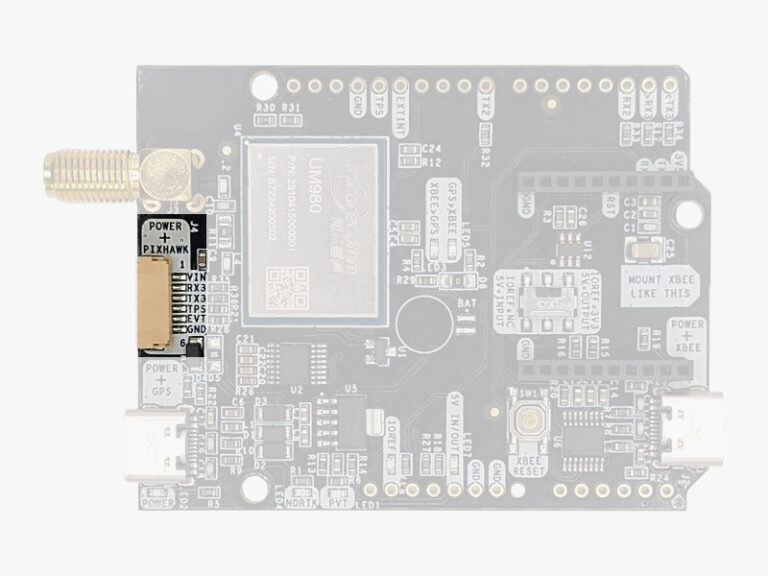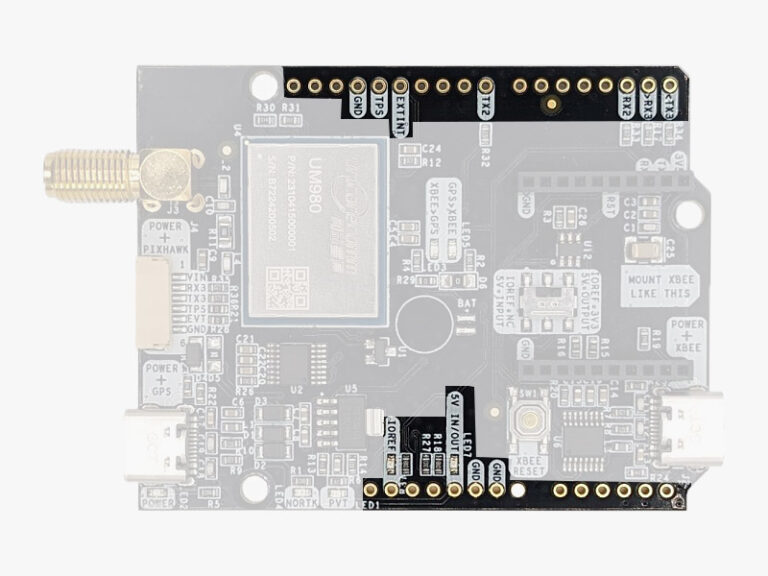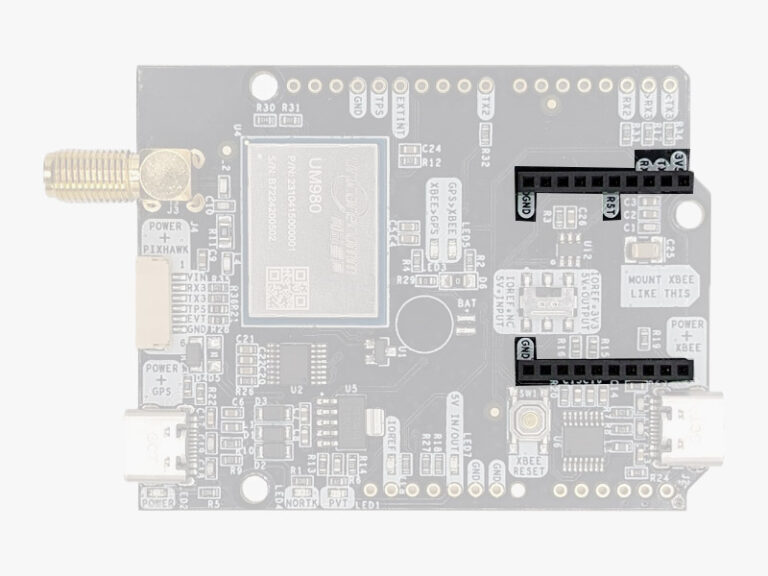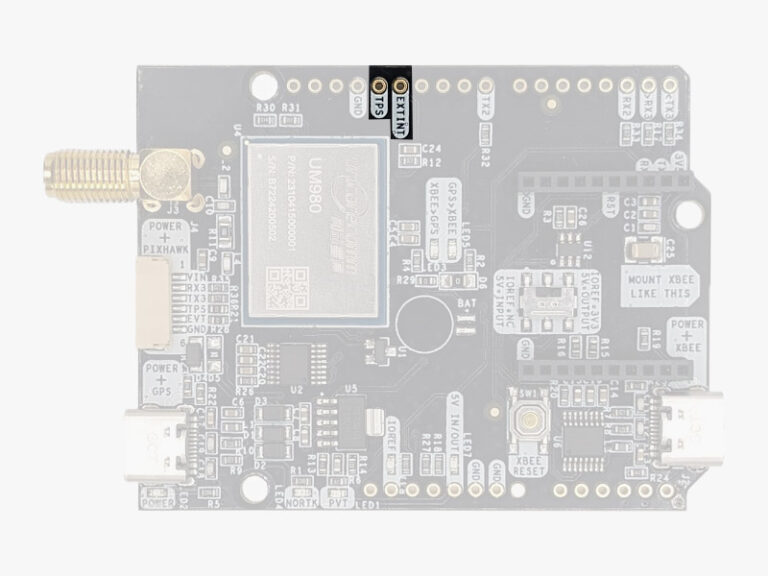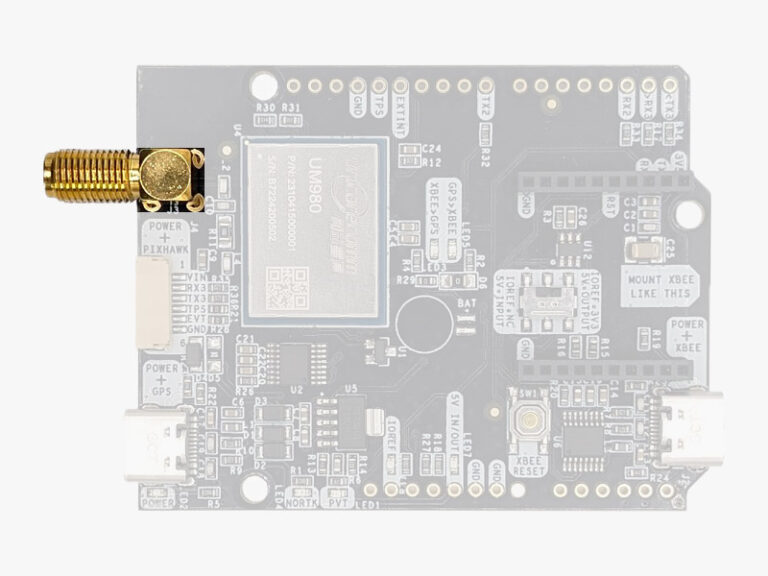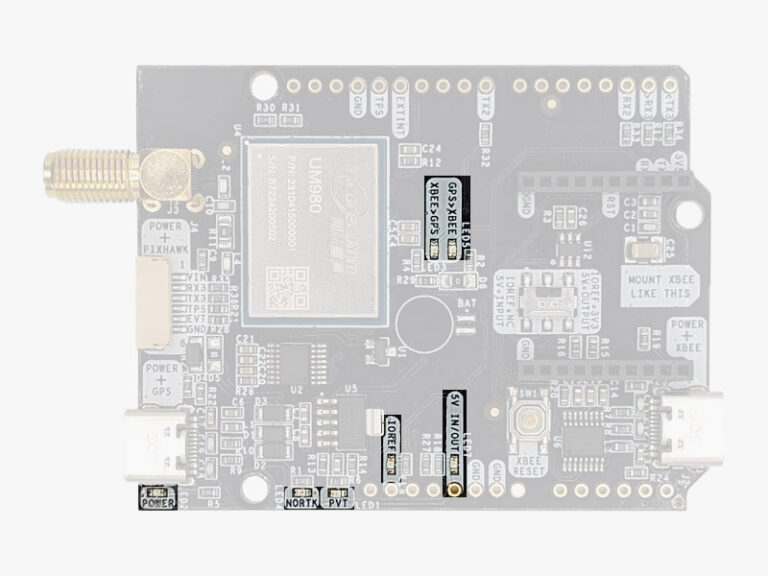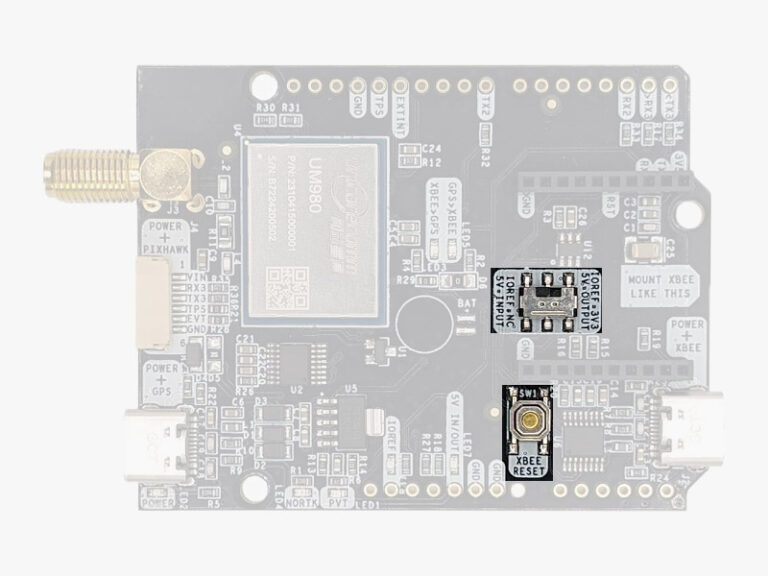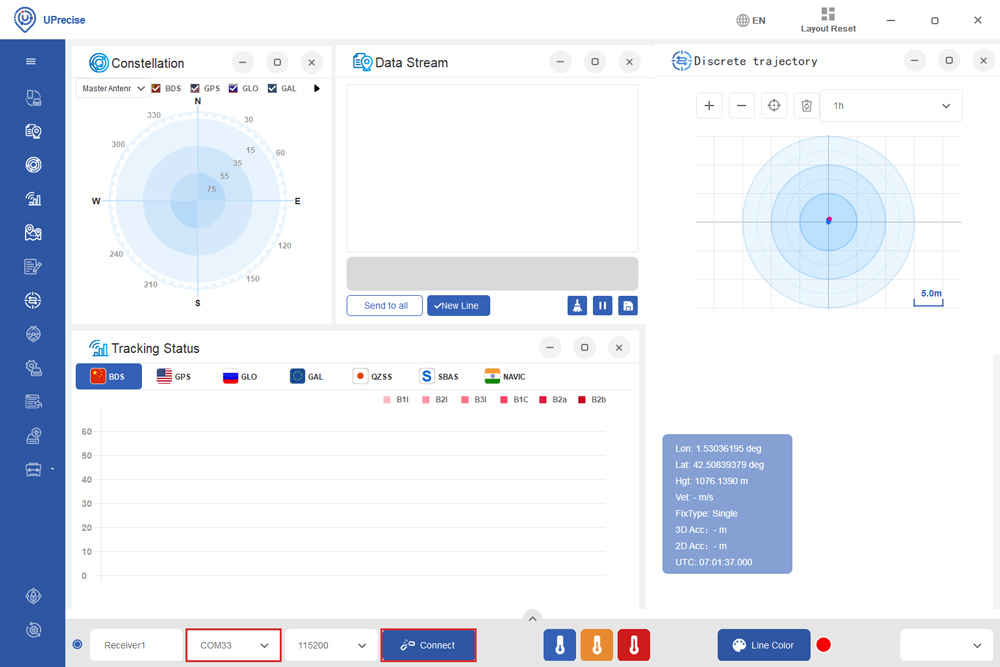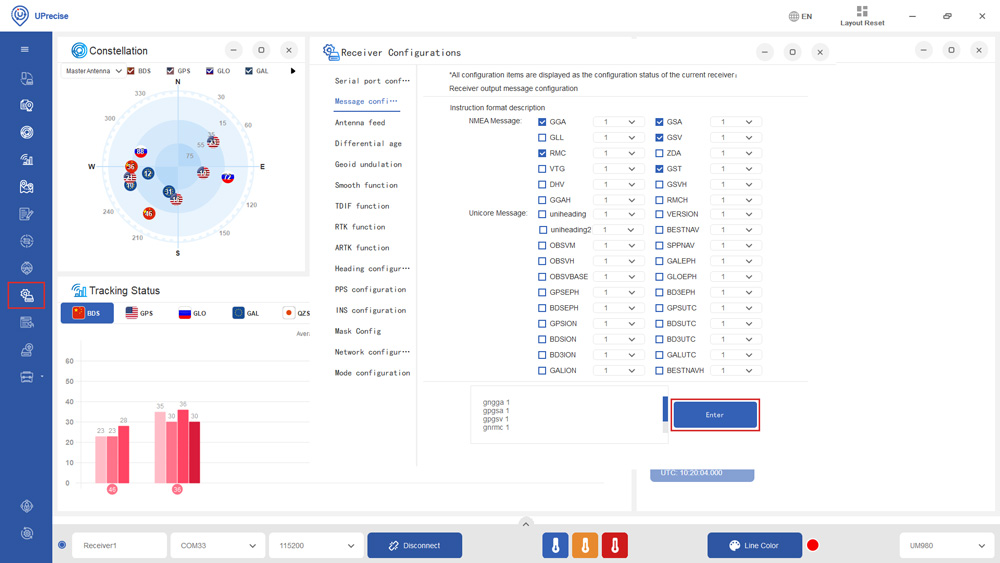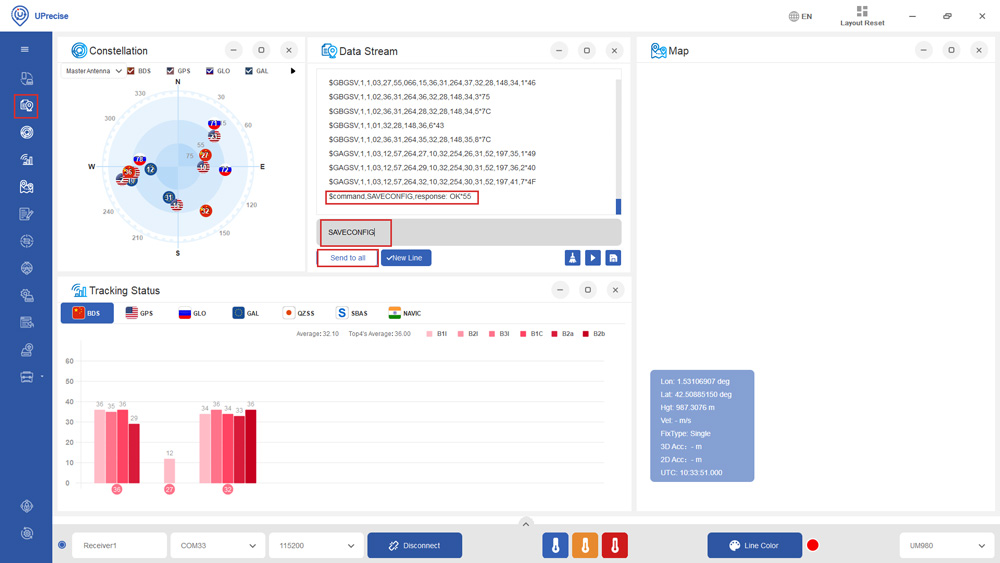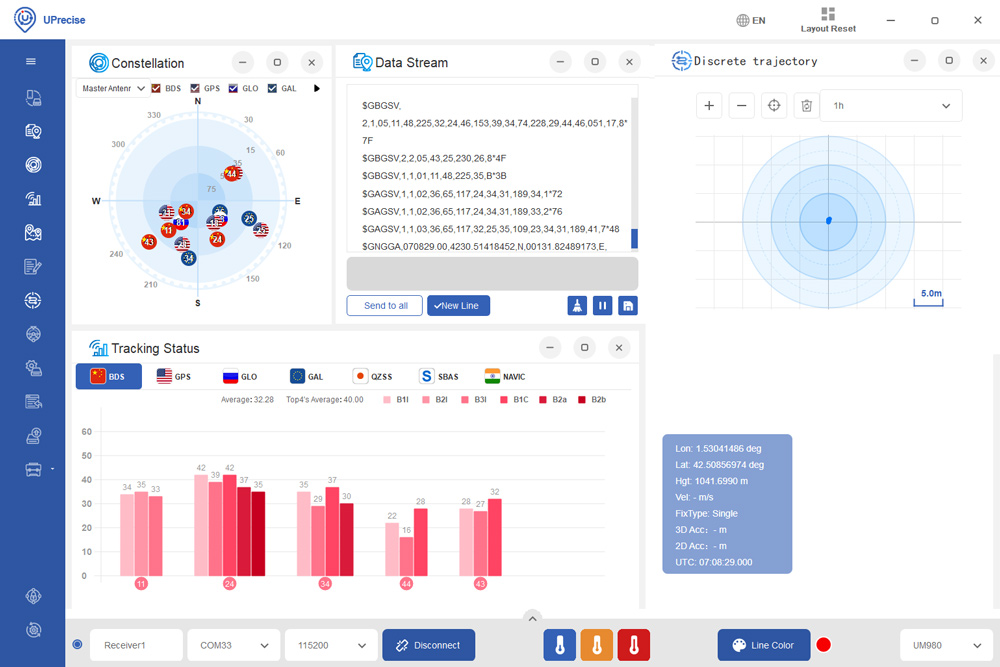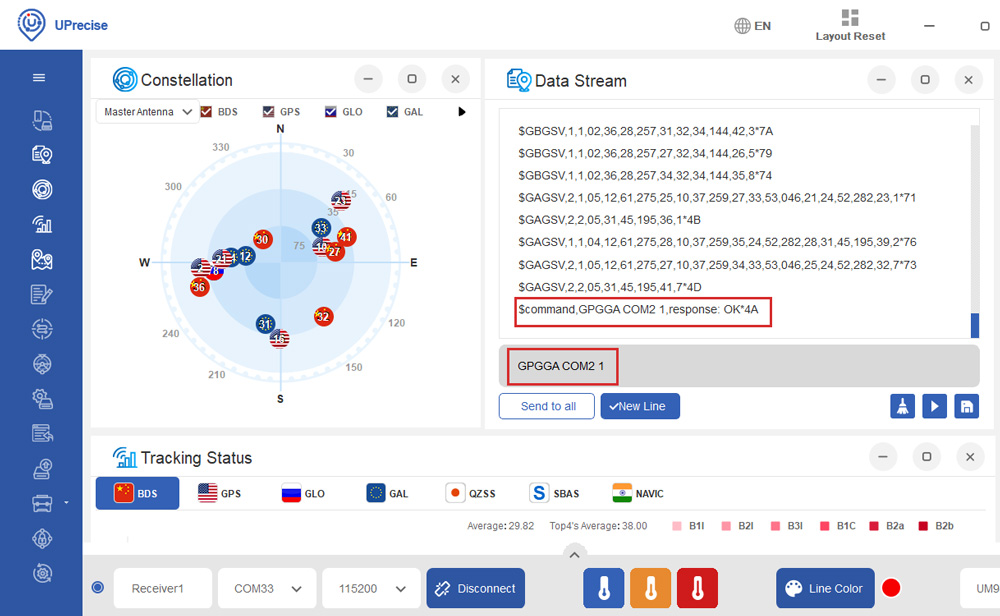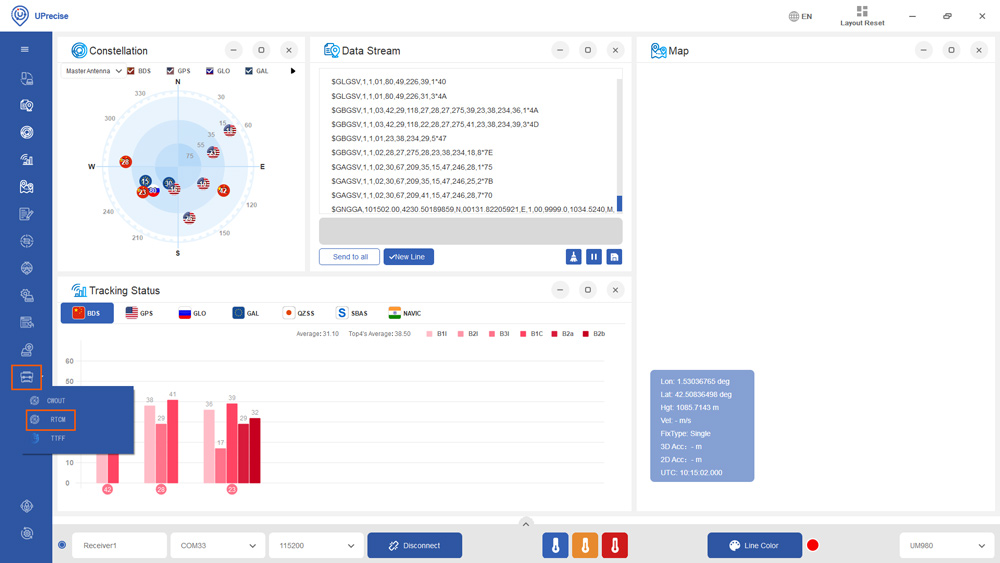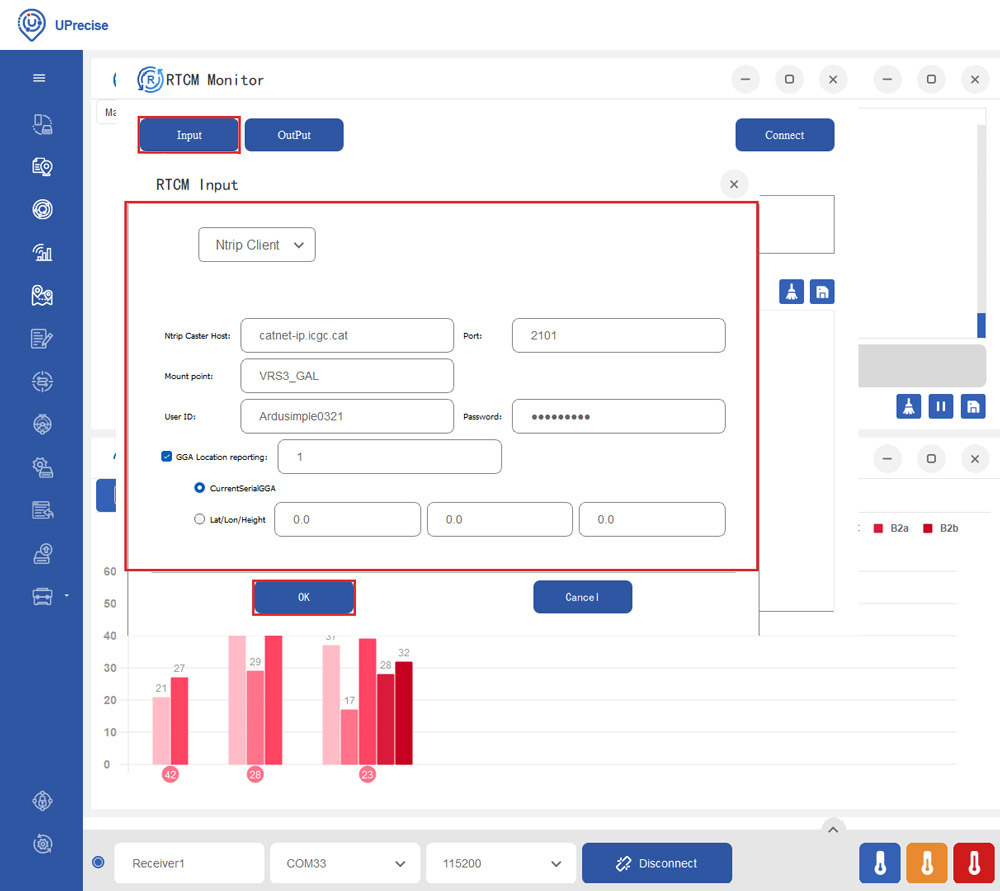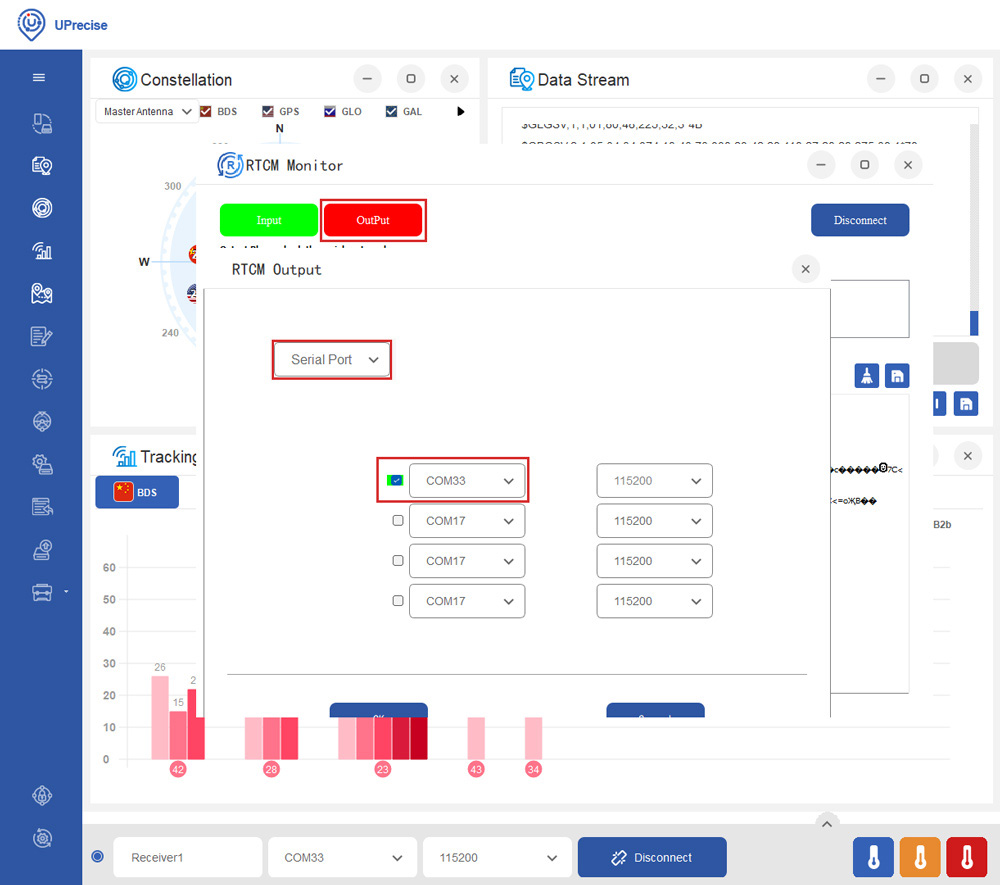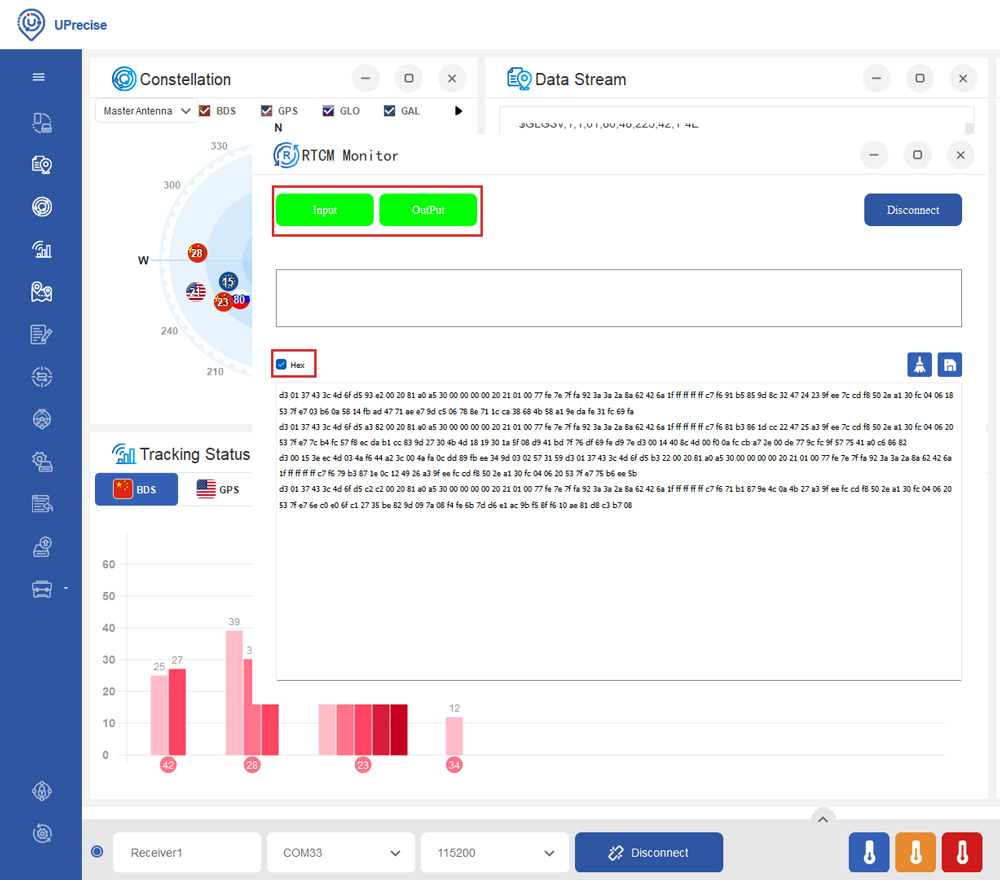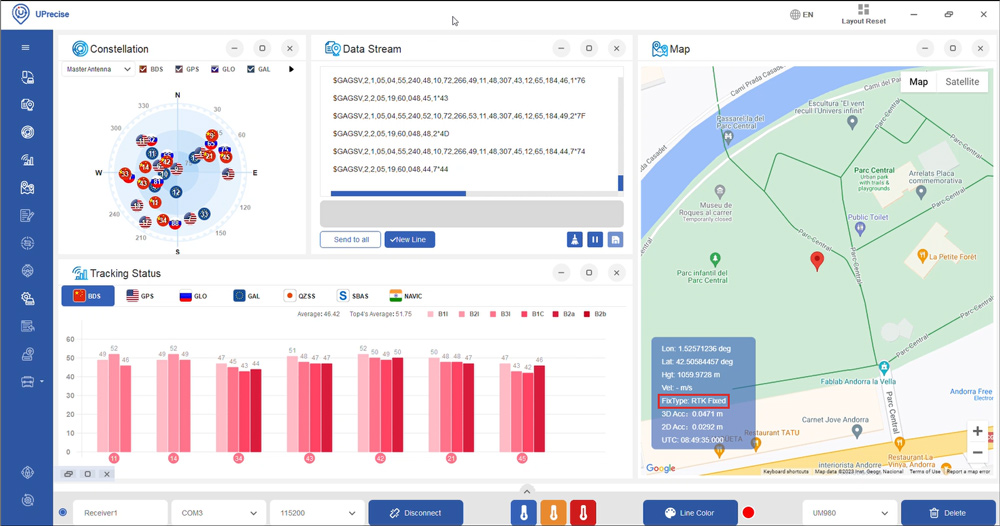User Guide: simpleRTK3B Budget
Product Overview
You can use the simpleRTK3B Fusion as a standalone board by connecting it to your PC or tablet. Additionally, it can be used as an add-on board for your projects, such as an Arduino shield.
The main component of simpleRTK3B Budget is triple-band Unicore UM980 module.
Hardware
Pinout definition
Power
The simpleRTK3B Budget can be powered from 4 different sources:
- GPS USB port
- XBEE USB port
- Pixhawk connector
- Arduino rail
Only 1 of them is needed to use the board, but you can also connect the 4 at the same time, there’s no risk.
Communication ports
simpleRTK3B Budget board has a few interfaces that we will now explain in detail.
USB GPS
This USB-C connector gives you access via FTDI USB-to-UART converter, to COM1 of the UM980 module.
You can connect this interface to your preferred mobile phone, tablet, or PC and start receiving NMEA data.
After connecting the receiver to the PC, you will see 1 new COM ports, that you can use with your favorite terminal tool to read NMEA or have full access to the UM980 using the UPrecise tool.
By default NMEA is disabled on this module so we recommend you to start with the UPrecise tool.
If your PC doesn’t recognize the device, you will need the VCP driver from FTDI: https://ftdichip.com/drivers/vcp-drivers/
USB XBee
This USB-C connector gives you access to the UART of the XBEE radio (if you mount one), via an FTDI USB-to-UART converter.
We find very practical to use this connector to power the board, so you can then connect and disconnect the GPS USB as your wish, without removing the power to the board.
You can use any USB wall plug adapter you find at home.
To use this connector only as a power source, you don’t need any driver. You can use your PC, or connect to your USB wall adapter.
To use this connector to configure an XBee radio, you will need the VCP driver from FTDI: https://ftdichip.com/drivers/vcp-drivers/
Pixhawk connector
This connector is a standard JST GH that can be used to connect the simpleRTK3B Budget to a Pixhawk autopilot.
You can also use this connector to power the board.
The Pixhawk JST-GH connector is following the Pixhawk standard:
- 1: 5V_IN
- 2: Unicore COM3 RX (3.3V level)
- 3: Unicore COM3 TX (3.3V level)
- 4: Timepulse output (3.3V level)
- 5: Extint (3.3V level)
- 6: GND
Please note that the board only includes GPS and doesn’t include magnetometer.
Arduino rails
simpleRTK3B Budget has optional rails to connect to other arduino UNO compatible devices.
- GND: ground is available in the standard arduino pins. You should always connect this line to your other board.
- 5V IN/OUT:
- When the LED next to this pin is OFF, can power simpleRTK3B Budget from this pin.
For example, just plug it on top of an Arduino UNO board, and simpleRTK3B Budget will turn ON. (check if your arduino can power 300mA @ 5V shields). - Alternatively, you can now use simpleRTK3B Budget to power other shields.
Just turn ON the switch “5V=OUTPUT” and simpleRTK3B Budget board will output 5V at this pin.
- When the LED next to this pin is OFF, can power simpleRTK3B Budget from this pin.
- IOREF: This pin is disconnected when the onboard switch is towards “IOREF = NC”.
Alternatively it outputs 3.3V when the onboard switch is towards “IOREF = 3V3”. You can use this functionality to provide a voltage reference to other Shields that require this pin as an input. - TX2,RX2,TX3,RX3:These pins work as an output at 3.3V, and as an input accepting from 2.7 to 3.6V.
- TX2: Unicore COM2 TX (this pin is also connected to XBee UART RX)
- RX2: Unicore COM2 RX (this pin is also connected to XBee UART TX)
- TX3: Unicore COM3 TX
- RX3: Unicore COM3 RX
High Power (HP) XBee socket
You can use this socket to connect an XBee compatible radio. The following pins are available:
- VCC, which is a 3.3V output with maximum current 1A constant and peak 1.5A.
- XBee UART RX, at 3.3V level
- XBee UART TX, at 3.3V level
- GND
Remember that you can add a second XBee socket to your board with the Shield for Second XBee socket.
Special function pins
In addition to above, there’s also a few additional pins available for the most advanced users. These pins are also available in the JST connector, as in the simpleRTK3B Pro.
If you are going to use simpleRTK3B Budget connected on top of an Arduino or Raspberry Pi and you don’t use any of these pins, it’s recommended to not connect the pins: you can cut the header in this pins to avoid the connection, and prevent unexpected behaviors.
- Timepulse (TPS): 3.3V configuration time pulse output.
- Extint (EXTINT): time synchronization input, maximum voltage 3.6V.
This input is filtered to avoid glitches.
Remember that you can add a second XBee socket to your board with the Shield for Second XBee socket.
GPS/GNSS Antenna
simpleRTK3B Budget does not include, but requires a good quality GPS/GNSS antenna.
simpleRTK3B Budget supports full L1/L2/L5 bands. If you want to get the most out of this module, we recommend a Triple Band simpleANT3B series antenna.
The board is compatible with both active antennas supporting 3.3V supply and passive antennas. The maximum output current is 150mA @ 3.3V.
If you use it with the traditional cheap GPS antennas widely available, you will not achieve the expected performance.
IMPORTANT: It is mandatory to connect the antenna before powering the board.
The installation of the antenna is also a key point to achieve the best results. The GPS/GNSS antenna should always be installed with the maximum possible view of the sky.
In addition, if possible, it should be installed with a metallic plane behind, e.g. rooftop of the car, on a metal plate bigger than 20cm, etc.
If you want to learn how installation impacts performance, please have a look at our GPS/GNSS antenna installation guide or look this video.
LEDs
- POWER: the simpleRTK3B Budget board has power.
- PVT: LED lights when it was possible to calculate a position from the available satellite visibility.
- NORTK: ON when no RTK, OFF when device is in RTK FIXED mode.
- XBEE>GPS: The XBEE radio is receiving data over the air and sending it to the Unicore.
- GPS>XBEE: The Unicore is outputting data to the XBee radio.
- 5V IN/OUT: Indicates if there is voltage on that pin.
- IOREF: Indicates if there is voltage on that pin.
Buttons and swittches
There’s only one button: XBee Reset, and the good news is that you probably will not have to use it. This button is used to program the XBee radio if you want to update firmware, etc.
You will find also 1 switch under the XBee socket: it let you enable IOREF with 3.3V and 5V arduino pin as output so the board can power accessories like Shield for Second XBee socket.
Get started
Connect to UPrecise
- Connect the GNSS antenna to your receiver. Make sure the antenna has a good view of the sky for testing functionality. Or you won’t see satellites view and signal.
- Connect the receiver to your PC via the USB port labelled as POWER+GPS.
- Open Uprecise. Select the COM port (If you don’t know which COM port check the device manager of your PC). At baud rate choose 115200 or AUTO. Press Connect.
- Click the Receiver Configuration icon on the right side menu bar. Here you can enable you preferred NMEA messages ( By default NMEA is disabled on this module). We recommend checking GGA, GSA, GSV, GST and RMC. It will work well with SW Maps and most applications. Then click Enter.
- At Menu bar choose the Data Stream icon. At Data Stream window type in SAVECONFIG and press Enter. On the Data Stream you will see Command, SAVECONFIG, response: OK. It means your configuration is saved to the Flash of your receiver.
- You will see the Constellation, Data Steam and Tracking Status on the screen.
Send NMEA messages to Xbee Socket
- The Xbee socket is connected to Unicore COM2. If you want to connect with Bluetooth, BLE, radio or other communication plugins, you need to enable NMEA messages on COM2.
- For example if you want to send GGA to COM2, at the commend window type in GPGGA COM2 1. It will output 1Hz GGA message at COM2.
- Repeat the same for the NMEA messages you need. We recommend to enable GGA, GSA, GSV, GST and RMC. It will work well with SW Maps and most applications.
- At the commend window type in SAVECONFIG, then press Enter to save current configuration into memory.
Connect to NTRIP
In order to achieve centimeter/millimeter level accuracy with our GNSS receivers, you need to have corrections.
If you don’t have your own base station for corrections, you can find third party base stations at RTK Correction Services in your Country.
- Click the toolbox icon and select RTCM.
- Click Input. Choose Ntrip Client. Set your Ntrip Caster Host, Port, Mount point, ID and Password. If your Ntrip Caster need the location of your rover, set GGA Location reporting at 1, and select CurrentSerialGGA. Click Ok.
- Click the OutPut. Select Serial Port, and choose the COM port of your receiver.
- You will see the Input and OutPut change into green. Check Hex, you will see the RTCM messages from the server.
- In a few minutes, you will see the Fix Type change to RTK Float or Fixed.
Enable Galileo HAS
The Galileo High Accuracy Service (HAS) provides free of charge access, through the Galileo signal (E6-B) and by terrestrial means (Internet), to the information required to estimate an accurate positioning solution using a Precise Point Positioning algorithm in real-time.
Galileo HAS is available on simpleRTK3B Budget and simpleRTK3B Compass. It is not supported with the current firmware version of simpleRTK3B Fusion.
- Type in the following commands one by one to enable HAS.
CONFIG PPP ENABLE E6-HAS
CONFIG PPP DATUM WGS84
CONFIG PPP CONVERGE 50 50
CONFIG SIGNALGROUP 2 (Use this command if you have a simpleRTK3B Budget)
CONFIG SIGNALGROUP 3 6 (Use this command if you have a simpleRTK3B Compass)
SAVECONFIG
- In a few minutes you should see the fix type change to Float.
If you want to disable PPP, type in command:
CONFIG PPP DISABLE
And use command CONFIG PPP ENABLE E6-HAS to enable it again.
If you need additional information, such as upgrading firmware, configuring the receiver as a base or rover please refer to the Unicore configuration page.
Accessories
You can add any of these features (and more) with our XBee plugins:
-
Plugins
Radio module Long Range (LR)
101,00€ This product has multiple variants. The options may be chosen on the product page -
Plugins
Radio module eXtra Long Range (XLR)
161,00€ This product has multiple variants. The options may be chosen on the product page -
Sale!
 Made in Europe
Made in Europe -
Plugins
4G NTRIP Master
156,00€ This product has multiple variants. The options may be chosen on the product page
 and
and